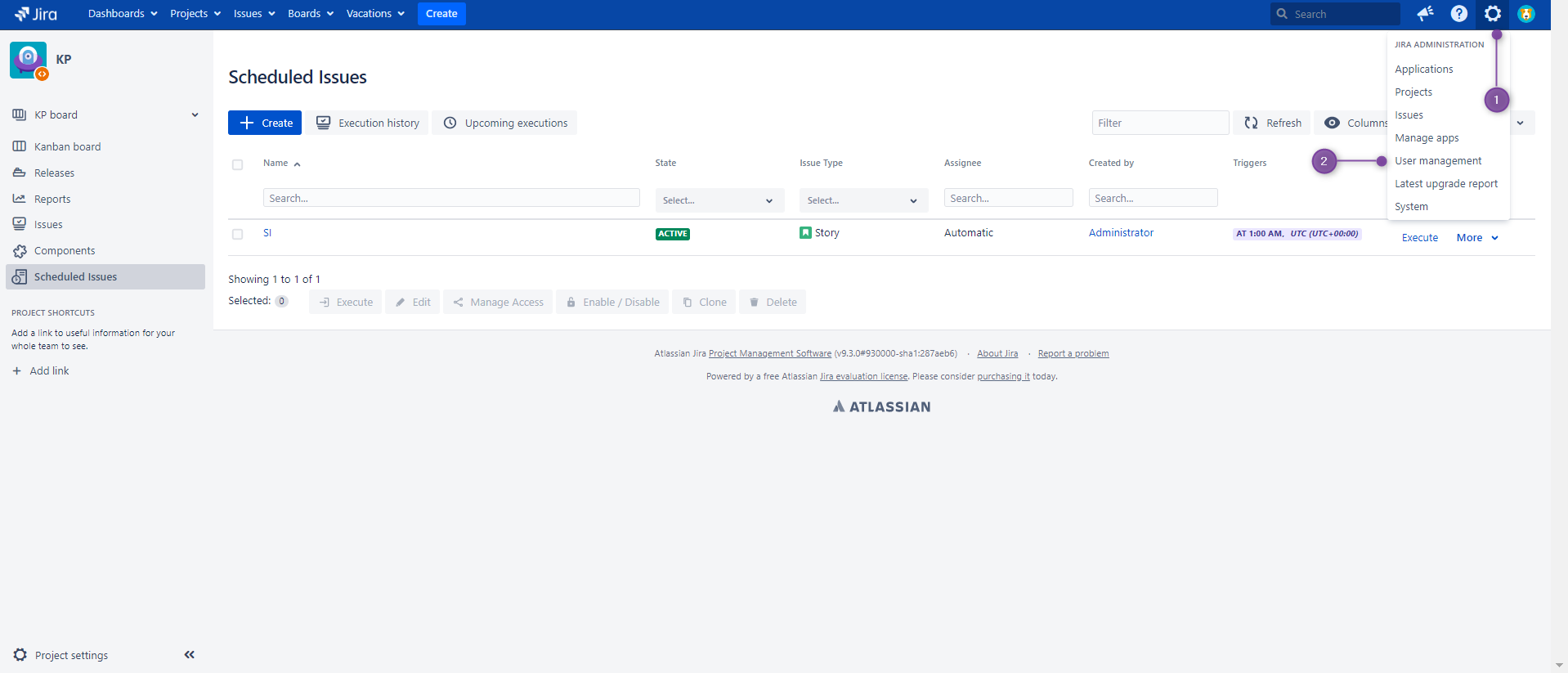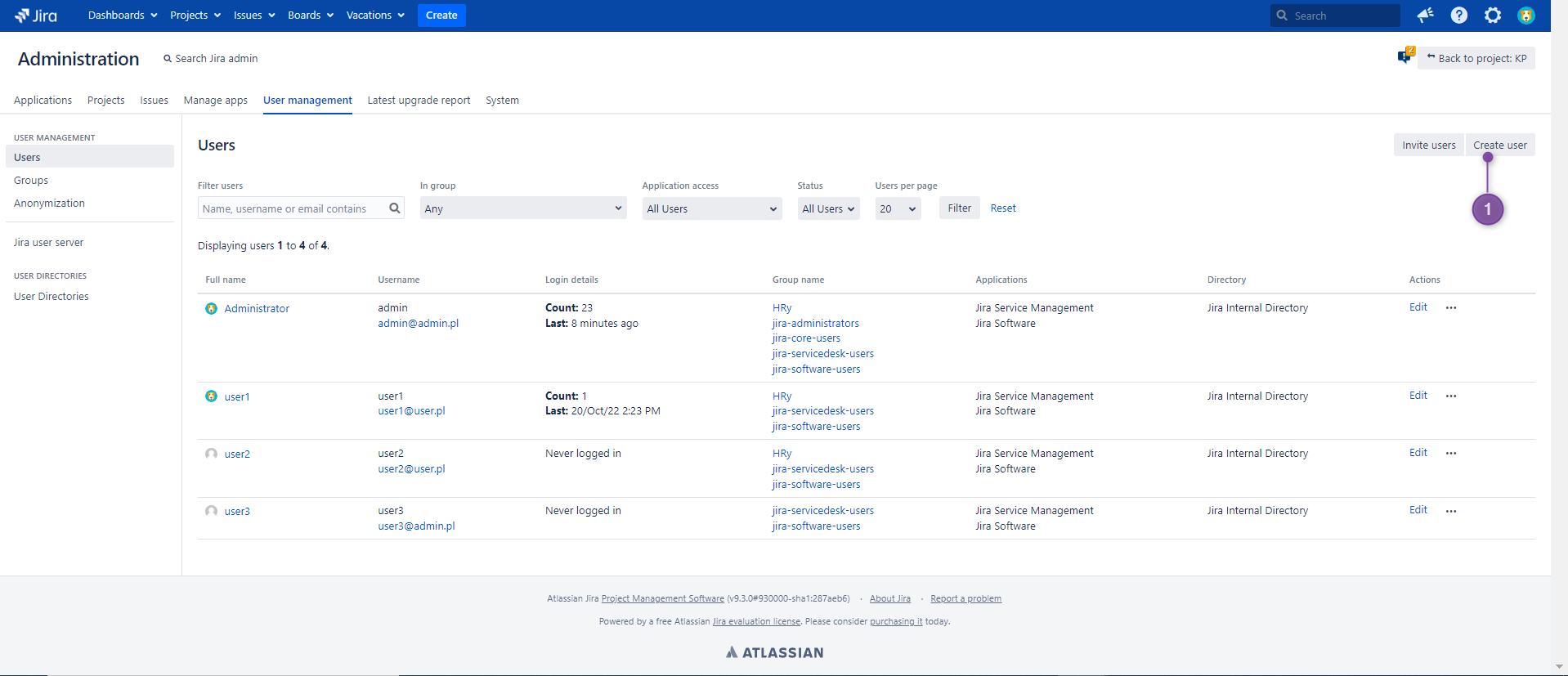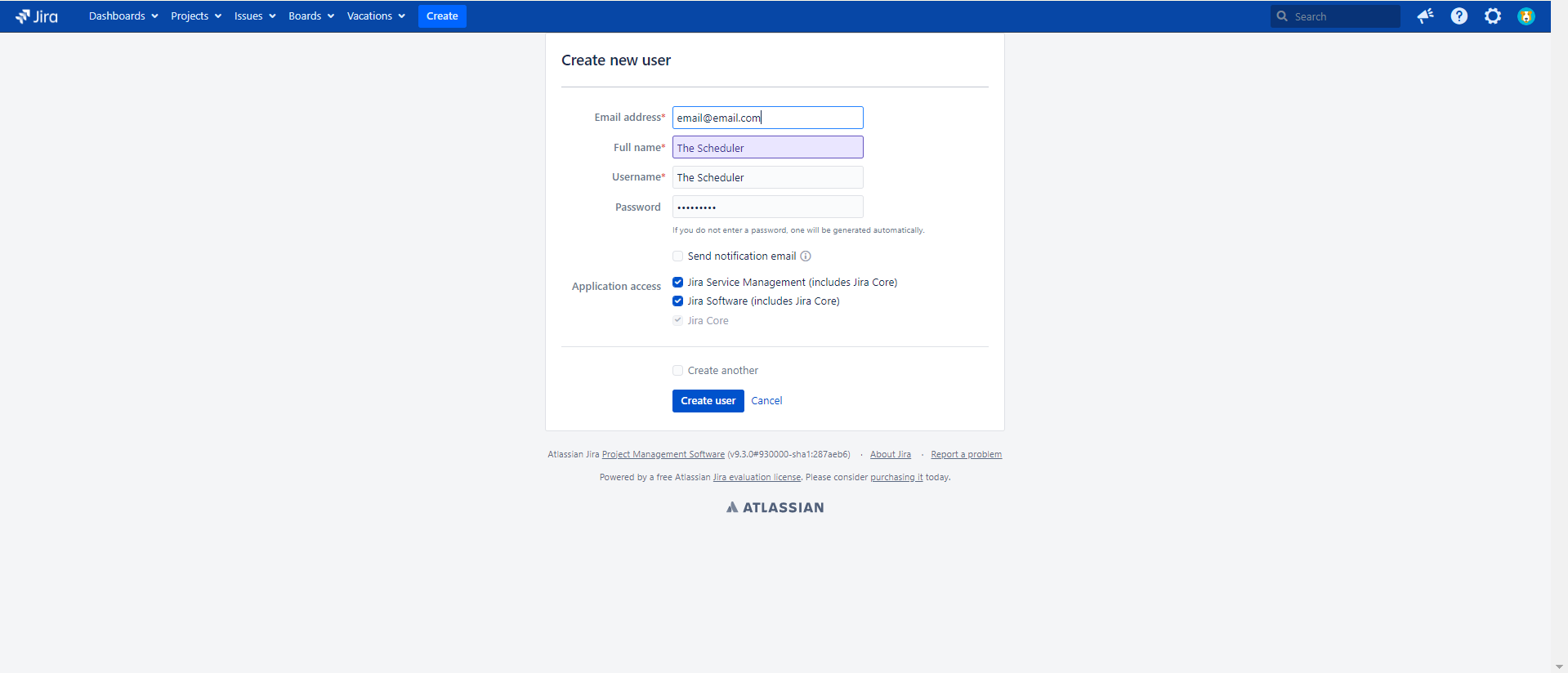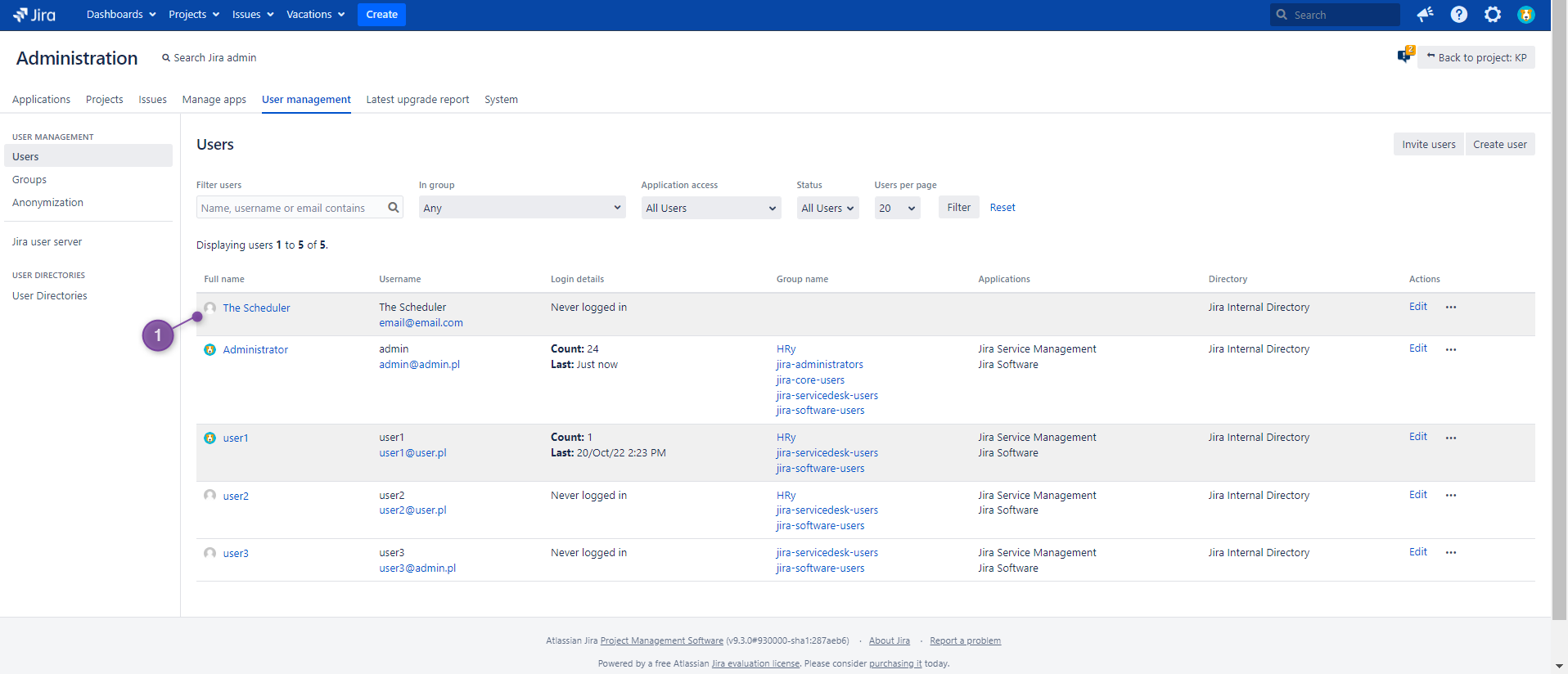Jira hosting: Server, Data Center
In Server, the creator of scheduled issue can be changed, so every Jira user can be set in that role. However, The Scheduler - Jira app profile is not automatically created during the app installation as it is in a Cloud. For that reason, The Scheduler will not be set as creator by default and you need to do it manually.
To get more information, check the following sections:
How to set The Scheduler as a creator
If you want the creator field to indicate that this issue was created by The Scheduler, you need to follow these steps:
Go to user management (2) in Jira administration (1). The list of all users should be displayed.
2. Click Create user button (1).
3. Input the email address, full name, username, and password for a new user - The Scheduler. You can use any data you want. However, for the best clarity, we recommend using “The Scheduler” as the full name and username.
To set avatar for new user you can use one of the following app icons:
When all required fields will be filled, finish creation using Create user button.
The Scheduler profile has been created (1) and it appeared in the list of users in user management section.
From now you can use this profile when you want your issues to be marked as created by The Scheduler (1).
Remember that a new user should have appropriate permissions to use the app and create issues.
The Scheduler should have The Scheduler: Access permission on the global level. Project permissions requires also The Scheduler: Use, Browse Project, and Create Issue permission.
To read more about The Scheduler permissions, visit: Permissions
Benefits of The Scheduler as a creator of scheduled issue
Email notifications for issues created by The Scheduler
A separate profile for The Scheduler gives several benefits. One of them is that you can receive email notifications when an issue will be created by the app.
To do so, you need to have an “Issue Created” event (1) defined in the notification scheme of your project.
You also need to set The Scheduler user as a creator (3) and the reporter (4) in the first and second step of scheduled issue wizard.
If the above conditions are met, both manual and automatic execution should result in sending an email notification to users selected in the notification scheme (2) with the information that The Scheduler has created an issue (5).
Finding issues created by The Scheduler
If you mark your issues as created by The Scheduler, you can also find them easily in your Jira instance.
Below are presented some ways of finding the issues created by The Scheduler. All of them will be a good choice when creator is set as The Scheduler (view: How to set the scheduler as creator).
If you want another user to be a creator, you can find issues only using dedicated JQL functions.
Issue history
You can notice this in the history (1) of a single issue created by The Scheduler (2):
Issue details
There is also an option to check if this issue has been created by The Scheduler in issue details (1). User can also see which Scheduled issue template generated an issue and see the next planned occurrence (2).
Basic search for creator
Since all issues are created by app, you can search by this user. Selecting The Scheduler (3) as a creator (2) filters all issues and returns those that have been generated from the Scheduled Issue template (4).
JQL search
The list of issues (2) generated by The Scheduler will be also displayed using a simple JQL filter (1):
creator = "The Scheduler"
Dedicated JQL functions
If you don’t want to create a separate profile for The Scheduler or you want other Jira users to be set as a creator of issues, you can use our dedicated JQL functions. They allow users to find issues created with the manual and automatic execution of Scheduled issue, regardless of the creator.
You can read more about them here: