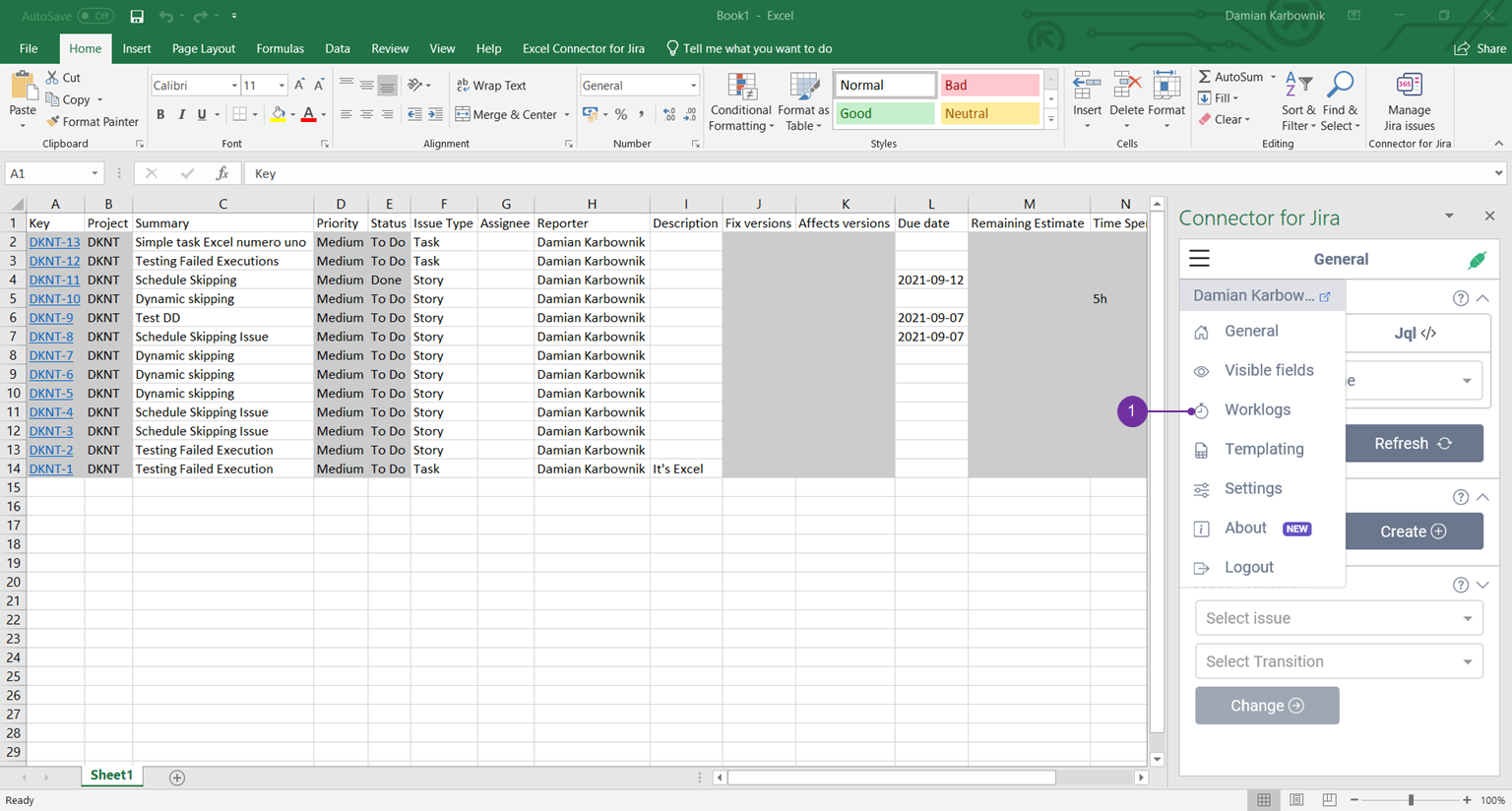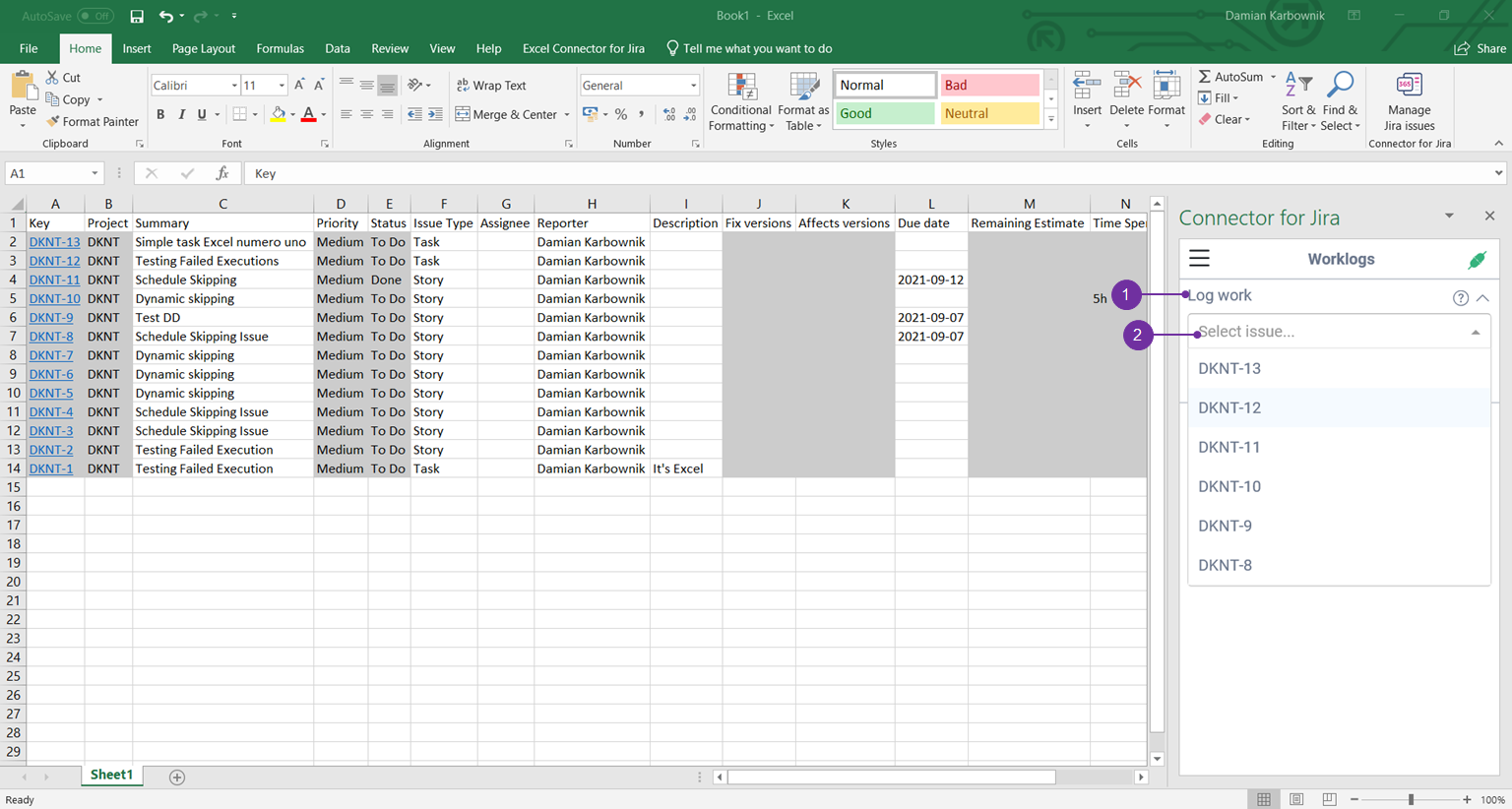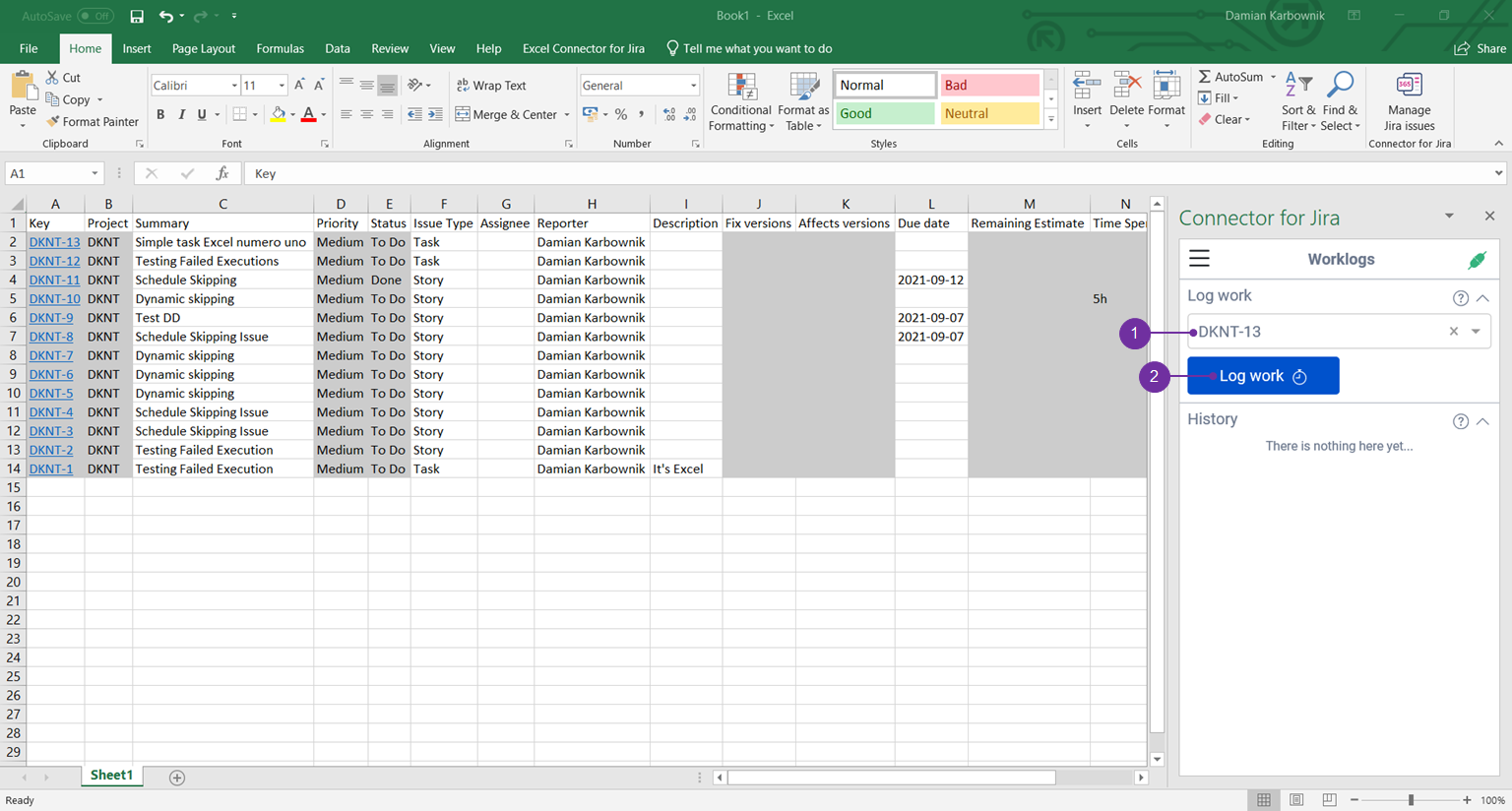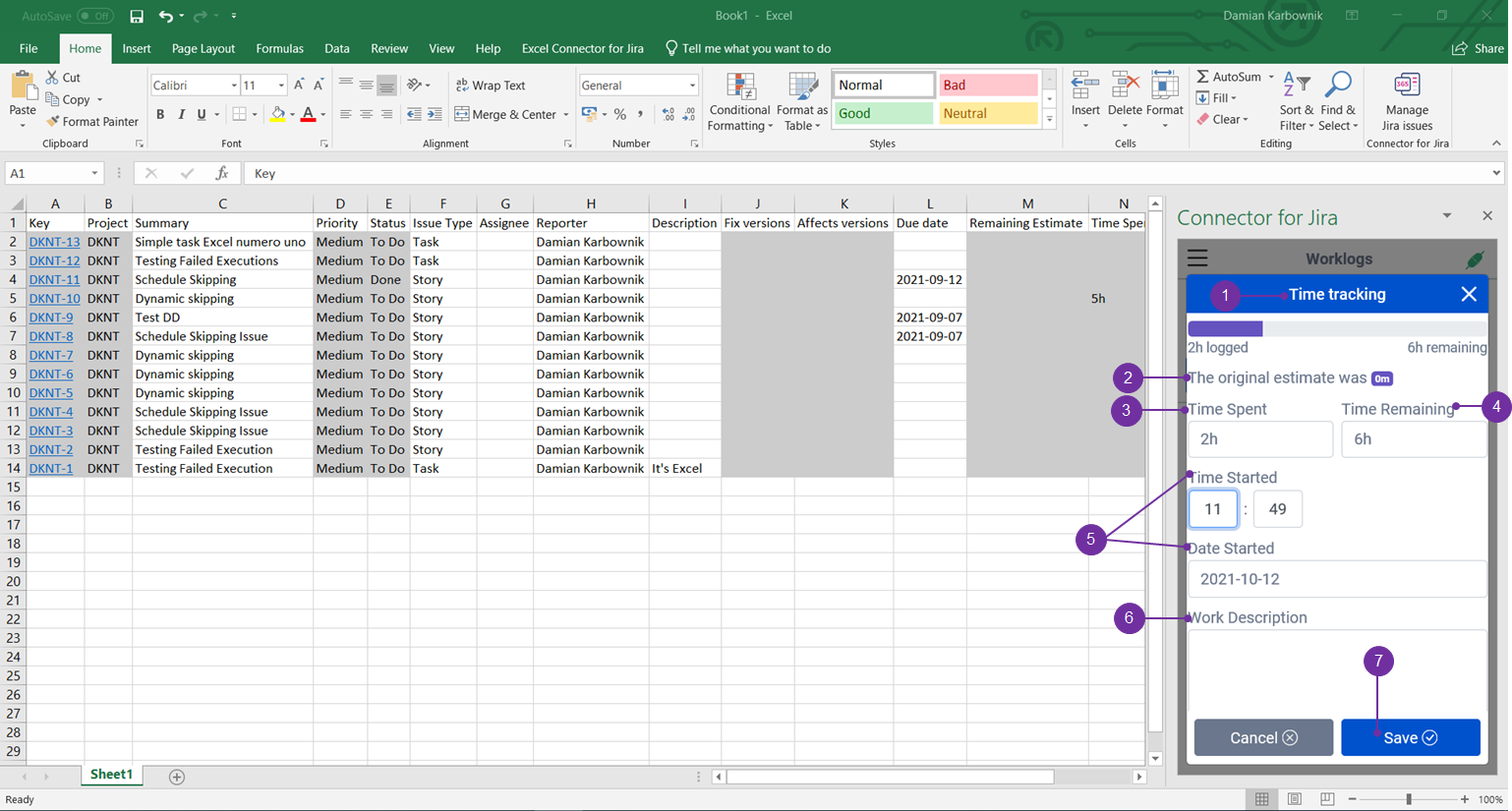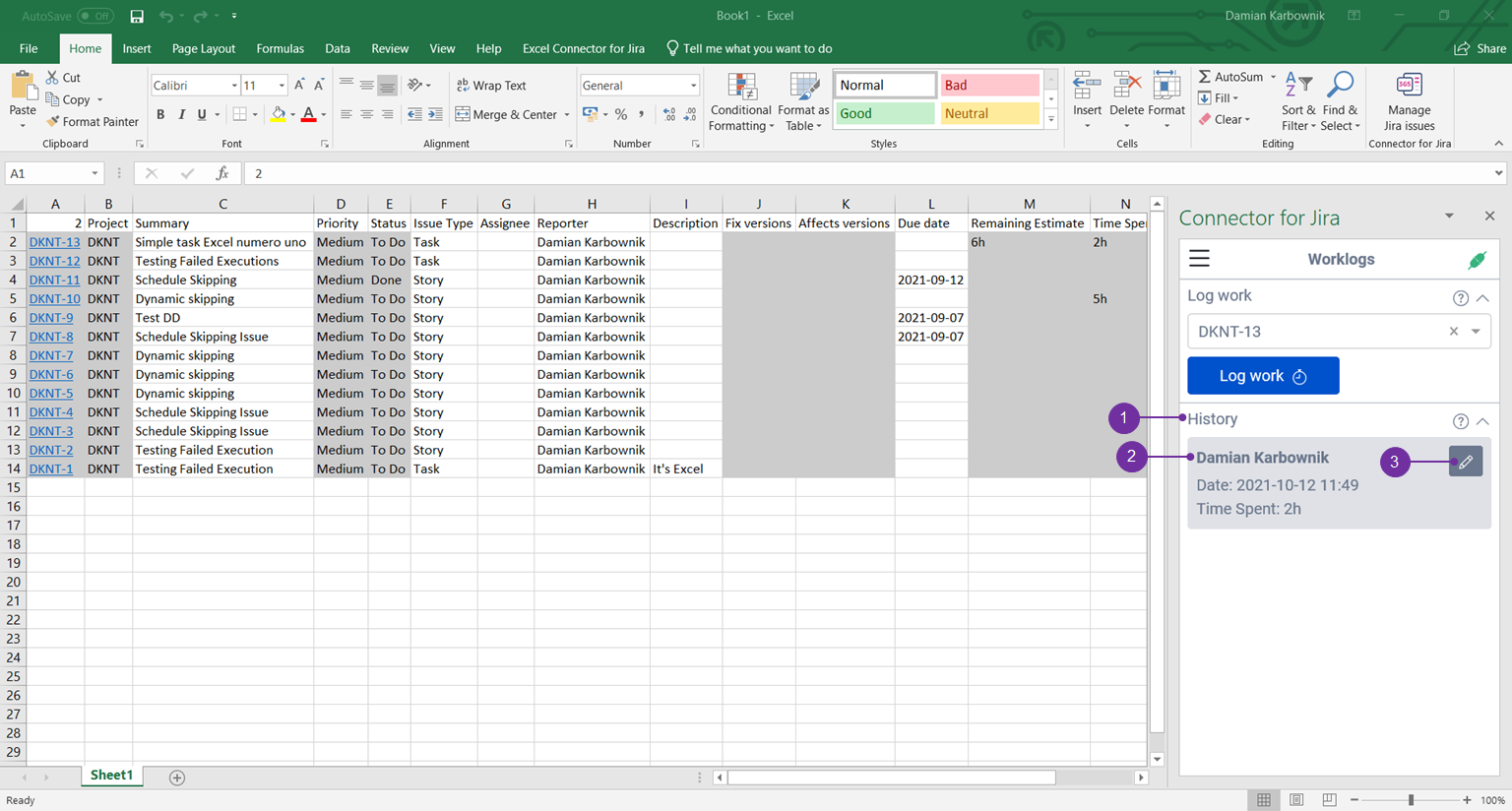This menu is only available in the sheet, where you have previously imported issues from your Jira instance: General - Import
With Excel 365 Connector you can log work in issues imported from Jira Instance. Select Worklogs (1) from the app menu.
On this page you can log your work and view the log history for the selected issue:
Log work
Select the issue, then use ‘Log work’ button to open time tracking window (just like in Jira) to report time spent on issue.
Remember to save your changes.
In Log work (1) section, there is a drop-down list (2) with all imported into sheet issues, where you can log work.
After selecting an issue (1), click Log work (2) button, it will open time tracking dialog.
In the Time Tracking (1) dialog (just like in Jira) you can:
see an Original estimate (2).
enter the time Spent (3) and Remaining (4)
set the date and time you start working on that issue (5).
you can also include description of your work (6).
When you have completed all the details you can save your worklog (7).
History
View history of logged worklogs for the selected issue.
Edit submitted worklogs by clicking on the "Pencil" icon.
Worklogs History section (1) lists selected issue worklog (2), if you need to edit your worklog: just use a pencil icon (3), time tracking dialog will appear.