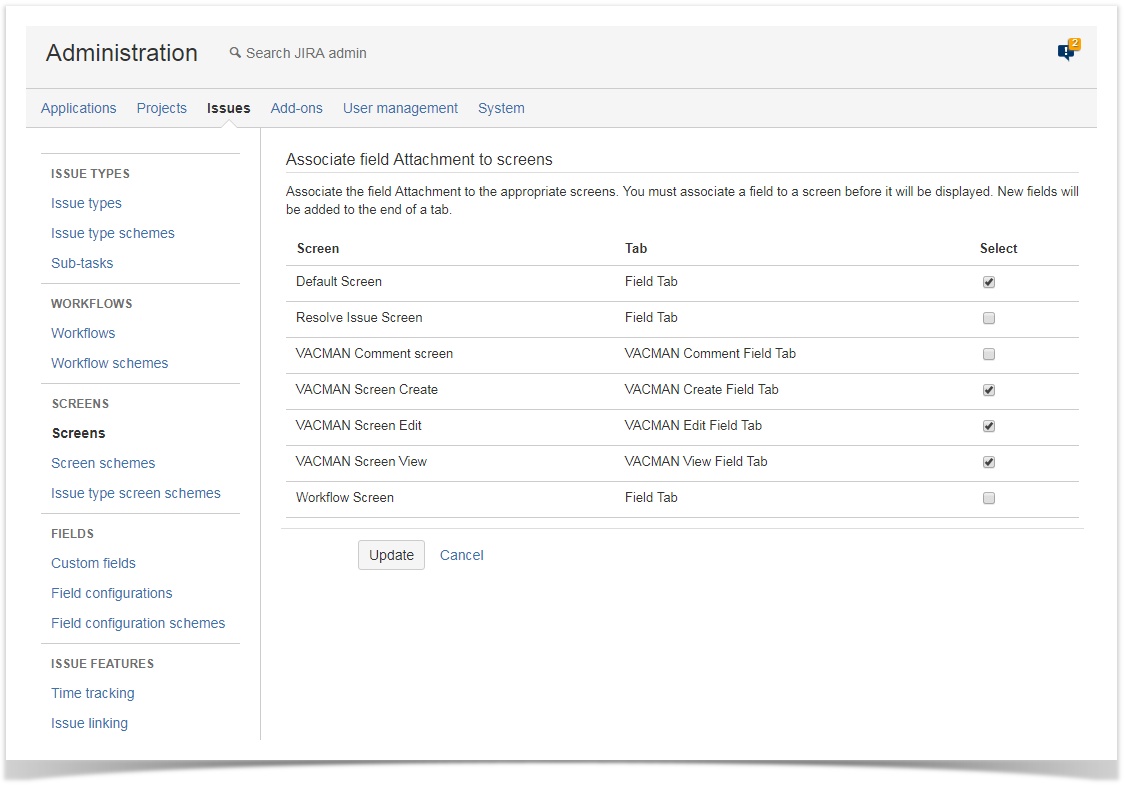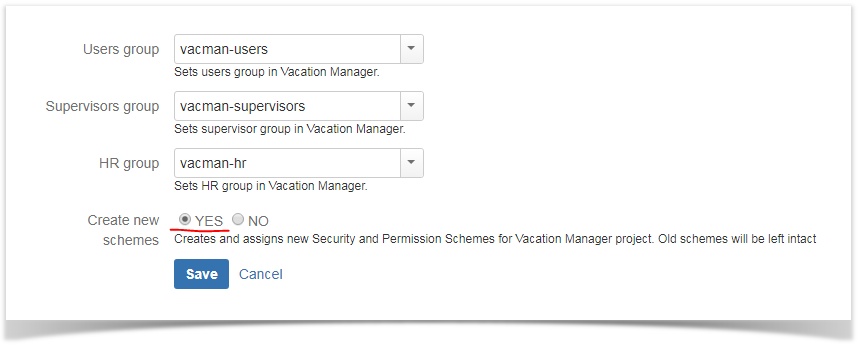You are viewing an old version of this page. View the current version.
Compare with Current
View Page History
« Previous
Version 6
Upgrading from versions older than 1.1.1
Before upgrading to 1.2.0, first you have to follow Upgrading to Vacation Manager 1.1.1 instructions.
Upgrading from version 1.1.1
Add field "Attachments" and "Description" to "VACMAN Field Configuration".
details
- Click Issues in JIRA administration section
- Go to Field configurations
- Find field configuration used by Vacation Manager (by default it is VACMAN Field Configuration) and Configure it
- Search for Attachment field and click on its Screens operation
- Check Create/Edit/View screens used by Vacation Manager (by default: VACMAN Screen Create, VACMAN Screen Edit, VACMAN Screen View)
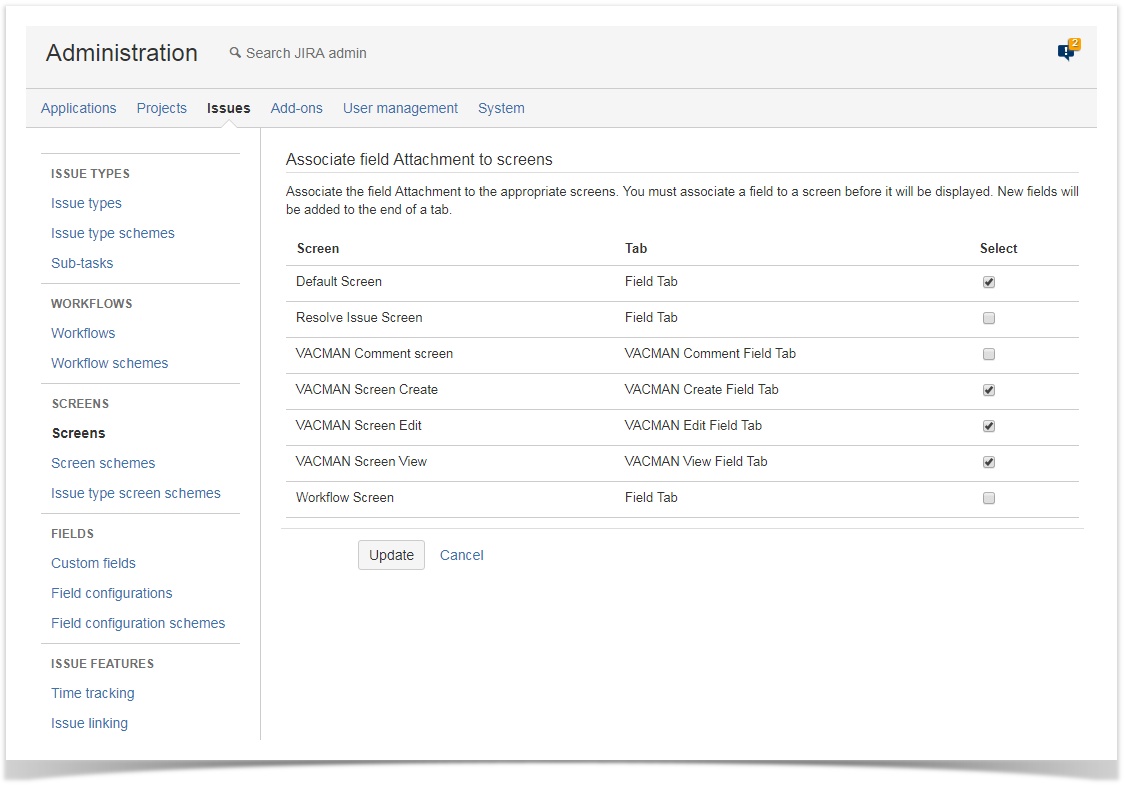
- Click Update to save changes
- Repeat process for Description field
Remove field "Details" from "VACMAN Field Configuration".
details
- Search for Details field on VACMAN Field Configuration and click on its Screens operation
- Uncheck Create/Edit screens used by Vacation Manager (by default: VACMAN Screen Create, VACMAN Screen Edit)
- Click Update to save changes
Note: from this version Vacation Manager uses Description field instead of custom field Details. To maintain backward compatibility with Vacation Documents already created with Details field you should leave View screen checked for this field.
Update permission scheme by editing groups in Configuration panel and saving them without any changes.
details
- In Vacation Manager configuration click Edit Groups
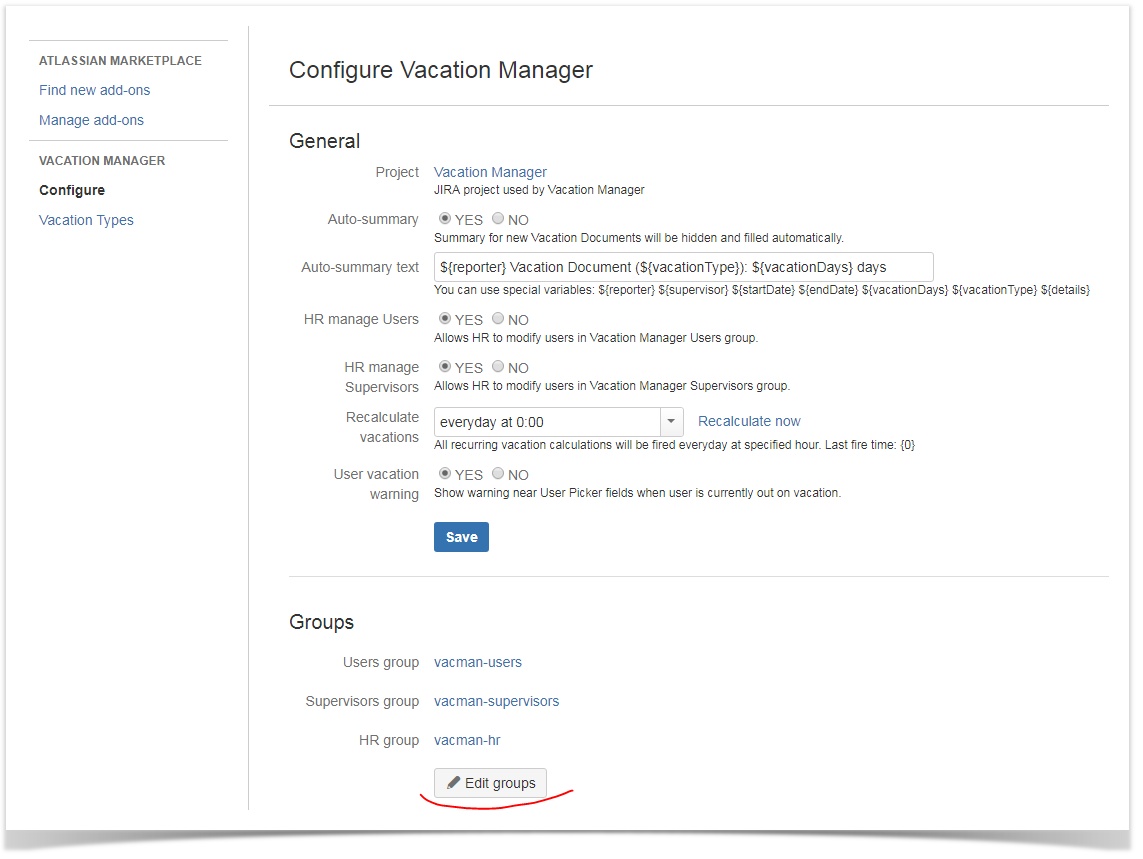
- Make sure you have checked YES in Create new schemes field
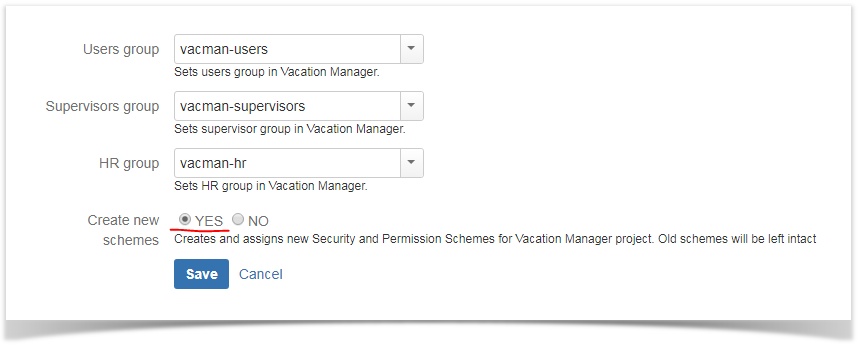
- Click Save to save changes.
- Vacation Manager now will automatically create new Permission scheme for Vacation Manager project
After completing these steps, Vacation Manager for JIRA will be fully upgraded and ready to use with new features.
In case any questions or problems with the upgrade process you can contact with us via our Customer Portal.