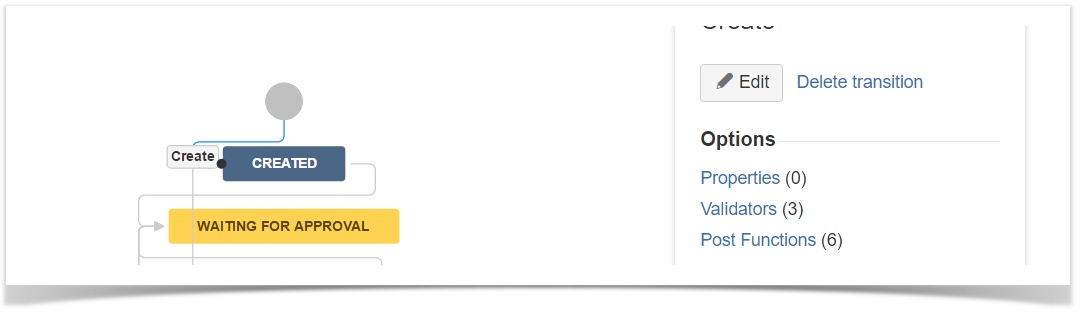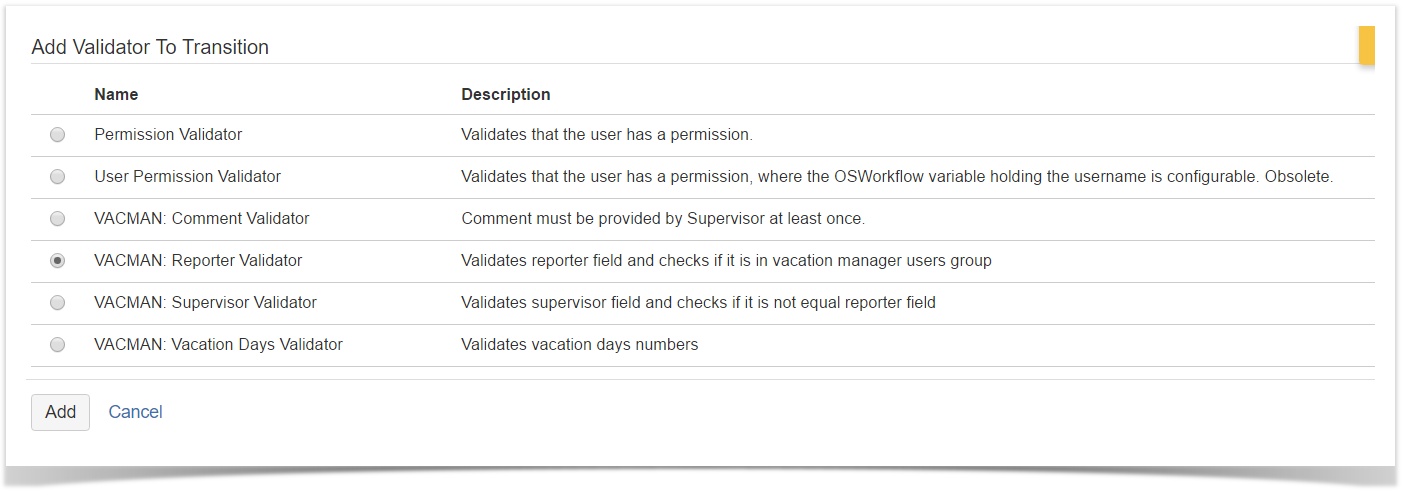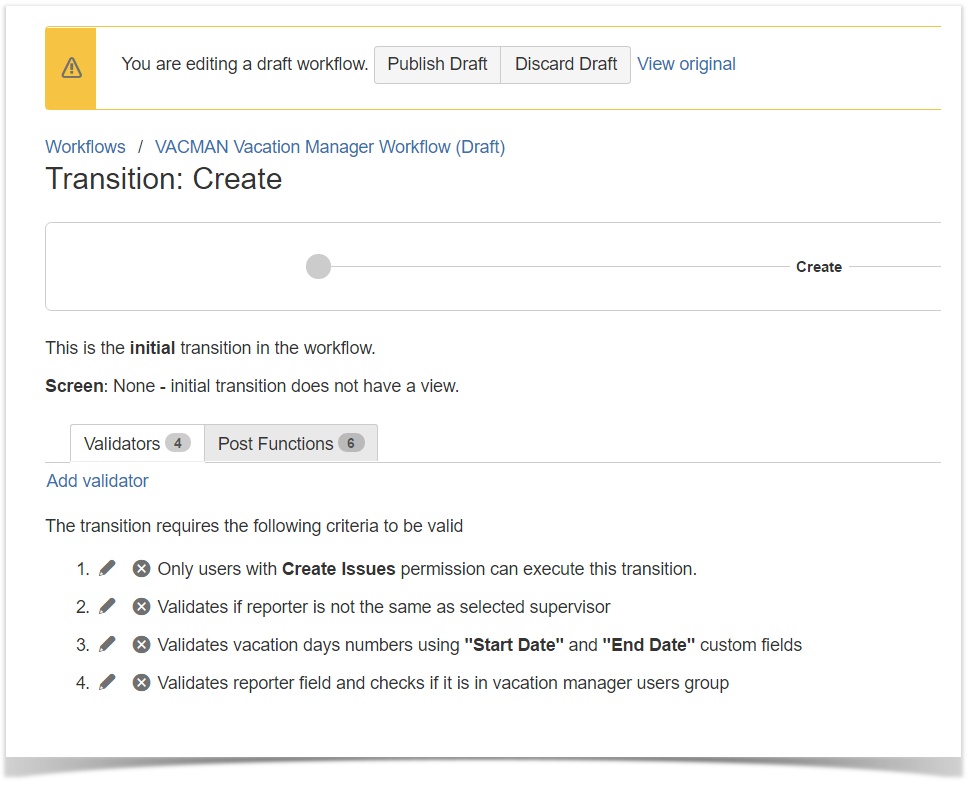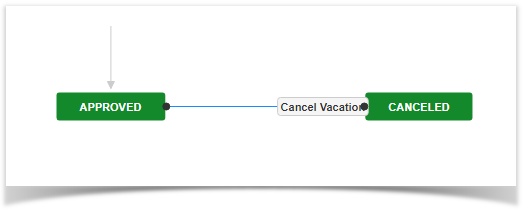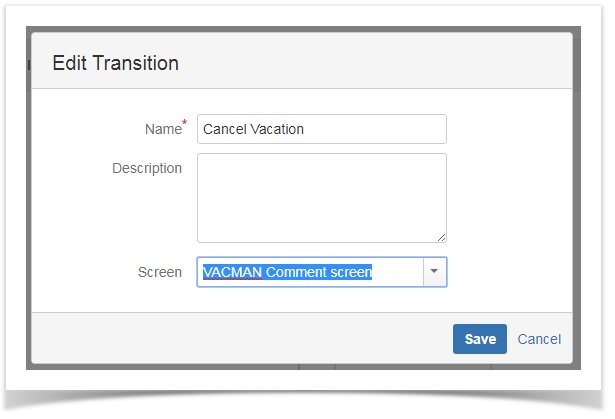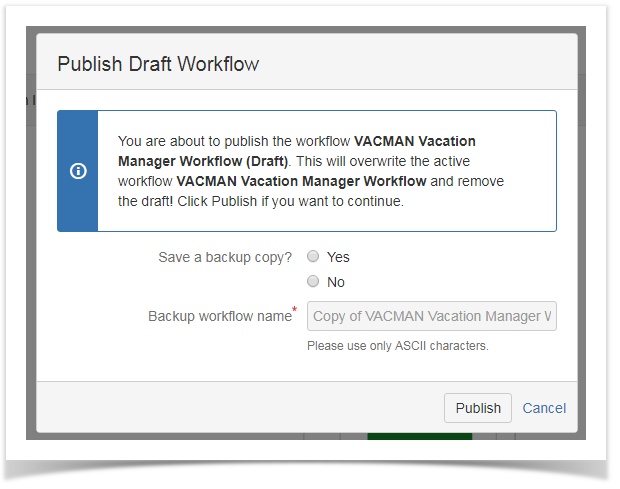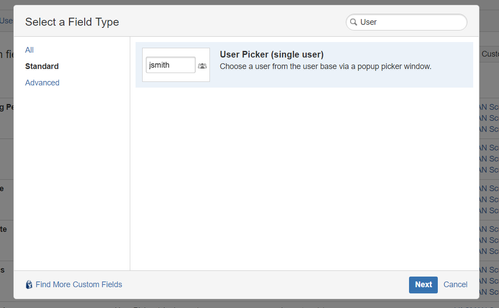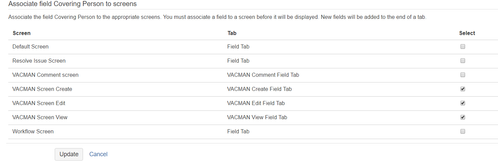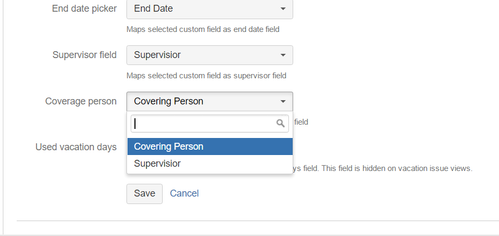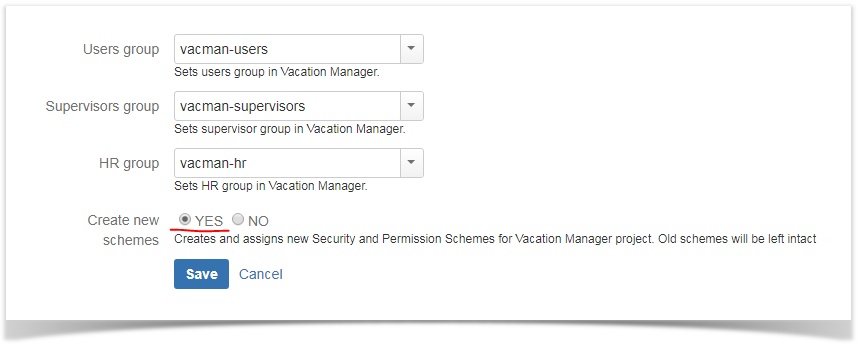Upgrading to Vacation Manager 1.1.1
With version 1.1.1 we've added many fixes and improvements. Some of them requires modifying already existed Project components (like workflow), so due to security and JIRA integrity reasons we left some of the update steps to the JIRA Administrator.
Warning: These steps are only necessary when updating from any previous Vacation Manger version. If you are installing Vacation Manager for the first time you already have all these changes and you are ready to go!
Update add-on to version 1.1.1 from Manage add-ons tab.
Edit workflow "VACMAN Vacation Manager Workflow" and add validator "VACMAN: Reporter Validator" to transition "Create".
Edit workflow and set "Cancel vacation" transition screen to "VACMAN Comment screen".
Create custom field "User Picker (single user)", add it to Vacation Manager Project create/edit/view screens, and set it as "Coverage person" field in plugins Managing Custom Fields [1.2.x] section.
Update permission scheme by editing groups in Configuration panel and saving them without any changes.
After completing these steps, Vacation Manager for JIRA will be fully upgraded and ready to use with new features.
In case any questions or problems with the upgrade process you can contact with us via our Customer Portal.
Feel free to tell us what topic should be covered: vacationmanager@psc-software.atlassian.net