Hosting: Jira Cloud
Hosting: Jira Cloud
Basic authentication using username and password won’t work on Jira Cloud. You need to generate special token to authenticate in third party sites / applications.
Save your API token and keep it secret. Use it to login to Jira through app |
Create an API token from your Atlassian account:
Log in to https://id.atlassian.com/manage/api-tokens.
Click Create API token.
From the dialog that appears, enter a memorable and concise Label for your token and click Create.
Click Copy to clipboard, then paste the token to your script, or elsewhere to save:
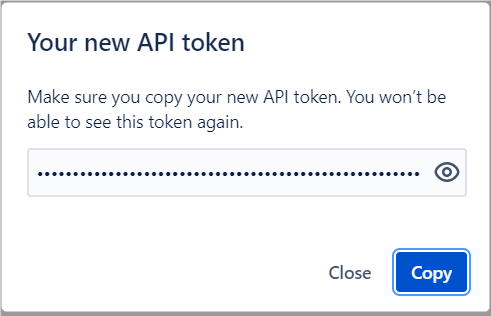
Note:
For security reasons it isn't possible to view the token after closing the creation dialog; if necessary, create a new token.
You should store the token securely, just as for any password.
Source: https://confluence.atlassian.com/cloud/api-tokens-938839638.html
Use access token generated.
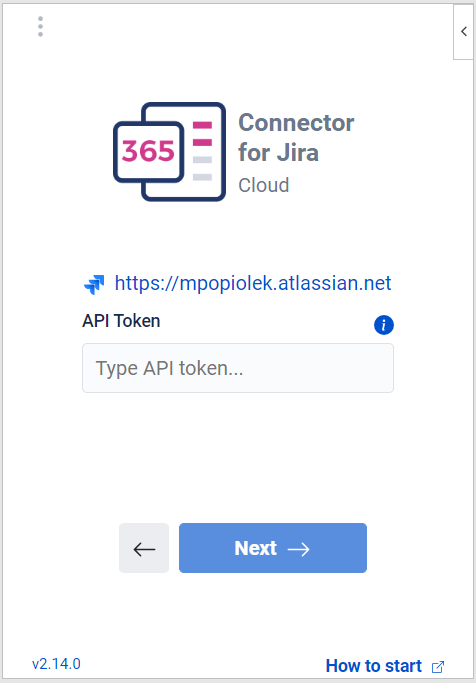
If you are facing any errors during login, please contact your Jira Administrator to verify if app was installed in Jira |
You will see some options allowing you to start working with Jira
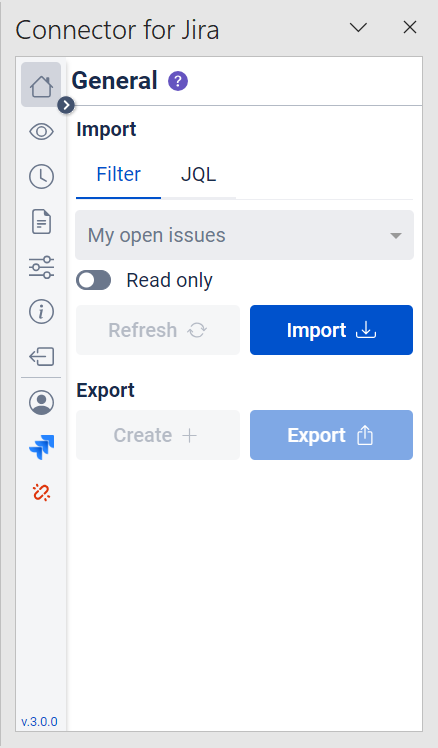
Make sure, app is installed on your Jira and have active license: Installation - Jira Add-on
Make sure, app is installed on your Jira and have active license: Installation - Jira Add-on
At this article you can find answer for following questions:
What can I do when I get error “API Token is invalid” ?