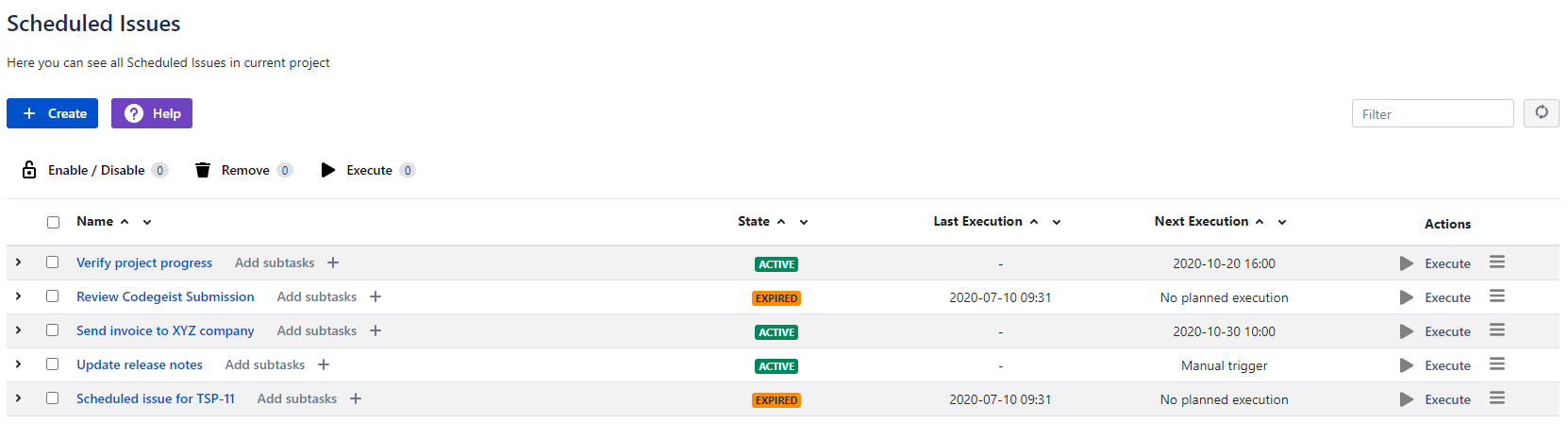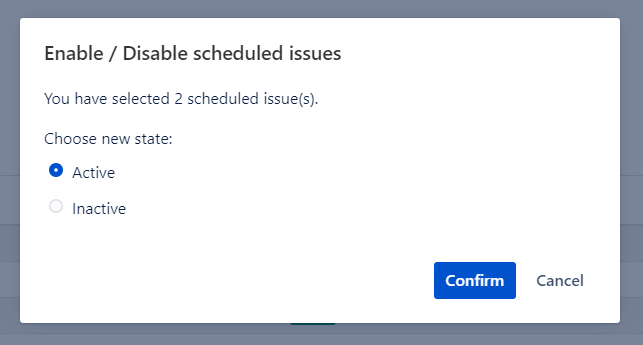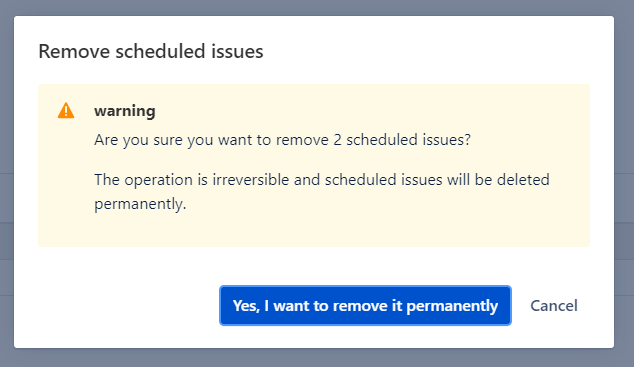Since: 2.7.2, Jira hosting: Cloud
We are glad to annouce that finally bulk scheduled issues operations have been released. We realized managing dozens or hundreds scheduled issues can be irritating and tedious, so we released some bulk operations to make The Scheduler easier to use.
Bulk change state
As first operation we released was the changing scheduled issue state. This action is useful when you would like to disable or enable some scheduled issues.
Let's imagine you would like to suspend recurring tasks for some time - you do not have to do it manually again!
Select interesting you the scheduled issues
Click 'Enable / Disable' button above the table
Choose disired state of selected SI
Confirm action and that's it - your tasks have been updated!
Notice that the expired scheduled issues can not be activated or deactivated, so they will be omitted while changing states. If you would like to activate expired SI, you have to do it manually via wizard to set up new trigger.
Bulk remove
It is important to keep your working space clean, so we faced up with bulk remove scheduled issues to let you keep SI table clean and without reduntant entities.
The bulk removing nicely integrates with table filtering - it's easier to remove all of unnecessary scheduled issues. All what you have to do is:
Type phrase in filter input - just remember you can filter tasks also by state, so for instance it's easy to filter only the expired scheduled issues.
Select interesting you tasks
Click 'Remove' button and confirm an action
And that's it, your tasks have been removed!
Notice that tasks are being removed permamently and you can not revert deleted SI.
Bulk execute SI
The scheduler is not only great tool to schedule recurring tasks, but also works awesome as template tool. If you would like to create some tasks manually, set up manual trigger while creating SI and execute this only when you need it.
Select all interesting you SI
Click 'Execute' button
Confirm an action - after that you tasks have been submitted to execution.
Notice that the tasks are being only submitted to execution, not executed yet. However don't worry - the submitted tasks will execute within several seconds.
Save your time
The Scheduler contains bulk SI operations to let you save your time and get rid of tedious work. We also hope that showed use cases will help you in real business cases and you will be able to use The Scheduler app more efficiently.