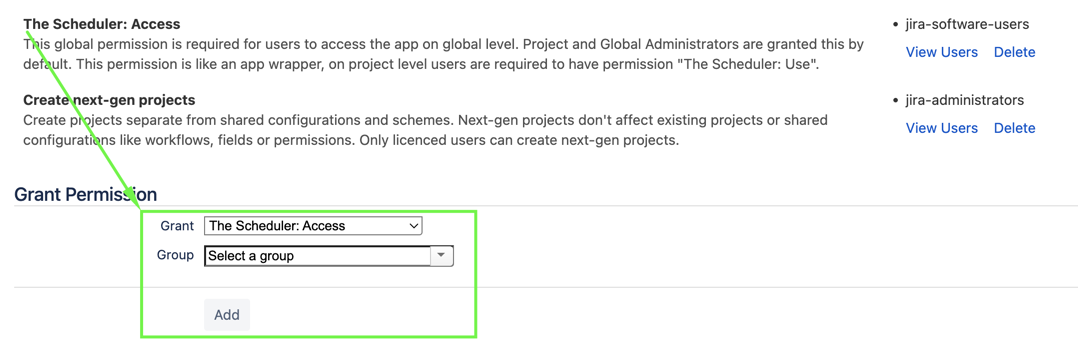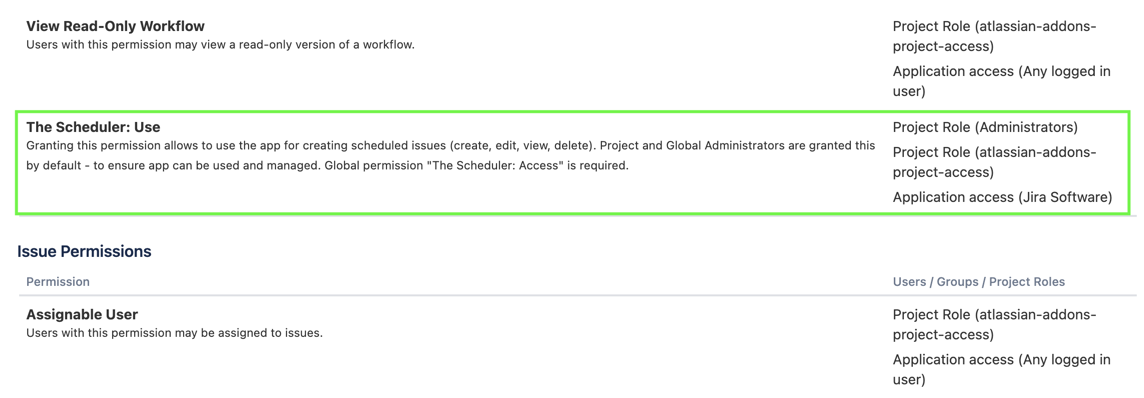Since v6.4.0, Jira hosting: Server, Data Center
Since v2.8.0, Jira hosting: Cloud
The Scheduler utylize ‘Jira style’ permissions with support for Global and Project custom permissions.
By default Jira Administrators and Project Administrators have access to all Scheduled Issues in given project.
With permissions app can be configured to allow certain Jira users/roles/groups to use the app and schedule issues.
(To learn more about permissions visit: https://www.atlassian.com/software/jira/guides/permissions/overview#what-are-users-and-groups )
Custom permissions created by app:
Global:
The Scheduler: Access
This global permission is required for users to access the app on global level. Project and Global Administrators are granted this by default. This permission is like an app wrapper, on project level users are required to have permission “The Scheduler: Use”.
You need to have Jira administrative rights to mange this permission, here is an example from Jira Cloud configuration:
Project:
The Scheduler: Use
Granting this permission allows users to create, edit, view and delete Scheduled Issues. Project and Global Administrators are granted it by default - to ensure that the app can be used and managed. Global permission "The Scheduler: Access" is required.
This permission is required for users to use app e.g see app in the sidebar, see and use ‘schedule issue’ option on issue view etc.
The Scheduler: Set issue security level
Granting this permission allows users to create SIs with security level even if user doesn’t have Jira permission Set Issue Security.
Before using this permission you have to make Security Level field visible in SI Wizard. To do that go to Project Settings → Permissions, scroll down to Set Issue Security and choose one of the options:
atlassian-addons-project-access Project Role
The Scheduler Single User
After granting one of the permissions above Security Level field will be present in SI Wizard.
Now you can move to The Scheduler: Set issue security level and grant permission to a user to allow SI creation with Security Level.
It is recommended to use project roles with project permissions, as project roles can be assigned by project administrator - contact your Jira Administrator if you think that your project scheme could be optimized with use of special roles.
Jira Administrators and Project Administrators have access to all Scheduled Issues in project.
In the future we might extend app permissions to better organize work, if you have any ideas and needs let us know on our customer portal: The Scheduler - Support Portal
Project permissions required for users:
Browse Projects
Ability to browse projects and the issues within them.Create Issues
Ability to create issues.
Without Browse Projects permission users cannot access projects, thus cannot access The Scheduler.
Create issue permission is required to create Scheduled Issues - templates, as those will be Jira issues when executed, and users without permission to create issues in projects should not be allowed to create or execute templates.