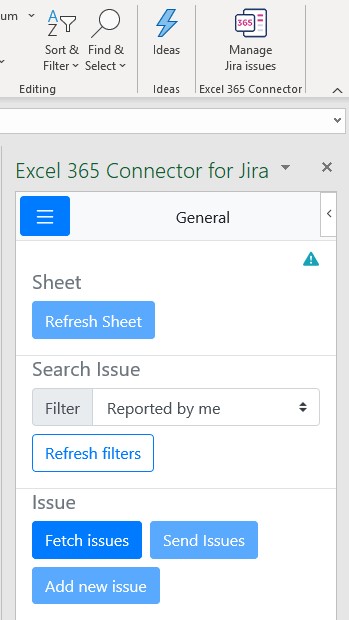Hosting: Jira Cloud
Basic authentication using username and password won’t work on Jira Cloud. You need to generate special token to authenticate in third party sites / applications. When you get the token, then you need to use it with your email address associated with your Jira Cloud.
1. Create an API token
Create an API token from your Atlassian account:
Log in to https://id.atlassian.com/manage/api-tokens.
Click Create API token.
From the dialog that appears, enter a memorable and concise Label for your token and click Create.
Click Copy to clipboard, then paste the token to your script, or elsewhere to save:
Note:
For security reasons it isn't possible to view the token after closing the creation dialog; if necessary, create a new token.
You should store the token securely, just as for any password.
Source: https://confluence.atlassian.com/cloud/api-tokens-938839638.html
2. Log in through Excel 365 Connector for Jira
Use your Jira address, linked email and access token generated.
If you are facing any errors during login, please check if your email address and Jira url is correct. You can check in browser incognito mode: if you can access that Jira with your email and password.
3. When you successfully log in
You will see some options allowing you to start working with Jira
Make sure, app is installed on your Jira and have active license: Installation - Jira Add-on