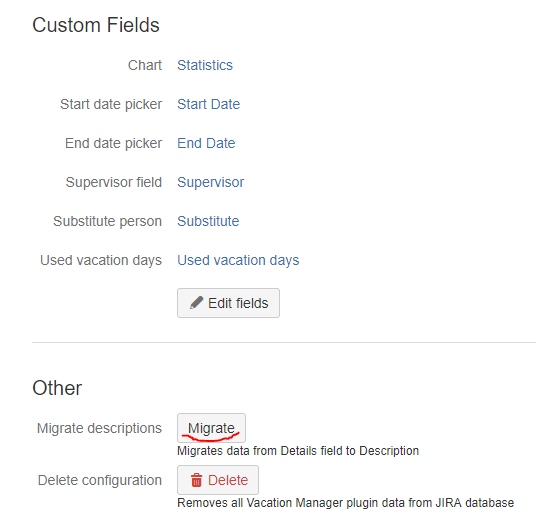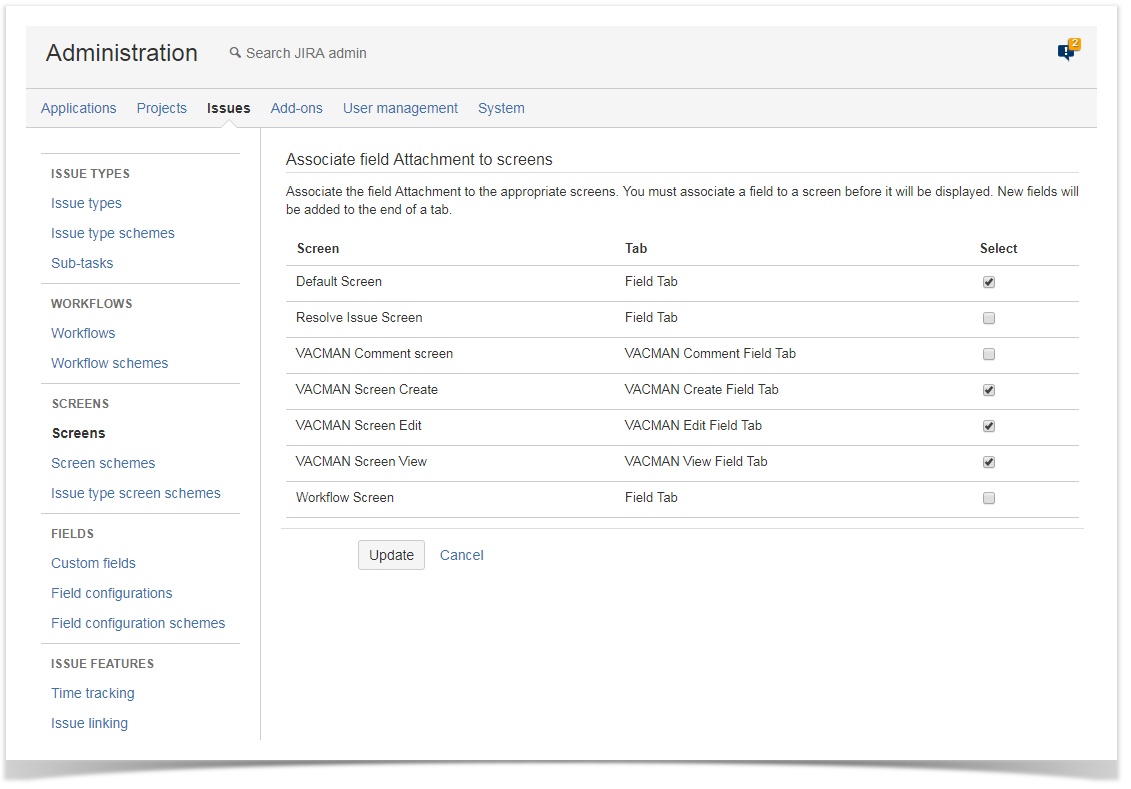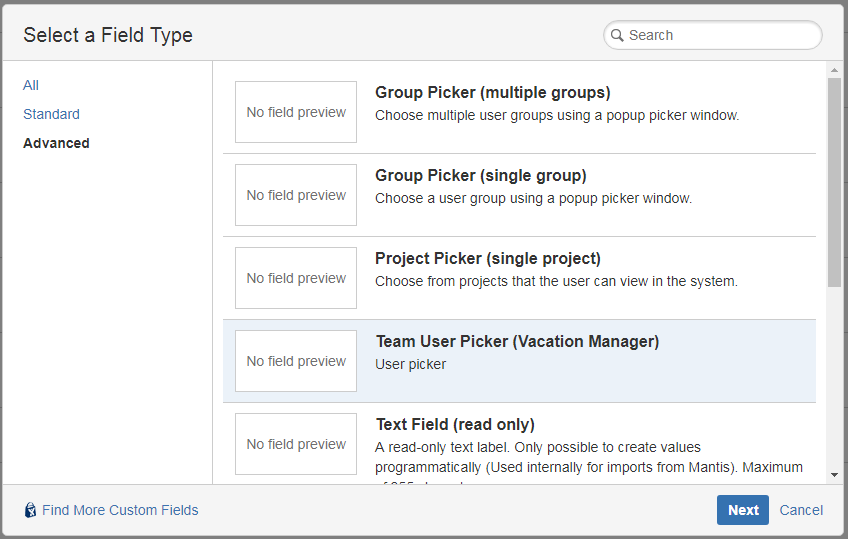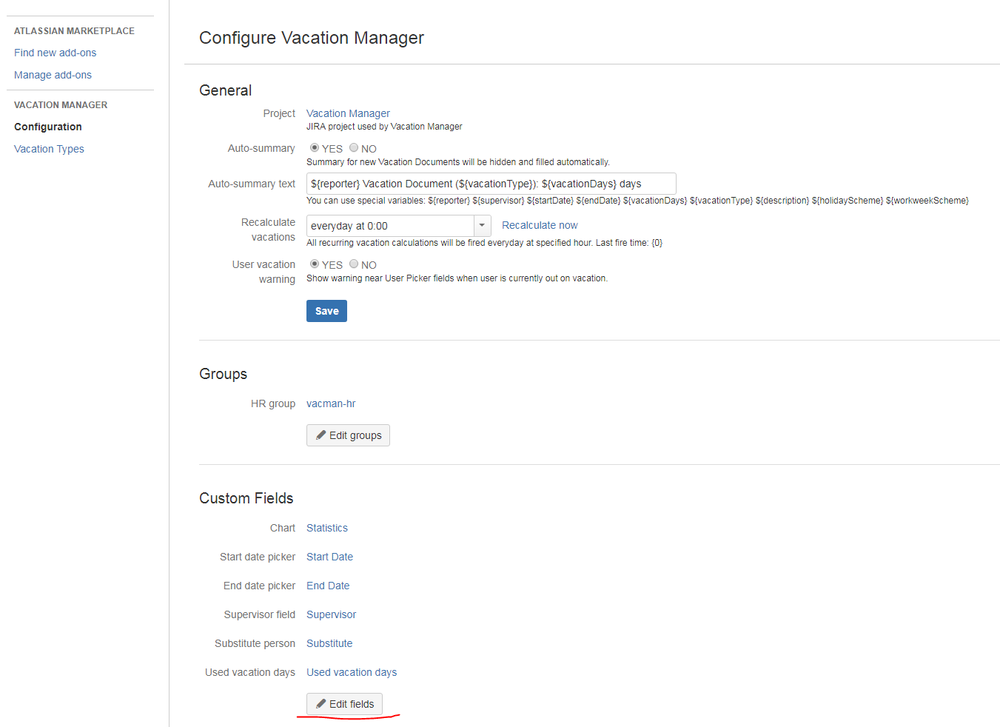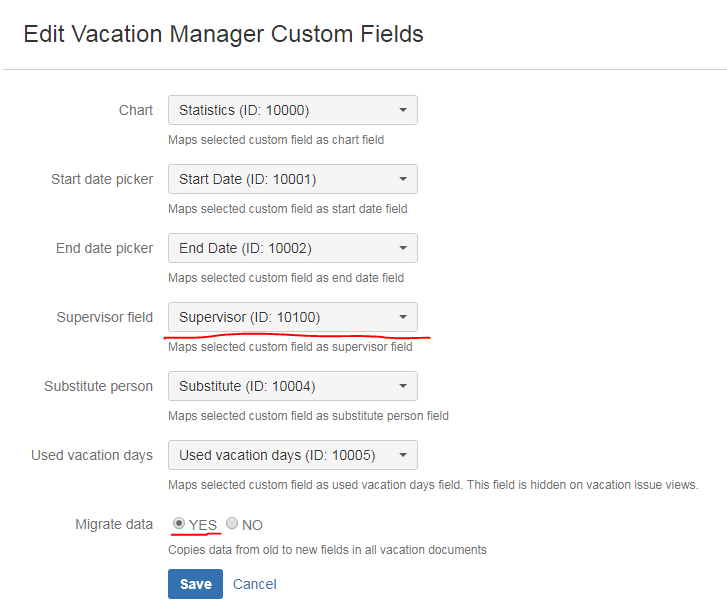Upgrading from versions older than 1.2.0
...
![]() Before being able to do the below steps, one you needs to install version 1.3.x of the add-on, then please access Vacation Manager Configuration , by following access steps 1 and 2 from the below image:(available in add-ons section).
Before being able to do the below steps, one you needs to install version 1.3.x of the add-on, then please access Vacation Manager Configuration , by following access steps 1 and 2 from the below image:(available in add-ons section).
For the rest of the steps presented below (1 - 5), please uncloak needed one (note that they were put in an order that you should follow accordingly and do not omit any of it):
Migrate field "Details" to "Description"
Expand title details - In Vacation Manager configuration panel scroll down to the section named Other and click Migrate (Migrate descriptions) button
- On the next screen you can choose if you want to overwrite data in description field if it is not empty
- Click Migrate to complete migration process
Note: Migration process will modify description fields only in issues in Vacation Manager project.
- In Vacation Manager configuration panel scroll down to the section named Other and click Migrate (Migrate descriptions) button
Add field "Description" to "VACMAN Field Configuration".
Expand title details - Click Issues in JIRA administration section
- Go to Field configurations
- Find field configuration used by Vacation Manager (by default it is VACMAN Field Configuration) and Configure it
- Search for Description field and click on its Screens operation
- Check Create/Edit/View screens used by Vacation Manager (by default: VACMAN Screen Create, VACMAN Screen Edit, VACMAN Screen View)
- Click Update to save changes
Remove fields "Details" and "Supervisor" from "VACMAN Field Configuration".
Expand title details - Search for Details field on VACMAN Field Configuration and click on its Screens operation
- Uncheck Create/Edit screens used by Vacation Manager (by default: VACMAN Screen Create, VACMAN Screen Edit). You can also uncheck View screen if you made migrations from 1st step.
- Click Update to save changes
- Search for Supervisor field on VACMAN Field Configuration and click on its Screens operation
- Uncheck Create/Edit/View screens used by Vacation Manager (by default: VACMAN Screen Create, VACMAN Screen Edit) + view
- Click Update to save changes
- For supervisor field, set is as "Optional"
Note: from version 1.3.0 Vacation Manager uses Description field instead of custom field Details to store additional data from user.
Add new custom field "Supervisor" of type "Team User Picker (Vacation Manager)" to "VACMAN Field Configuration".
Expand title details - Click Issues in JIRA administration section
- Go to Custom fields
- Click Add Custom Field
- Select Advanced tab and choose Team User Picker (Vacation Manager)
- Click Next, enter name Supervisor (you can add some description for a reference) and accept using Create button
- On next screen check Create/Edit/View screens used by Vacation Manager (by default: VACMAN Screen Create, VACMAN Screen Edit, VACMAN Screen View)
- Click Update to save changes
- Navigate back to Field Configurations, click Configure and make this new supervisor field a required one.
 Please do not delete the old "Supervisor" custom field yet.
Please do not delete the old "Supervisor" custom field yet.- (for Vacation Manager project)
- Make supervisor field created in step "e" a required field
- Switch old supervisor field to optional (we will remove this field later)
Update configuration with created "Supervisor" field.
Expand title details - In Vacation Manager configuration click Edit fields
- Select newly created Supervisor field (usually newly created Supervisor field has higher ID number)
- Select YES in Migrate data option
- Click Save button to save configuration and move data in Vacation Documents from old to new Supervisor field
- In Vacation Manager configuration click Edit fields
Delete or Remove fields "Details" and "Supervisor".
Expand title details If you have successfully migrated data you can delete fields Supervisor and Details
- Now you can delete old Supervisor and Details fields (as those are no longer used). Navigate to Custom fields and delete Supervisor and Details fields (those without any screens assigned).
- Some cosmetics: Navigate to Issues → Screens → find VACMAN Screen Create and click on configure - to change the order of the fields (by default fields are ordered by ID's), move Supervisor field up to its default place, just above Security Level below Security Level
- Do the same actions for View and Edit screens
If for some reasons you would like to keep fields Supervisor and Details, you can remove them from Vacation Manager screens without deleting those fields.
- Search for Details field on VACMAN Field Configuration and click on its Screens operation
- Uncheck Create/Edit screens used by Vacation Manager (by default: VACMAN Screen Create, VACMAN Screen Edit). You can also uncheck View screen if you made migrations from 1st step.
- Click Update to save changes
- Search for Supervisor field on VACMAN Field Configuration and click on its Screens operation
- Uncheck Create/Edit/View screens used by Vacation Manager (by default: VACMAN Screen Create, VACMAN Screen Edit) + view
- Click Update to save changes
Note: from version 1.3.0 Vacation Manager uses Description field instead of custom field Details to store additional data from user.
After completing these steps, Vacation Manager for JIRA will be fully upgraded and ready to use with new features.
...