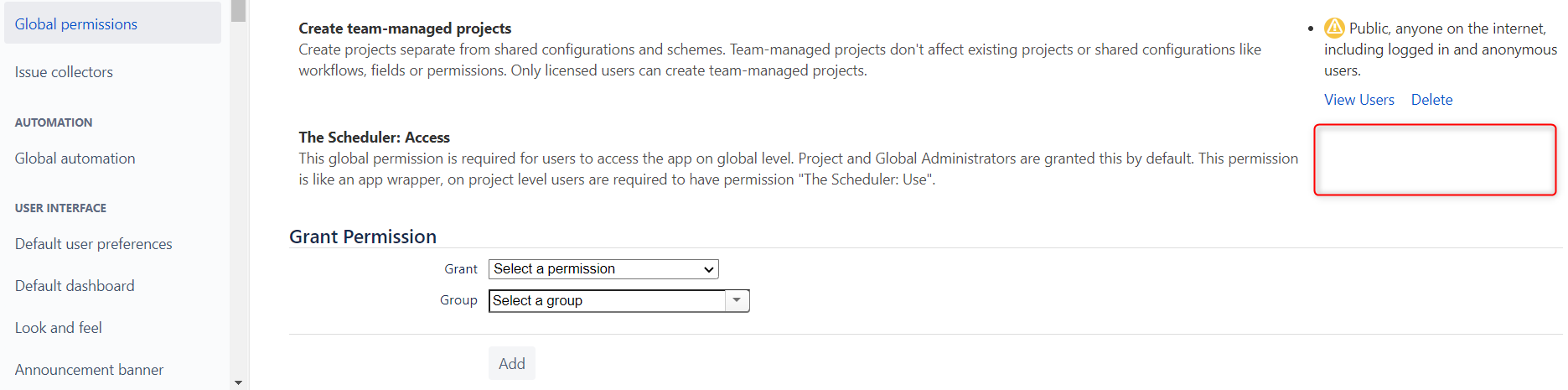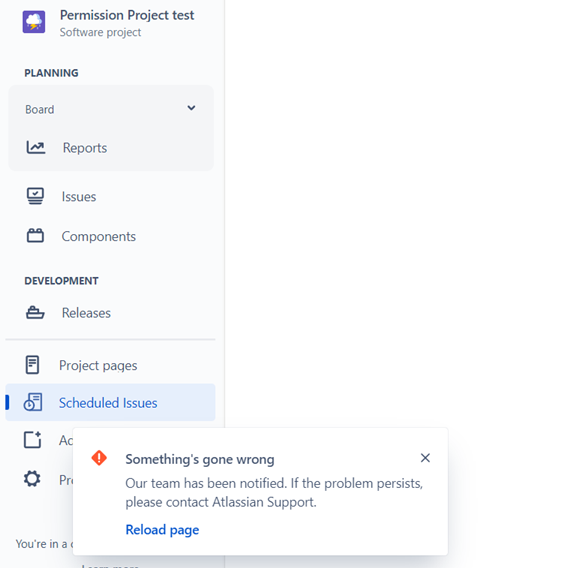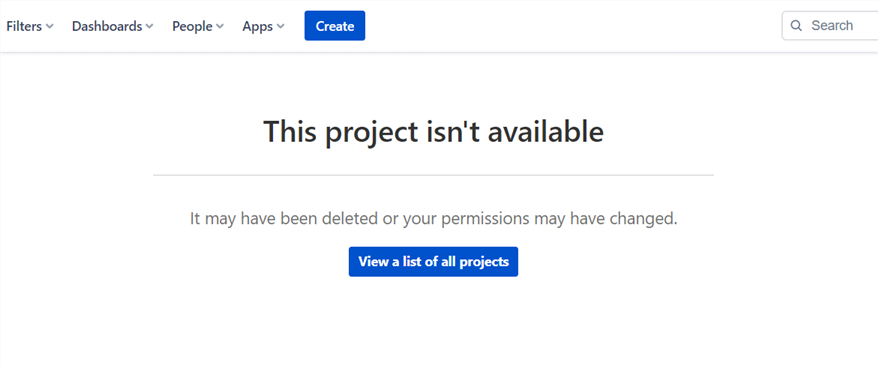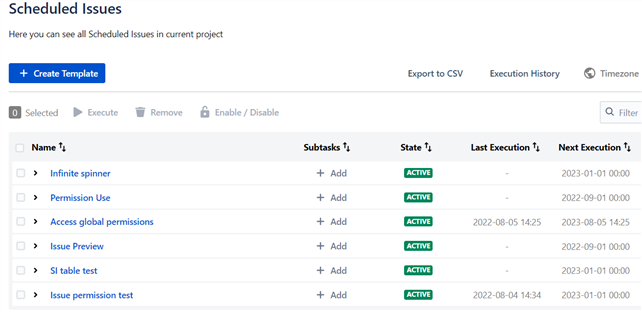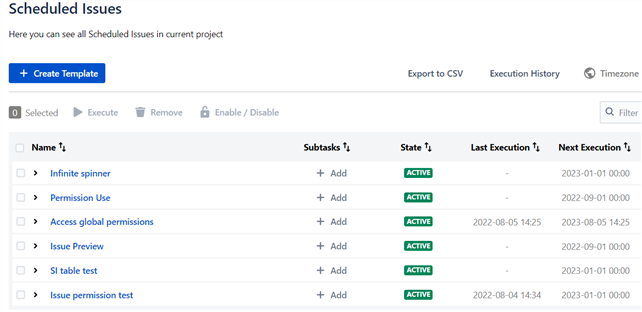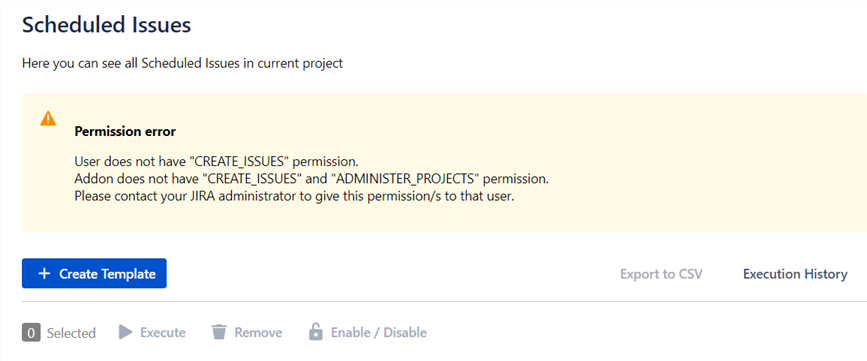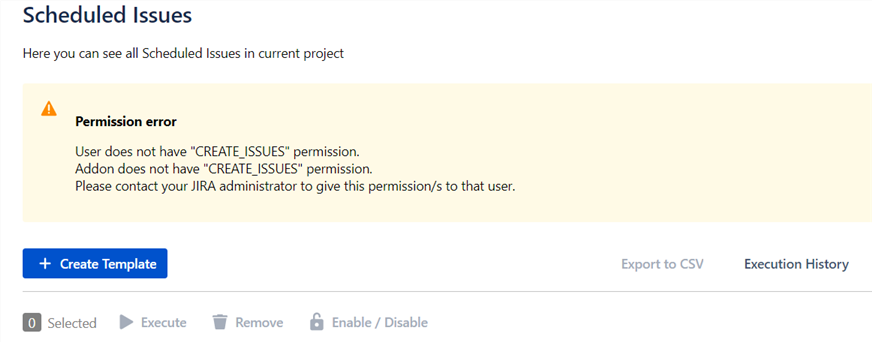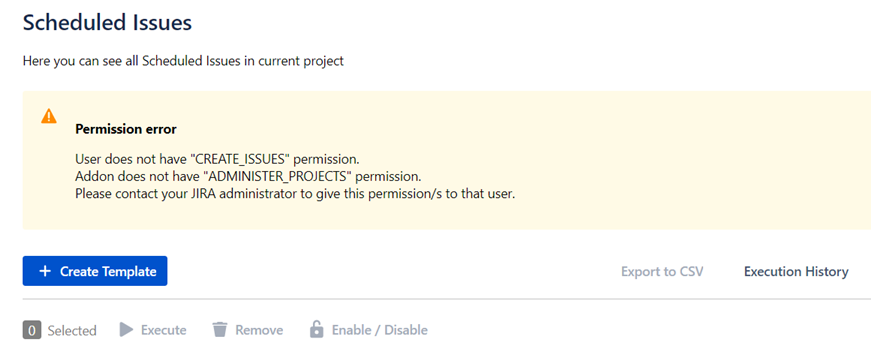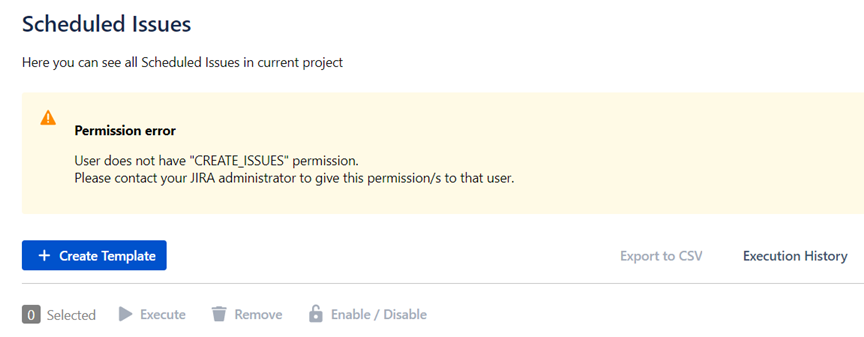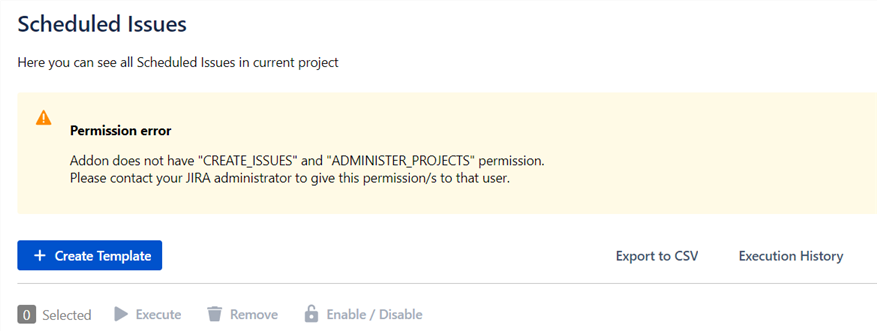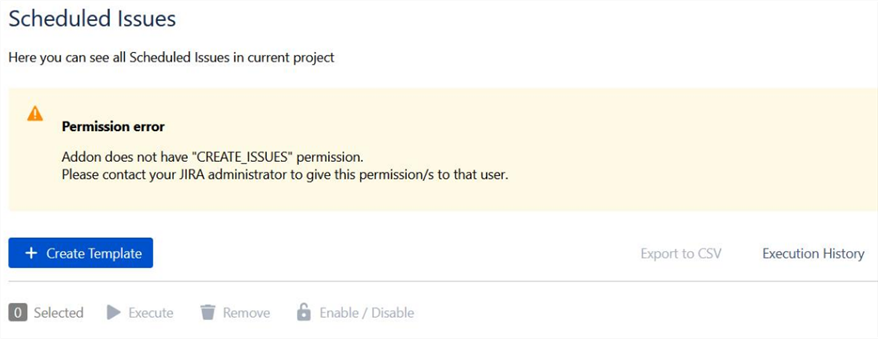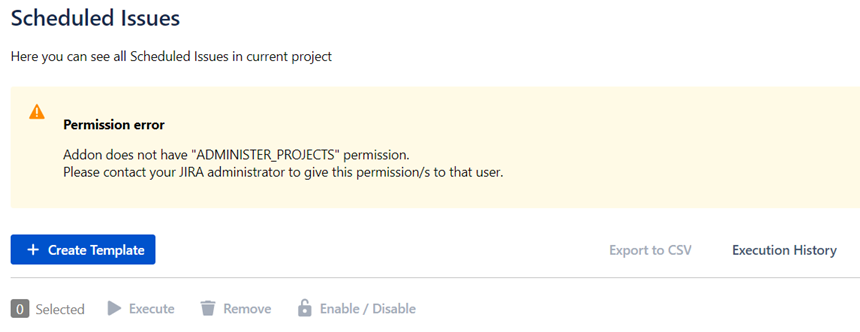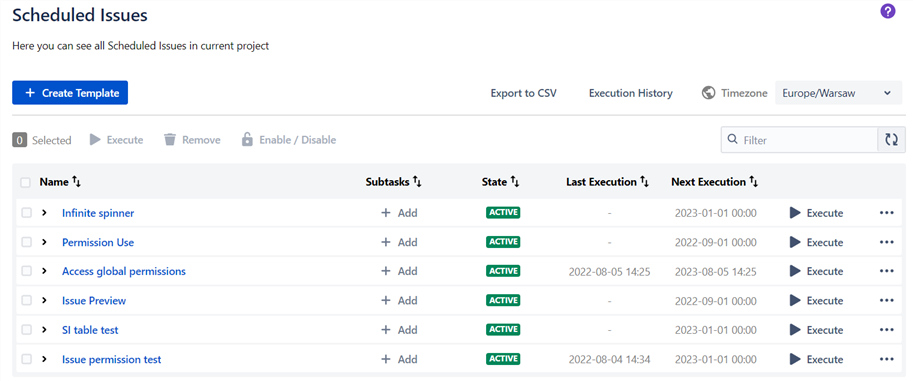...
...
...
...
...
...
...
...
...
...
...
...
| Info |
|---|
Permissions are settings within Jira applications that control what users in those applications can see and do. This page describes the different types of permissions and access rights that can be configured in The Scheduler. |
These permissions can be set for The Scheduler hosted on:
The Scheduler for Jira Cloud
...
Project permissions are managed in two ways:
Jira administrators manage project permissions for company-managed projects through permission schemes.
Project administrators manage project permissions for team-managed projects through custom roles.
Every company-managed project has a permission scheme. A permission scheme grants users, groups, or roles their permissions in company-managed projects.
The Schedulertransitions from Access Manager into “Jira style” permissions with support for Global and Project custom permissions. What to expect from app with given/lack of permissions?
In Team-managed projects any permission or access in project is controlled on the Access page. Here you can add people to your project and give them a role so they can start collaborating on your team’s work. Your project’s access level sets general permissions for people across your Jira site. You can give specific access or permissions to individual people by creating your own project roles.
Project Settings → Access
...
Everycompany-managed project has a permission scheme. A permission scheme grants users, groups, or roles their permissions in company-managed projects.
This page discusses what are the types of errors to be expected when some global/project permissions is missed or extra added in settings of Company Managed Project.
Permissions:
1a. App’s global permission: The Scheduler: Access
1b. Browse project permission.
1c. App’s project permission: The Scheduler: Use
1d. Create issue permission. Type of permissions:
| Table of Contents | ||||||
|---|---|---|---|---|---|---|
|
1a. App’s global permission: The Scheduler: Access.
Project and Global Administrators are granted this by default. To change global permission, you must be a site admin or a Jira admin.
Here is an example from Jira Cloud configuration in Company Managed project:
Jira Settings → Global Permissions → The Scheduler: Access
...
1b. Browse project permission.
This permission allows people to view the project in the Projects directory and view individual issues in the project also while searching Jira. Without Browse projects permission users can’t access projects, thus cannot access The Scheduler.
User Permission | Atlassian addon permission | Result of lack/grant permissions on screen |
|---|---|---|
| | |
| | |
| | |
| |
Table 1: Browse permission with messages of lack or grant User and Altassian addon permission.
1c. App’s project permission: The Scheduler: Use.
Project and Global Administrators are granted this by default - to ensure app can be used and managed. Global permission “The Scheduler: Access” is required. Jira Administrators and Project Administrators have access to all Scheduled Issues in project.
Project Settings → Permissions → The Scheduler: Use
...
1d. App’s project permission: The Scheduler: Set issue security level
Permission allows users to create scheduled issue with security level, even if user doesn’t have permission to create scheduled issue with security level.
Has Jira's “Set security level” | Has “The Scheduler: Set issue security“ | Able to create scheduled issue |
|---|---|---|
| | |
| | |
| | |
| | |
Table 2: Security Level permissions - combination and results of granting those permissions.
1e. Create issue permission.
This permission allows people to create issues in your project, including subtasks if you’ve enabled subtasks on your site. If in Project settings there will be lack of Create permission, the missing permissions banner should be visible above the Scheduled Issues table.
Here are combinations of missing permissions (User, Addon and Atlassian addon permission) and the result on your project:
User | Addon | Atlassian addon permission | Result of lack/grant permissions on screen |
|---|---|---|---|
| |
| |
|
|
| |
|
|
| |
|
|
| |
|
|
| |
|
|
| |
|
|
| |
|
|
|
Table 3: Create issue permission with messages of lack or grant User, Addon and Altassian addon permission.
The Scheduler for Jira Data Center
In this section you will learn about the different permissions in Jira Server (and
...
[tbc]
What are the types of errors to be expected when some global/project permissions is missed in settings of Data Center and Server projects? Examples of this are belowData Center) and this page shows what behaviuor can occur and what error can be expected when the application does not have proper permissions.
I. Custom permissions created by app:
Global: The Scheduler: Access.
Project: The Scheduler: Use.
| Table of Contents | ||||||
|---|---|---|---|---|---|---|
|
1. App’s global permission: The Scheduler: Access.
Jira Settings → Global Permissions → The Scheduler: Access
...
If in Jira settings there will be lack of The Scheduler: Access permission, the missing permissions banner should be visible above the Scheduled Issues table.
...
2. App’s project permission: The Scheduler: Use.
Project Settings → Permissions → The Scheduler: Use
...
The same situation as in case of absence The Scheduler: Access permission: if in Jira settings there will be lack of The Scheduler: Use permission, the missing permissions banner should be visible above the Scheduled Issues table.
...
II. Project permissions required for users:
Browse Projects.
Create Issues.
1. Browse Projects.
Project Settings → Permissions → Browse Projects
...
The same as in Cloud version - in Data Center/Server app version, without Browse projects permission users can not access projects, thus cannot access The Scheduler.
2. Create
...
Issue.
Project Settings → Permissions → Create Issue
...
If in Project settings there will be lack of Create Issue permission, the missing permissions banner should be visible above the Scheduled Issues table.
...