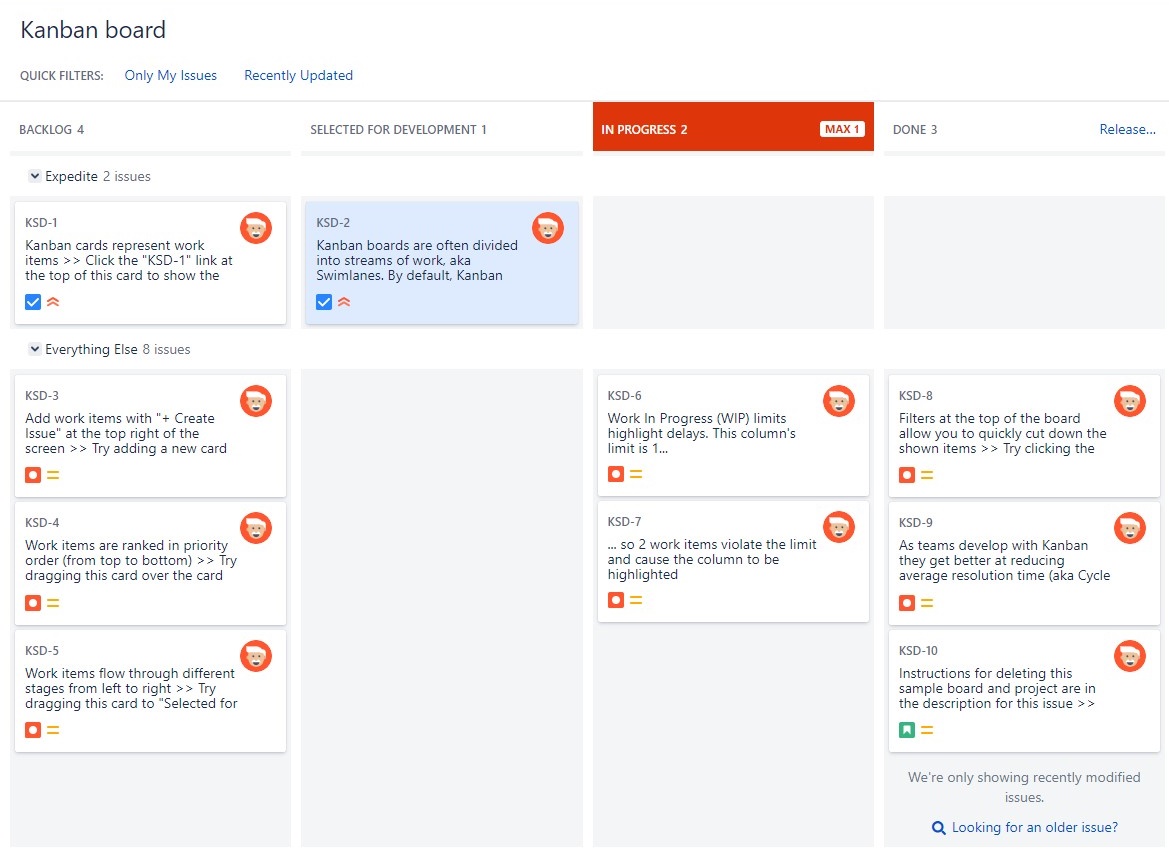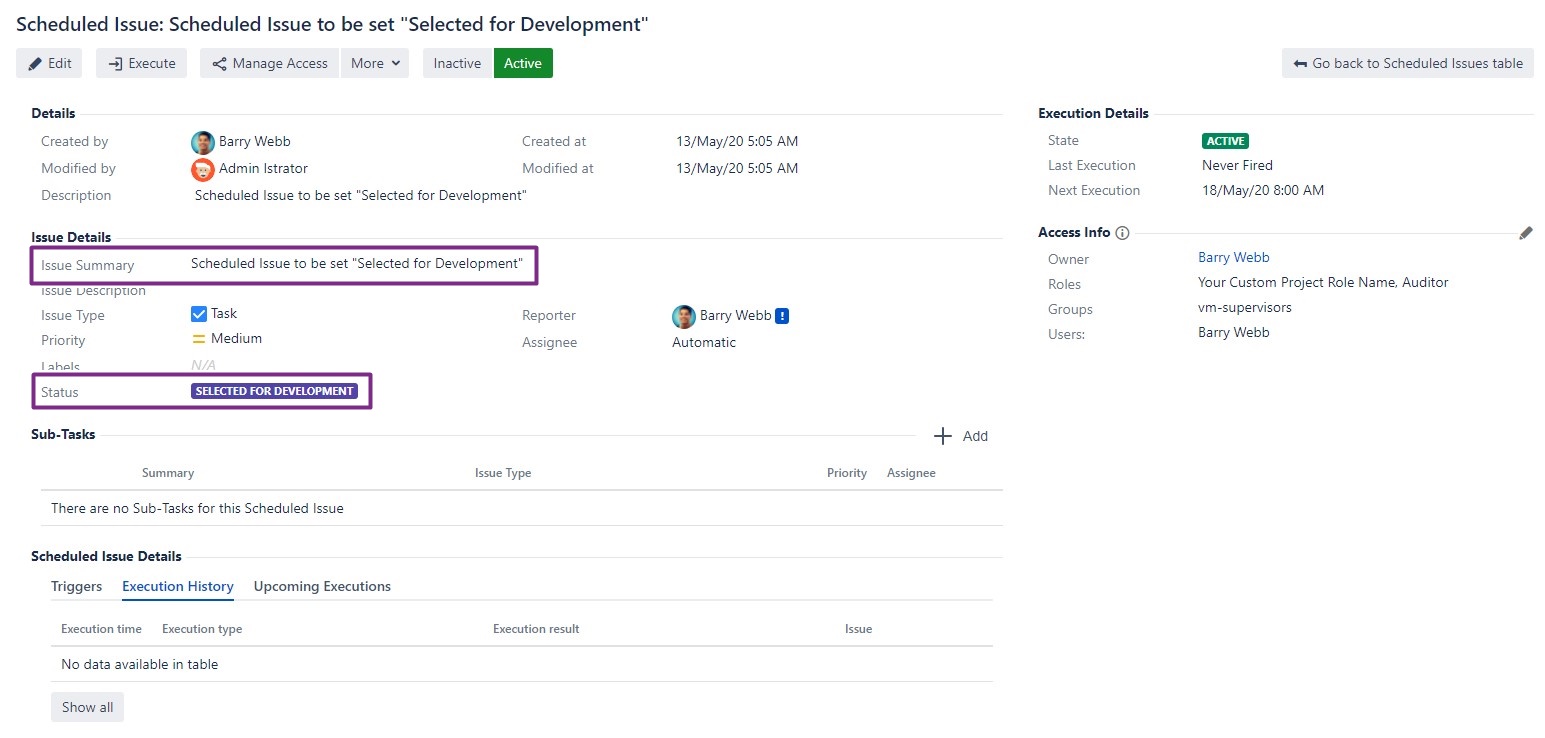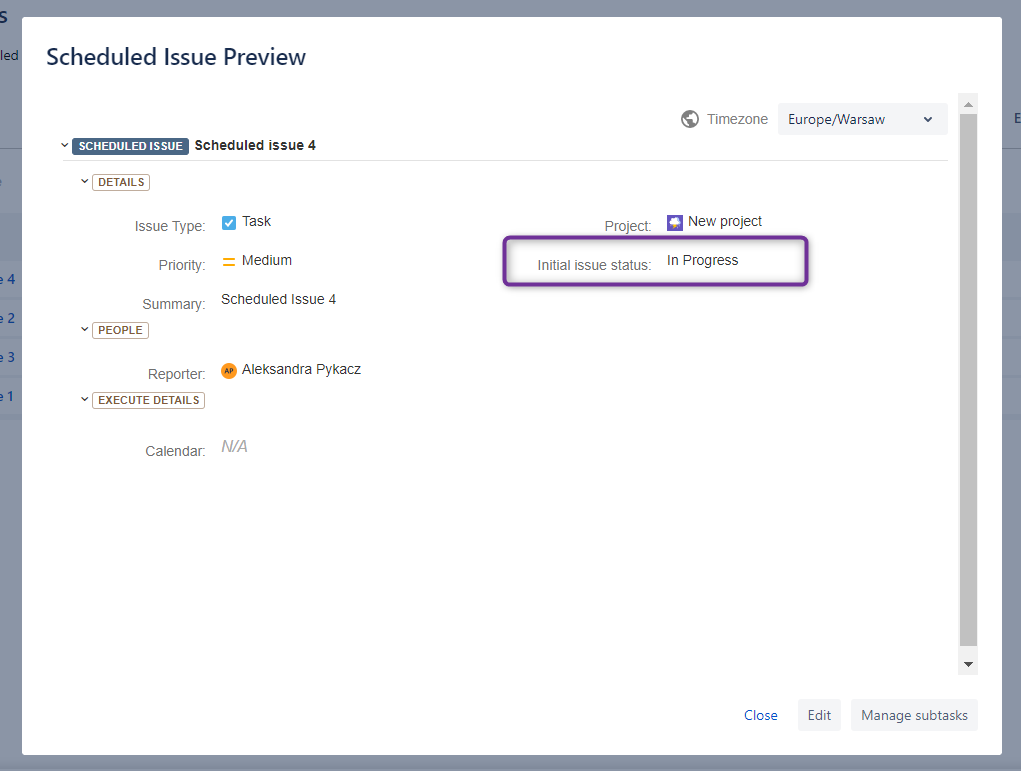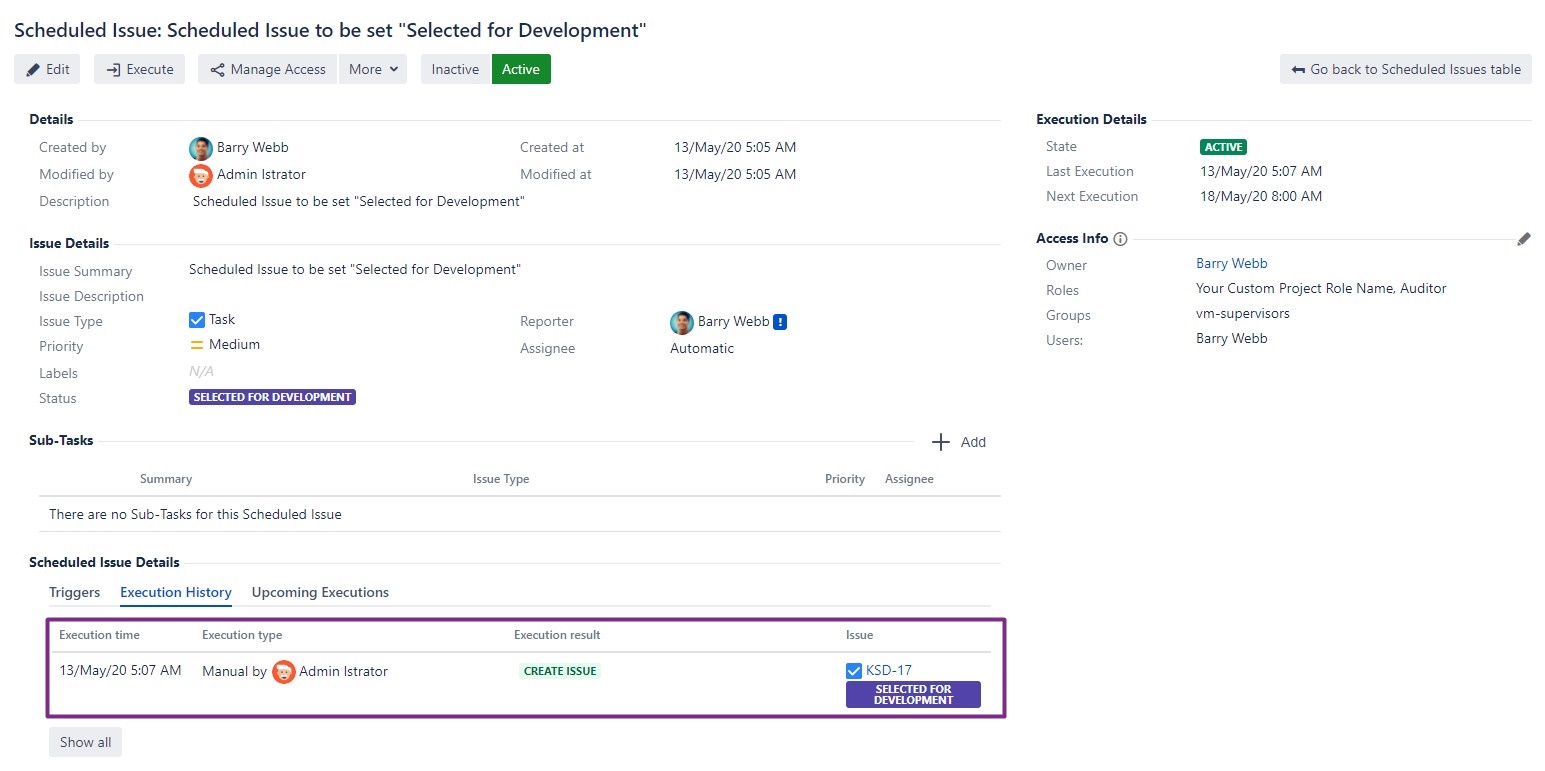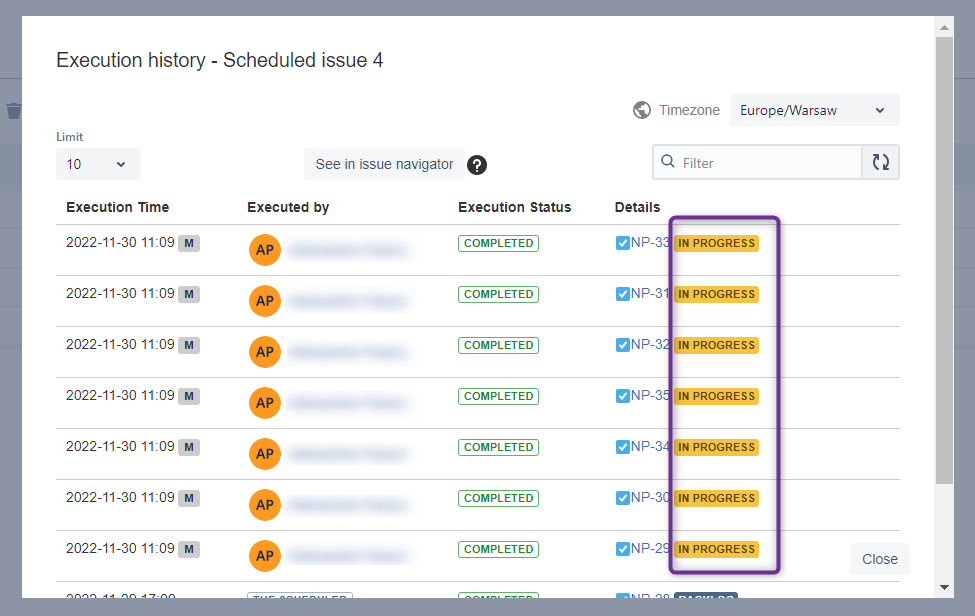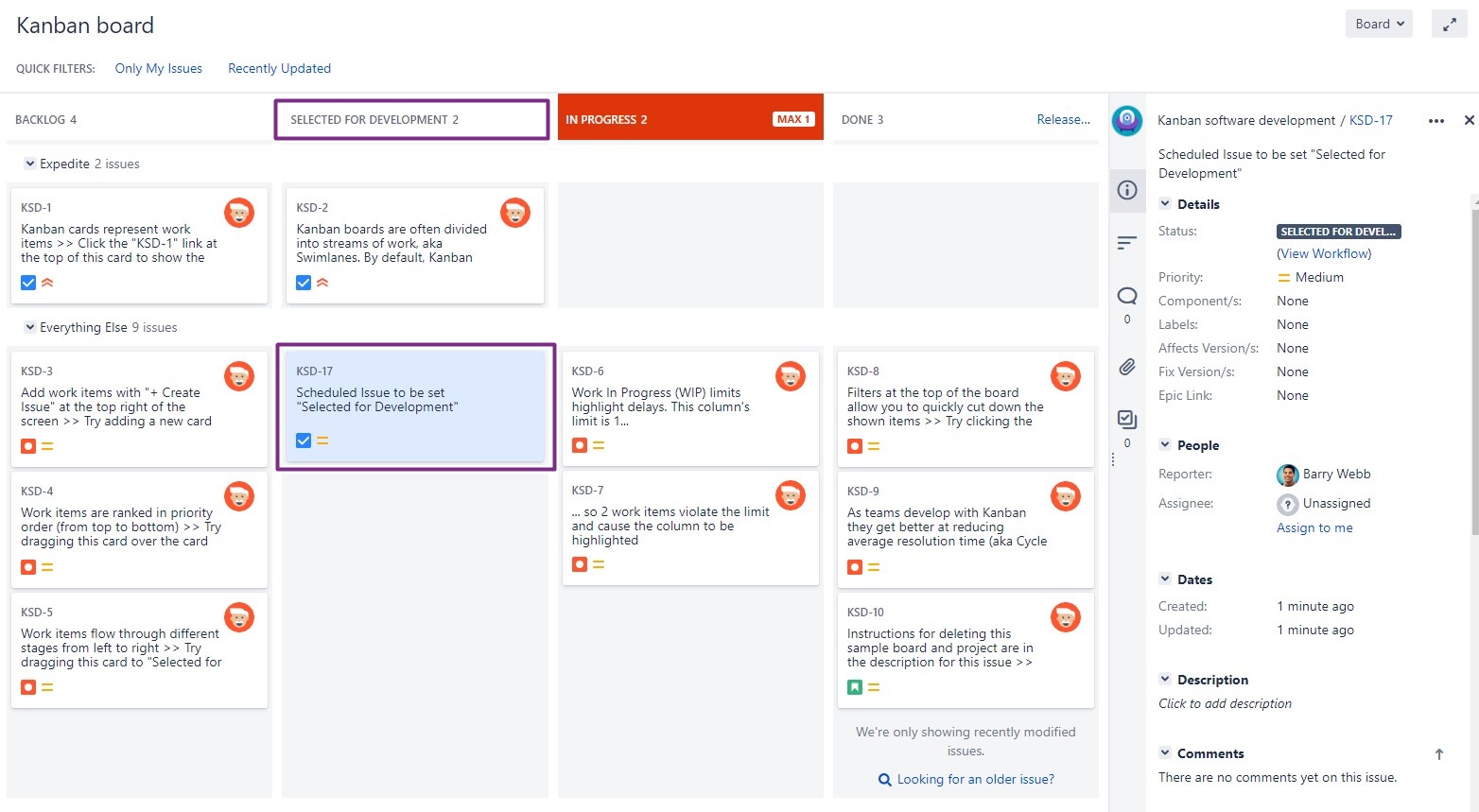Since: v6.3.0. Jira hosting: Server, Data Center
Since: 2.5.8 Jira hosting: Cloud
When you create Jira issue, it have the first status from the workflow after the create event. In software projects it might be status ‘Backlog’, when you want to transition it to another status, you use any of available transitions eg. “Start” and issue changes status into “In progress”, or “Selected for development” to add issue to issue category “To Do”.
If you are using Kanban board, you drag issues between columns to change it states. But most probably the first column is filled with selected action tasks from backlog in status other than the first one in your workflow. With backlog full of task, its easy loose track of the task which are scheduled and should be done.
Here is an example of Kanban board from sample Jira project:
The Scheduler
...
allows you to select the desired state of created issue. Now you can Schedule issue right with the status “Selected for development” or “In progress” (see the example of template usage with: Manual Execution features ).
You set this status on the 2nd step of the wizard:
| Warning |
|---|
Feature is not available in next-gen projects in Cloud. When apps get access to workflows, then we will do our best to implement this feature. Looks like there are some ‘In the works’ changes related to workflows, we are monitoring the situation. |
In the Scheduled Issue details page you can notice new label with chosen status:
...
When issue gets created you can see its status in the table with “Execution History”:
As a final confirmation here it is on kanban board in correct column:
Done ![]()
Remember that within each project, each issue type might have different workflow, so available statuses in dropdown might change.
| Note |
|---|
Use this feature with caution, we didn’t want to make it over complicated. If created issue misses required critical to completion data (from any of the steps from initial status to your desired status) or fails on conditions/validators: discuss it with Jira/Project Administrator to include required fields in the create issue screen or make workflow changes. |
| Note |
|---|
If you use conditions and validators on workflow transitions eg. you don’t specify required field (e.g because it is not presented on create issue screen) app will fail to transition issue, but issue will be created. We decided it is more important to “create task on time” with default status, than not create it at all. If transition fails, it will trigger a notification of incomplete execution, make sure to set fallback recipient: Scheduler Notifications |
With ability to set created issue status you can improve your processes and make sure tasks don’t get lost in the backlog. You can optimize your work even further with Manual Execution features which can help you to use The Scheduler as a template for Jira issues.