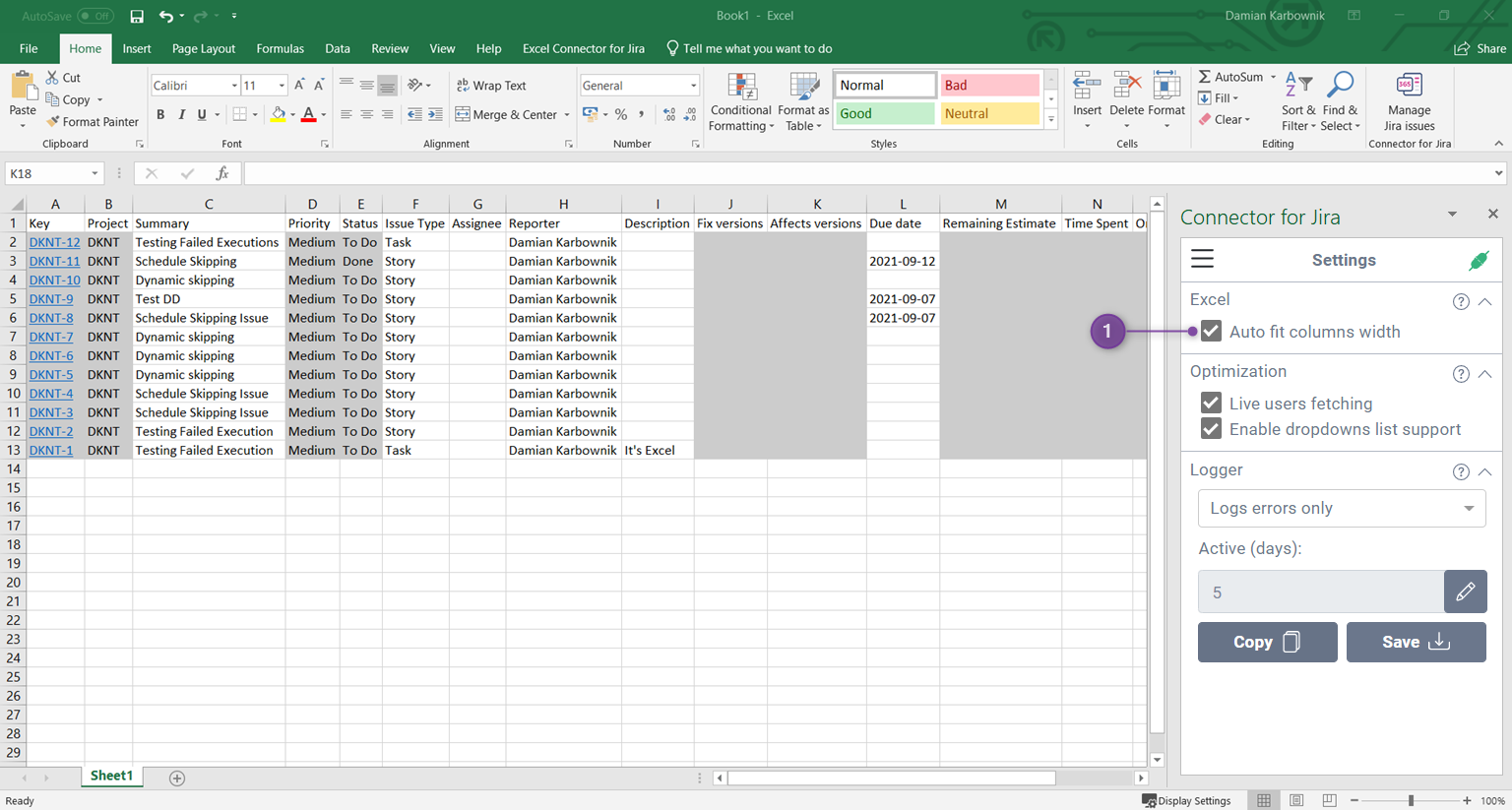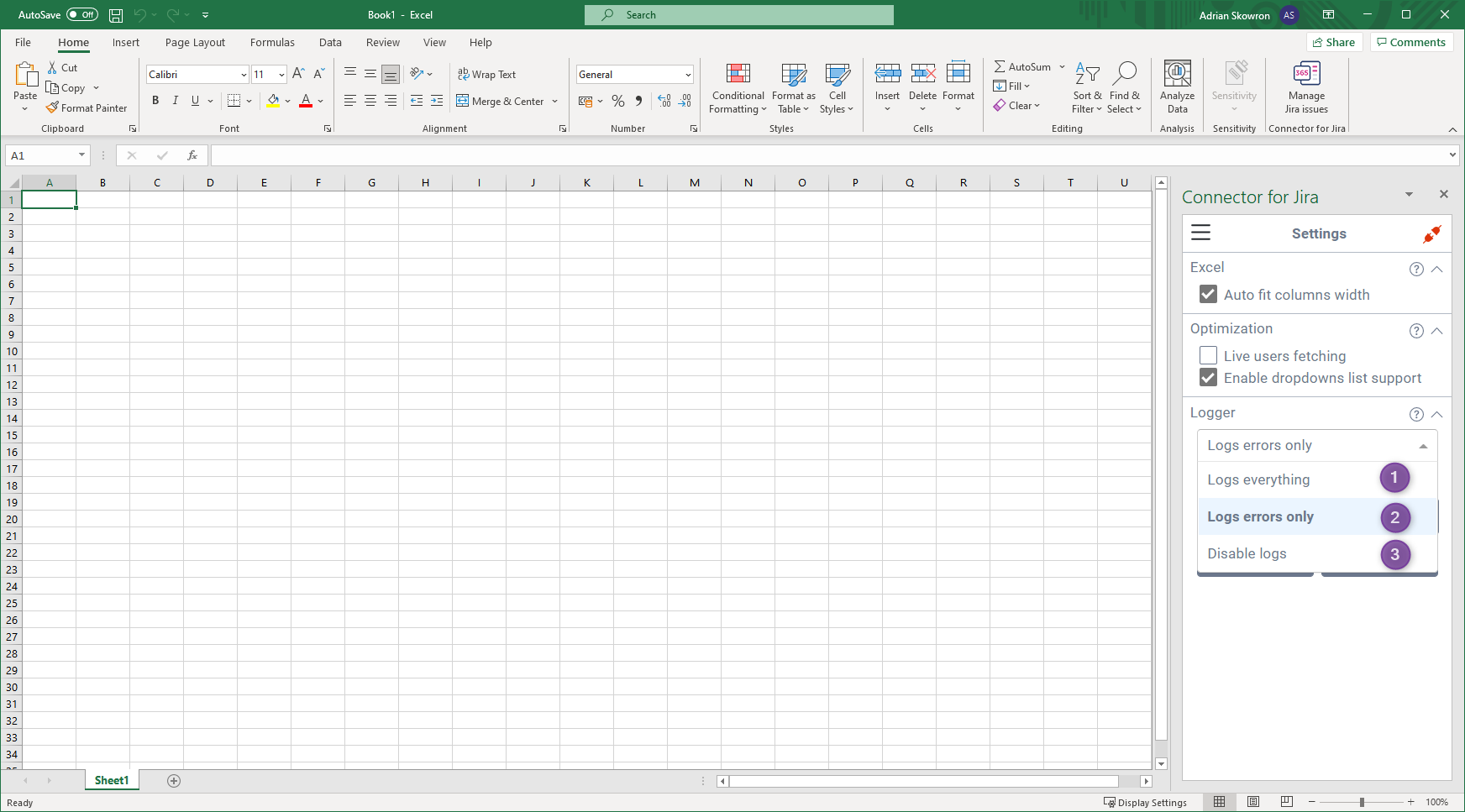...
| Info |
|---|
When contacting support we might ask you to send app logs. Here you can select type of logger level, chose Logs everything to get the most details. Active (days): is the number how long logs are persistent. In case of any issues use ,,Copy" button, to copy current logs to clipboard. Paste it into some text editor, then attach it with your support request or ( v2.4.0 up ) use “Save” button for save logs in .txt file. |
Logger section is responsible for configuring log sensitivity (log level) and obtaining application logs.
...
Logs everything (1) - logs every situation, etc. warnings, errors, data fetch - use this option to log & report issues which can be reproduced
Logs only errors (2 - default option) - gather only error information in the logs
Disabled logs (3) - don’t gather any logs
Logs stay in your worksheet, but you can change the number of days to keep them active (1). Use Copy (2) button to copy current logs to your clipboard or save directly to a .txt file using Save (3) button, Saving logs to .txt feature was provided in v2.4.0
...
| Info |
|---|
Remember to include logs in case of any bug reports, here is our support: Support Portal |