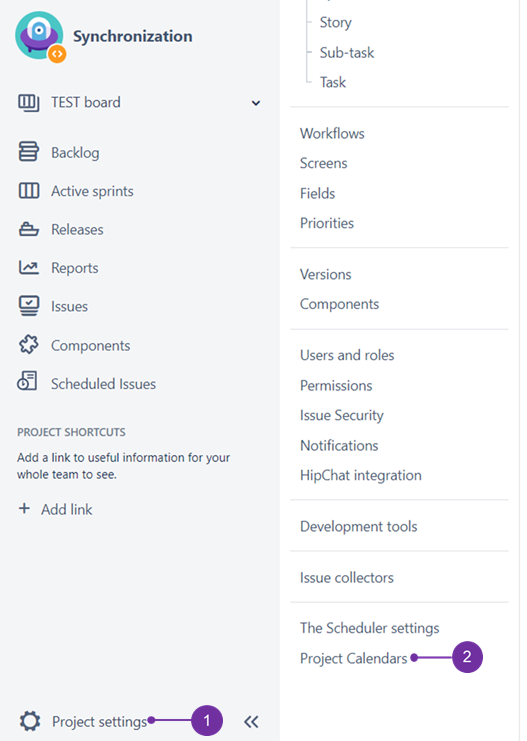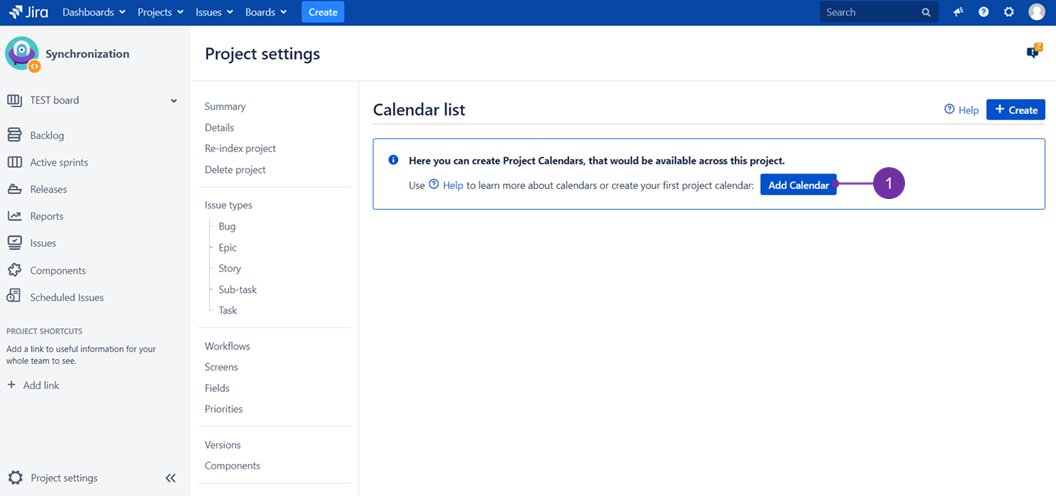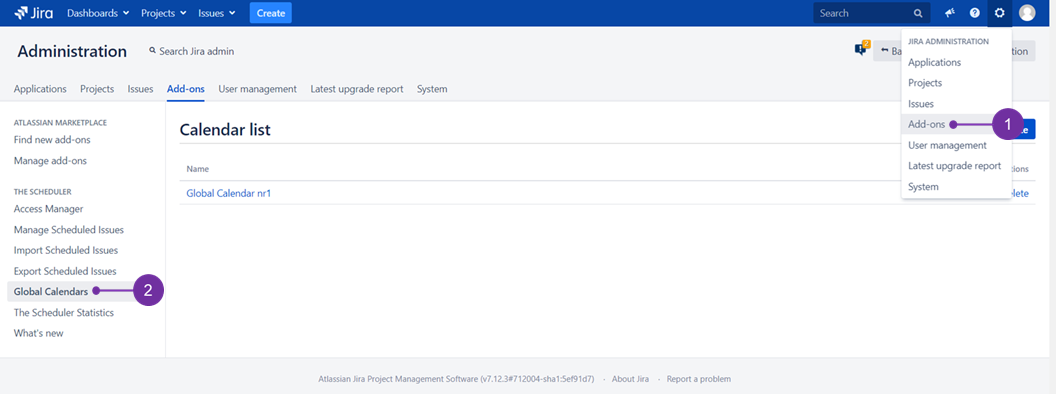Concept of calendars
Calendars in The Scheduler represent set of days in which Scheduled Issues will not be executed. It is possible to create multiple calendars, and users who create Scheduled Issue can choose, which calendar will be applied. There are two types of calendars: Project calendars, that will be available only for project in which they were created, and Global Calendars, which will be available across all projects.
Creating a Calendar:
Project Calendars can be created in Project Administration section, at the "Project Calendars" link.
To get there the quickest way, access desired project and then head to "Project Settings" (1) and "Project Calendars" (2):
![]() Only users with Administer Project permission can access that page.
Only users with Administer Project permission can access that page.
As a result, you will be presented with such page view. Follow an advice presented to create your first project calendar (1):
Only users ranked as Jira Administrators can create Global Calendars in "Add-ons" (1) section of Jira Administration, "Global Calendars" (2) link.
Adding Calendar Dates
Within calendar you can add days in which Scheduled Issues will not perform any action. This means, any planned executions in those days for Scheduled Issues using that calendar will be marked as "Calendar day off". However, it still will be possible to manually execute Scheduled Issue.
Using Calendar
Calendar can be assigned to Scheduled Issue on the third step of Create Scheduled Issue or Edit Scheduled Issue wizard. It is possible to choose one of the Global Calendars or Project Calendars created for the current project.
Default Calendars
It is possible to select "Default calendar" within each project (for Project Calendars) and for the whole JIRA (for Global Calendars). This means, during creating new Scheduled Issue, that calendar will be selected by default.
Calendars in upcoming execution will be marked as a Calendar day off: