Login as Jira Administrator to your Jira.
In “System“ tab, go to “Allowlist” (“Whitelist“ in older Jira versions) section (or use “.” search)
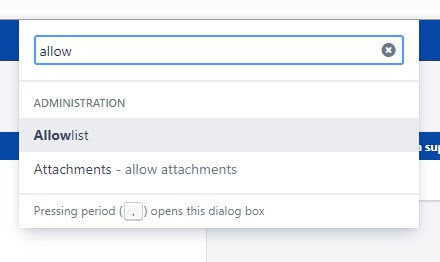
Add domain to Allowlist:
- expression: https://ec365.ttae.com.pl
- type: Domain name
- allow incoming: true
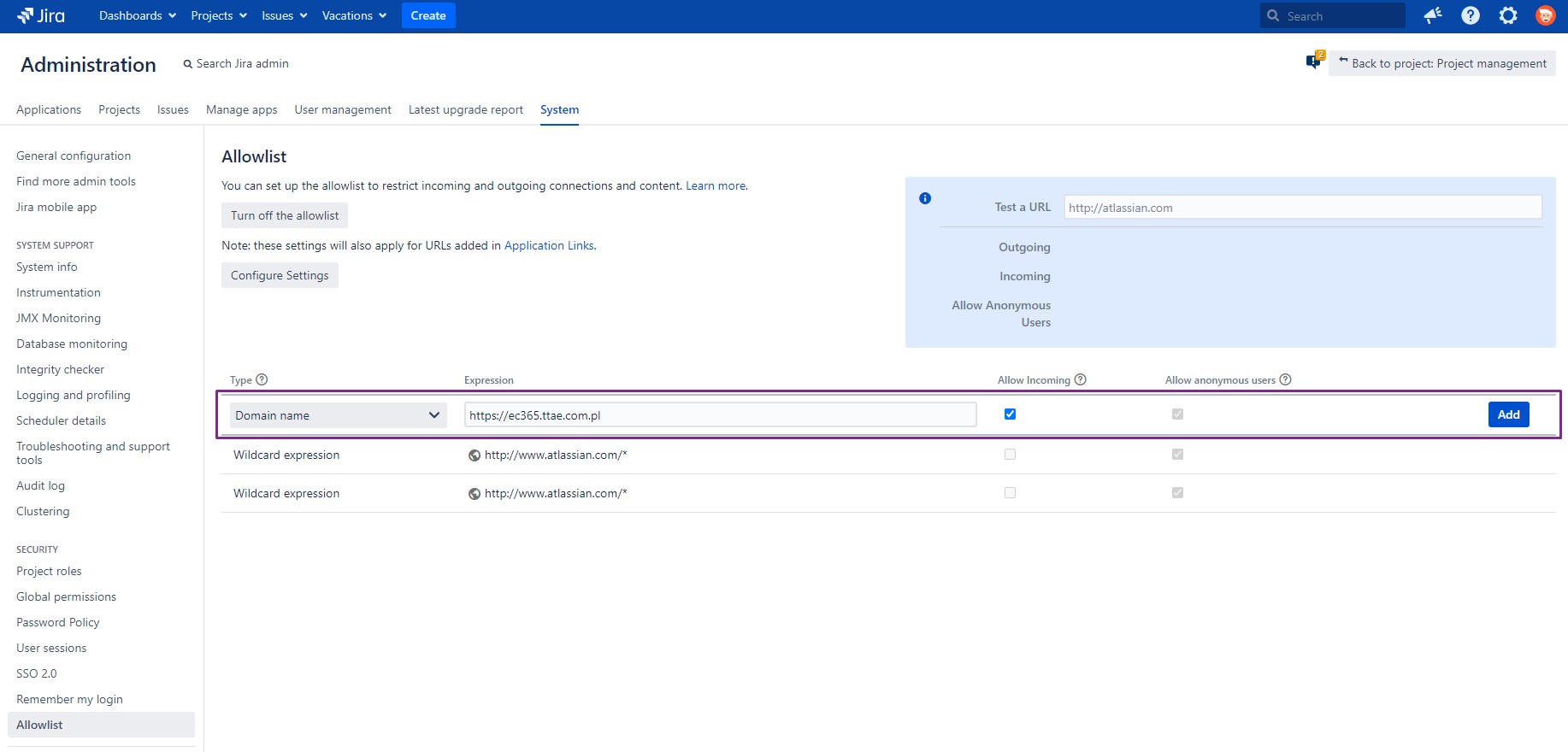
If you are new to Jira and would like to know about this management tool, visit: Learn about Jira
On our website you will find: articles, solutions and use cases. If your company would like any help with Atlassian products: We are Experts and Platinum Solutions Partners, with proven track of helping companies. Check what we have in our offer: Transition Technologies PSC - Atlassian Offer
If you are new to Jira and would like to know about this management tool, visit: Learn about Jira
On our website you will find: articles, solutions and use cases. If your company would like any help with Atlassian products: We are Experts and Platinum Solutions Partners, with proven track of helping companies. Check what we have in our offer: Transition Technologies PSC - Atlassian Offer
Jira needs to run on https, Atlassian documentation: Running Jira applications over SSL or HTTPS |
Login as Jira Administrator to your Jira
Click the cog drop-down and select Add-ons from the Jira Administration panel
Click Find new add-ons from the left-hand side of the page
Search for Excel 365 Connector for Jira (by Transition Technologies PSC)
Click Try free to begin a new trial or Buy now to purchase a license for Excel 365 Connector for Jira
Enter your information and click Generate license when redirected to MyAtlassian
Click Apply license
Information for offline Jira users |
Add Excel 365 Connector for Jira to Allowlist:
Login as Jira Administrator to your Jira.
In “System“ tab, go to “Allowlist” (“Whitelist“ in older Jira versions) section (or use “.” search)
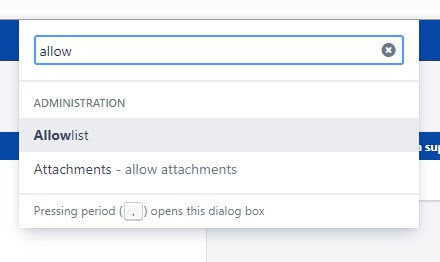
Add domain to Allowlist:
- expression: https://ec365.ttae.com.pl
- type: Domain name
- allow incoming: true
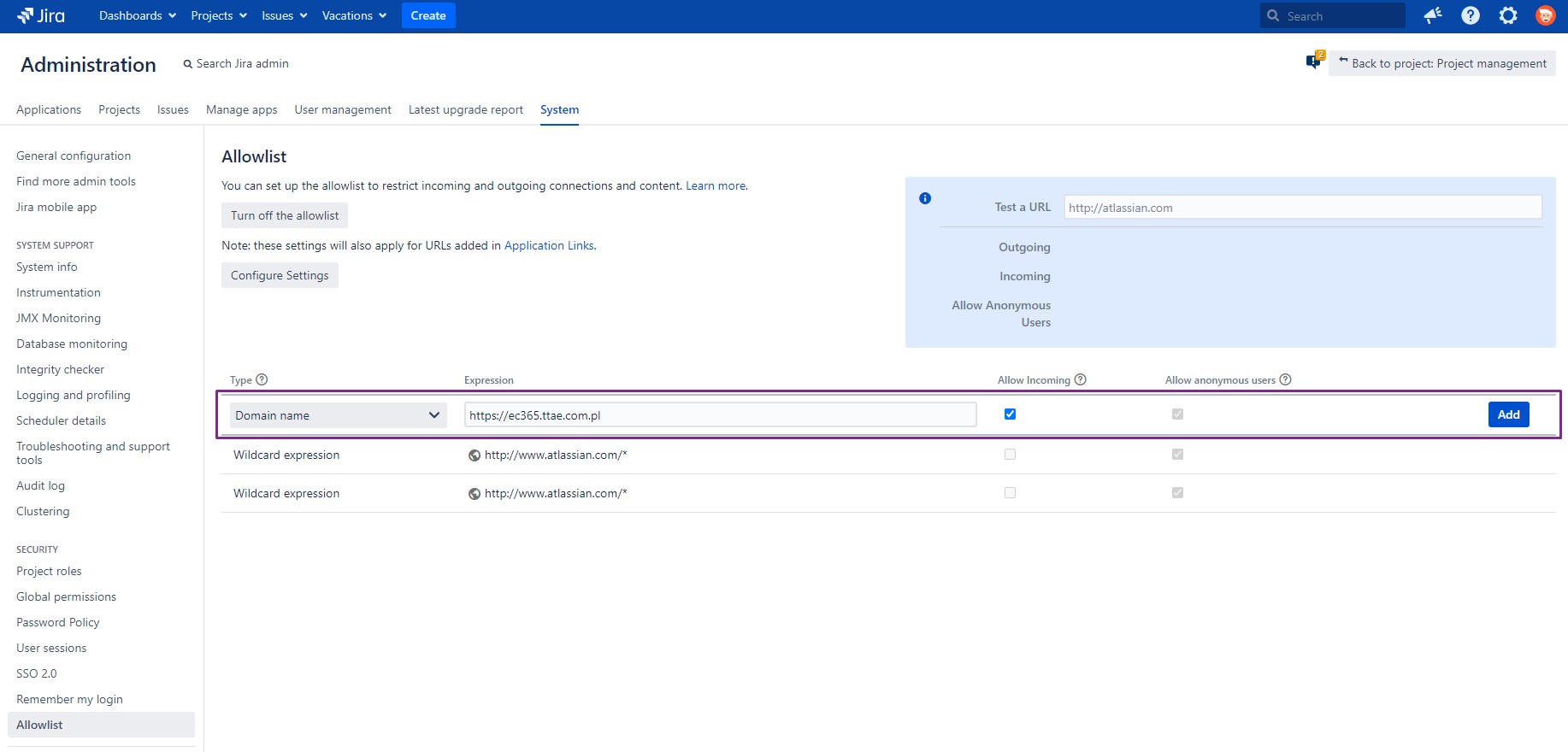
Important: If you are Jira Administrator configuring test environment - make sure that all network/connection settings are the same (as in production):. proxy configuration, https certificates etc. |
Login as Jira Administrator to your Jira
In Apps section use “Find new apps” link
Search for Excel 365 Connector for Jira (by Transition Technologies PSC)
Click on app listing, to see more details
Click Try free to begin a new trial or Buy now to purchase a license for Excel 365 Connector for Jira