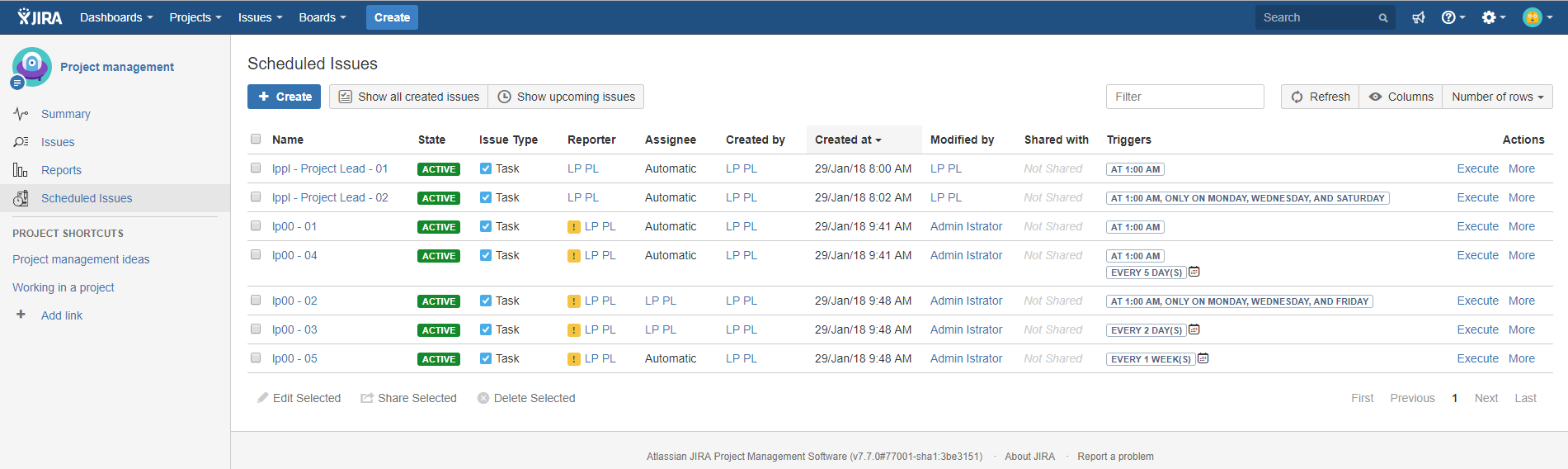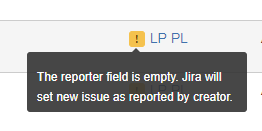Base preview of the Scheduled Issues table in project: Project Management, by lppl - project lead and project administrator for this particular project: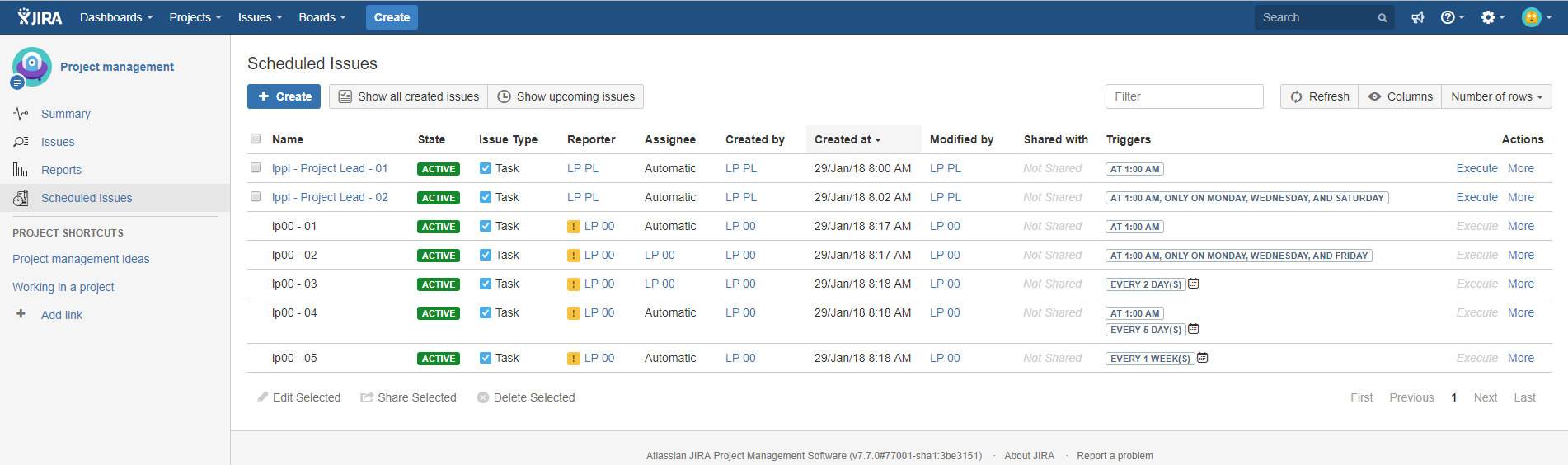
Same table with deactivated user "lp00" 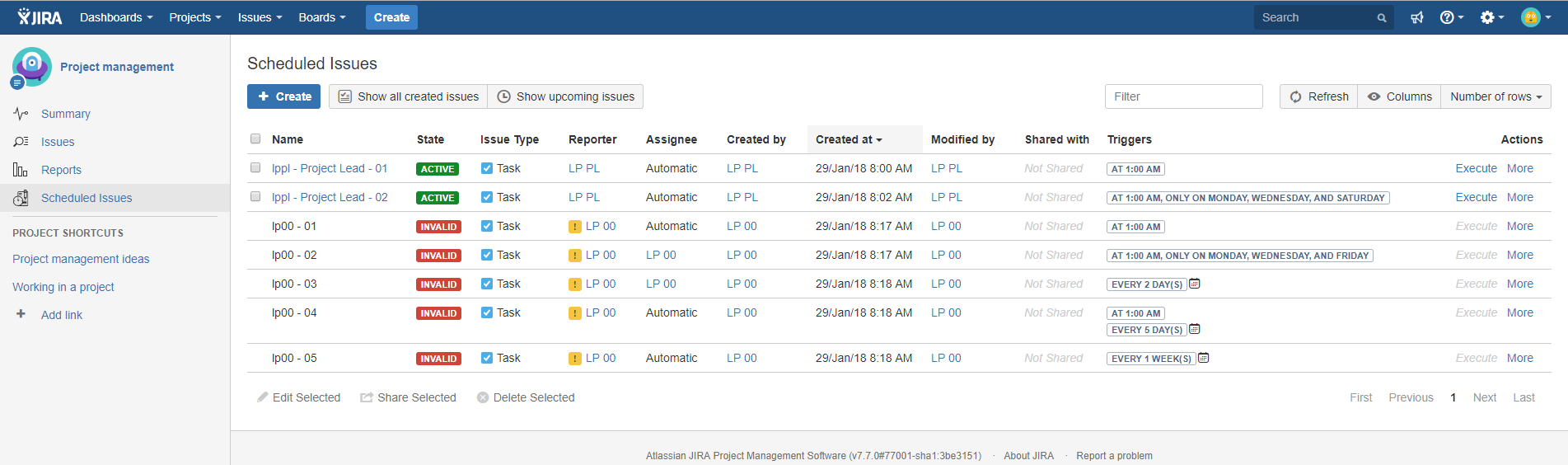
Export all Scheduled Issues from this particular project (make sure you also export invalid issues) - this needs to be done by Jira Administrator (admin in my case) 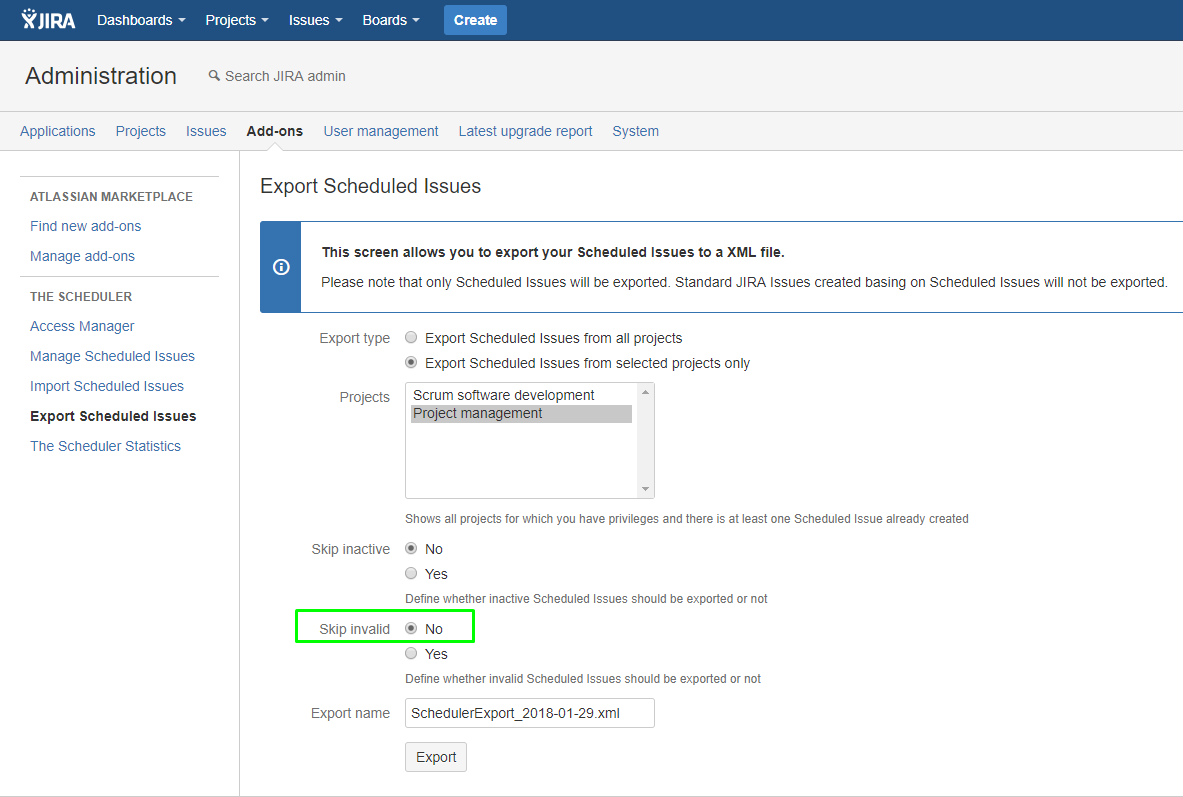
Bulk deleting all Invalid Scheduled Issues: 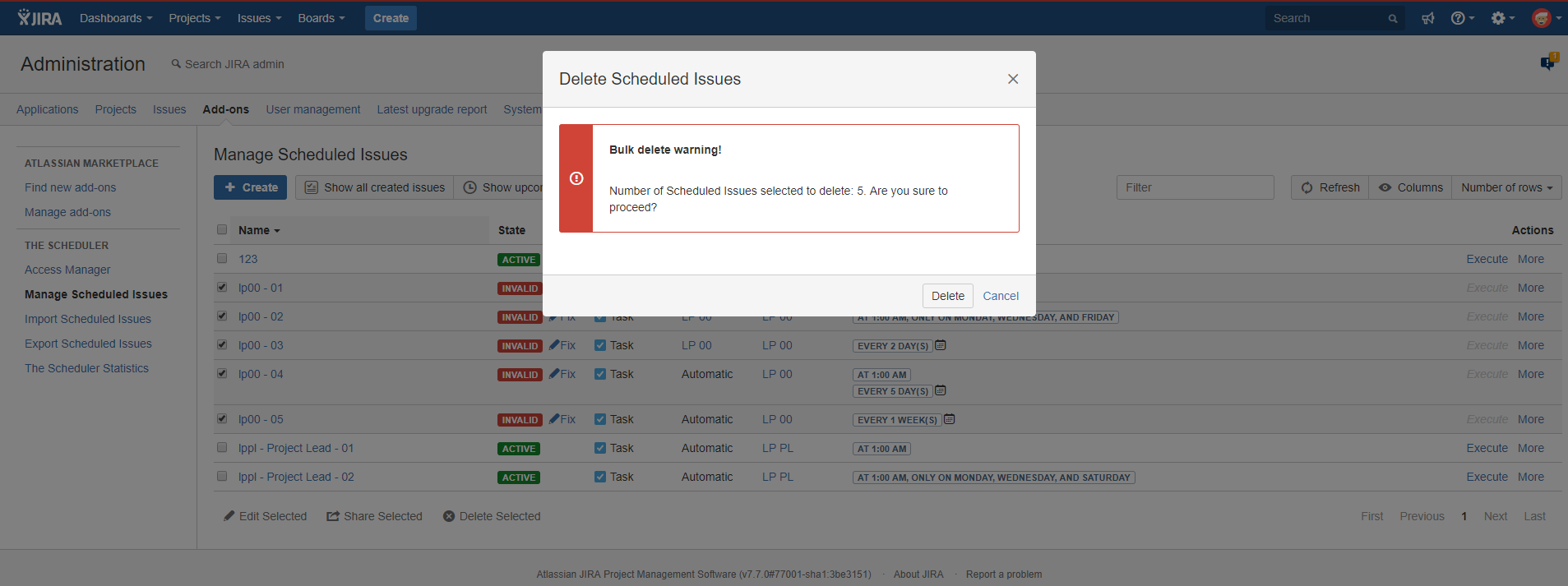
Create a copy of Export file, and edit export file by changing the creator: "<createdBy>lp00</createdBy>" to desired user in my case lppl: "<createdBy>lppl</createdBy>" - it needs to be user with access to this project and with access granted through the access manager, this user should have at least permissions same as the deactivated user.
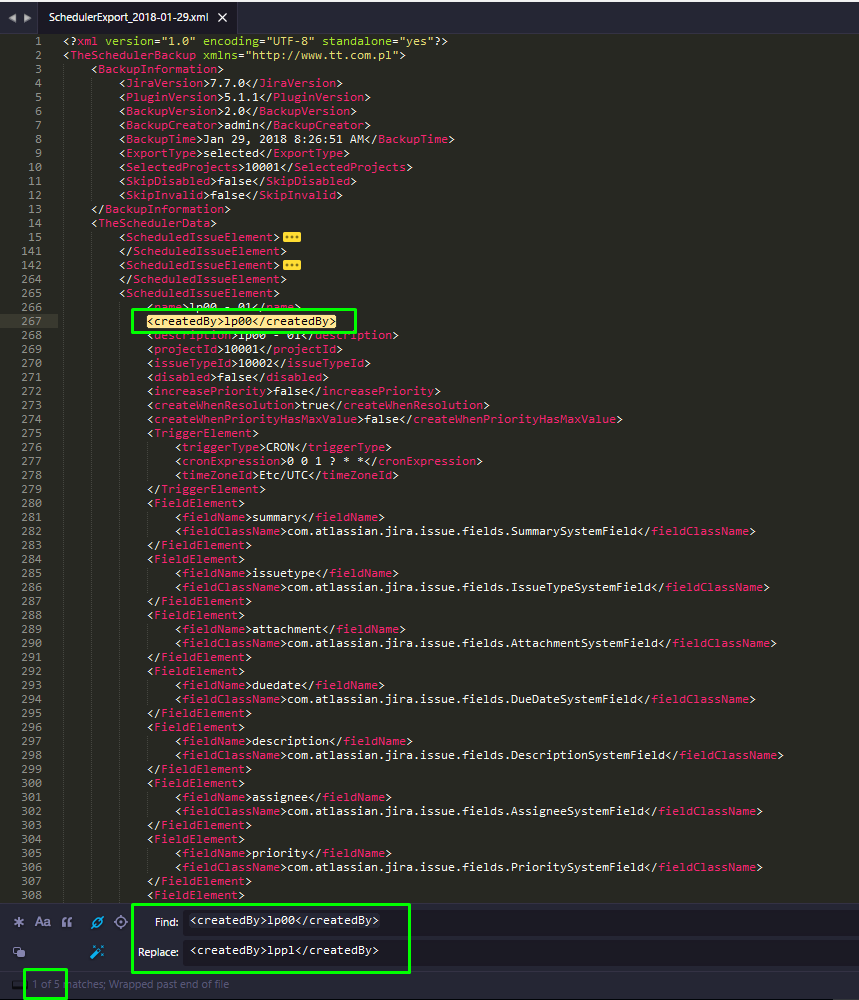
Import edited file
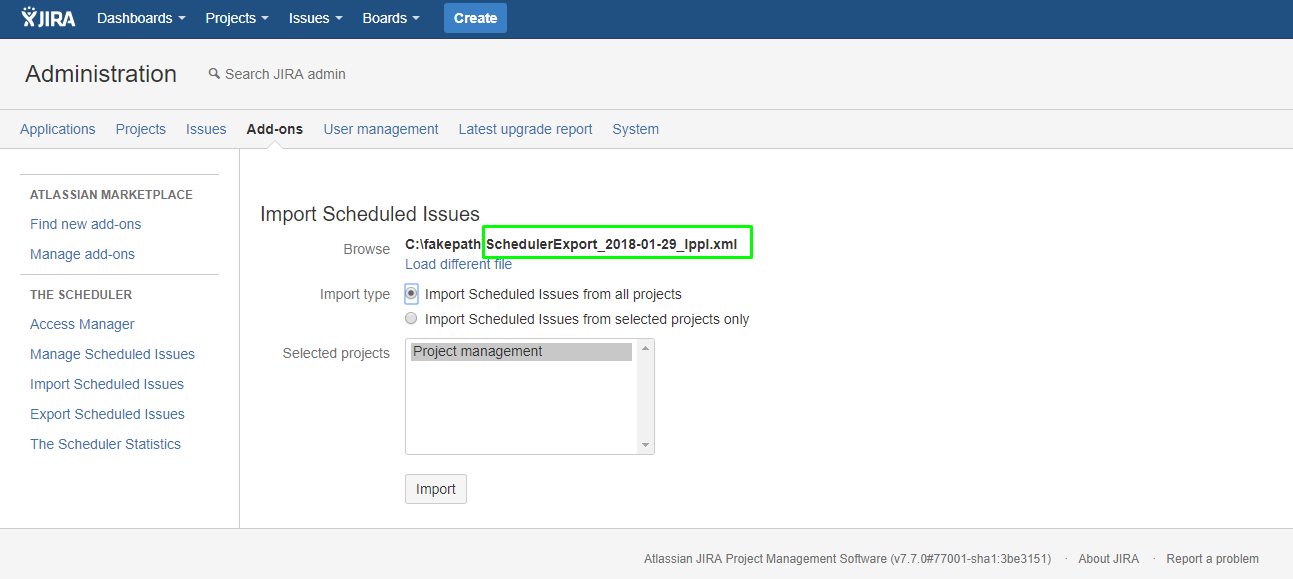
Import confirmation
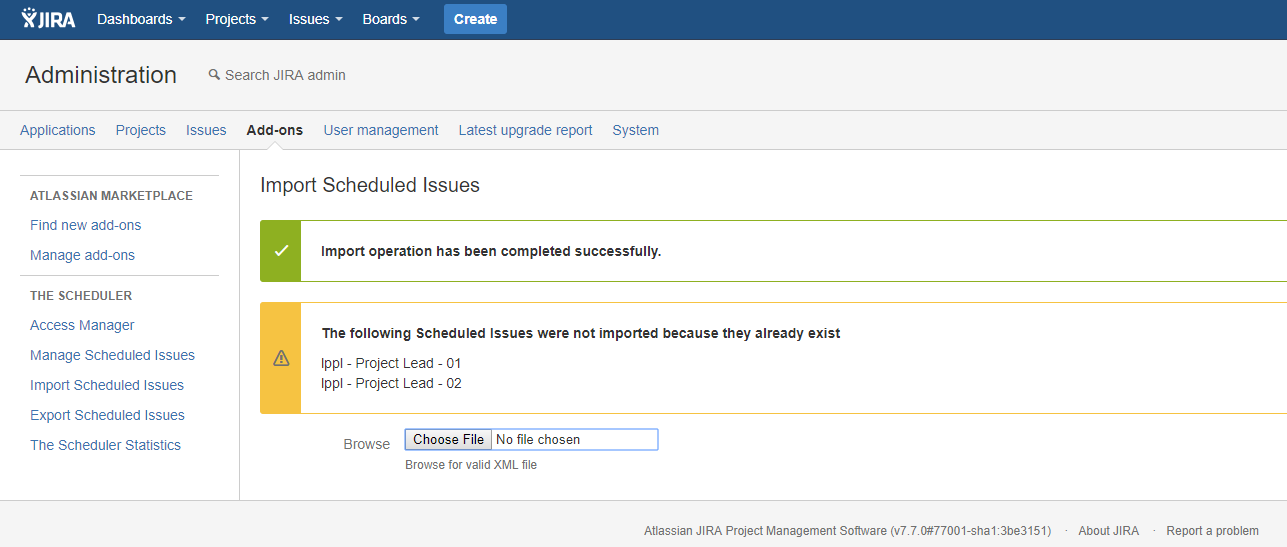
Table preview from project lead (lppl) perspective. as you can see now user have access to all of the issues and can edit them manually. 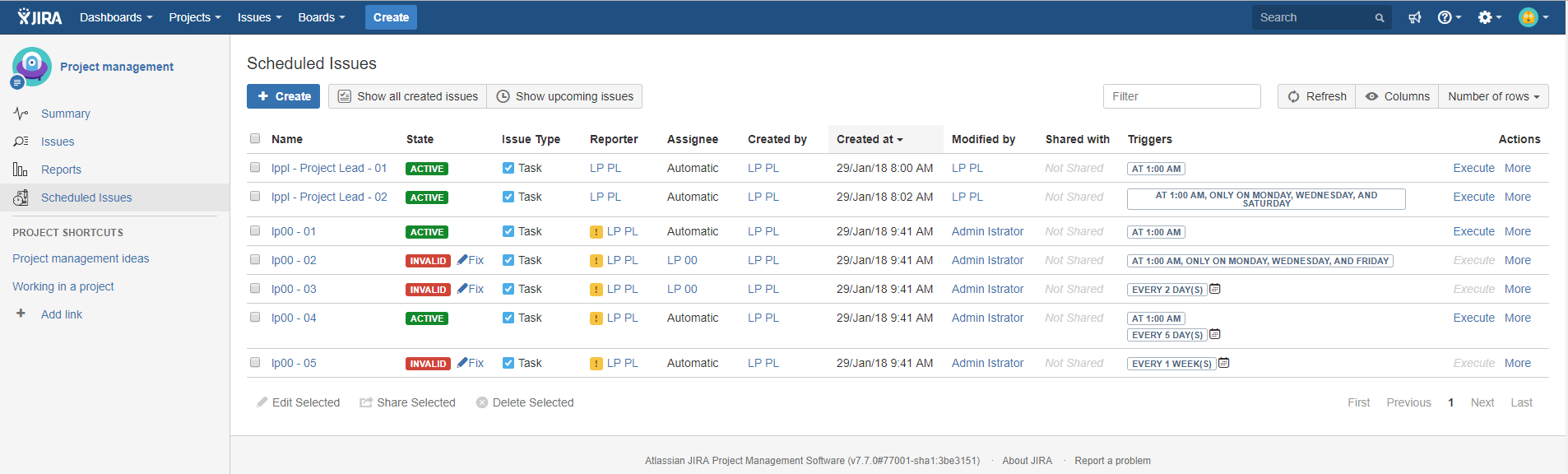
(But there are still some invalid issues.)
Inactive user as assignee

Invalid sub-task (in this case also invalid assignee)
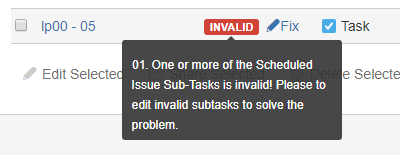
Make a copy of the recently upload .xml file and make new changes, search and replace assignee field (make sure to copy pair of parameter and value, white spaces also counts) 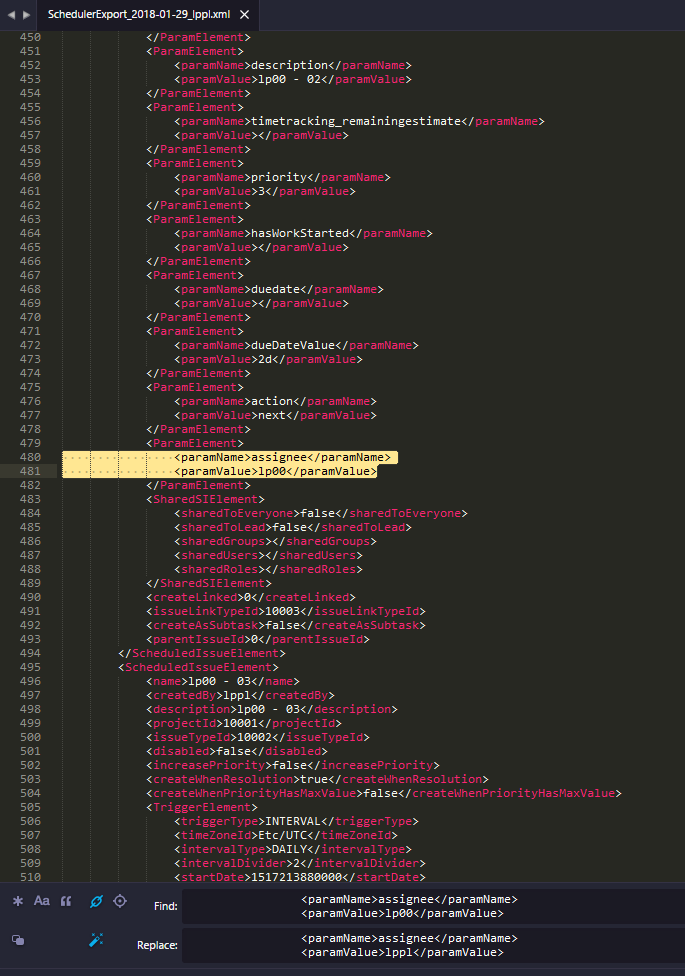
Changing the sub-task assignee (different indentation - it wasnt found in previous search)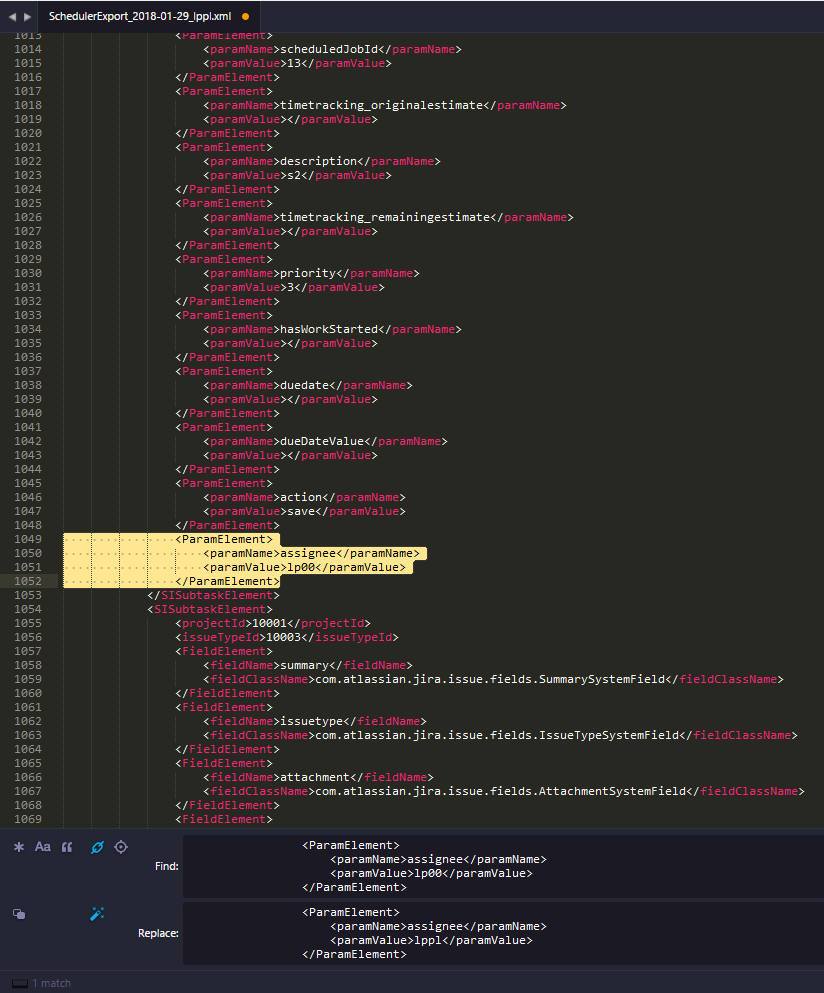
Delete invalid issues from the particular project (could be don as 9th step) 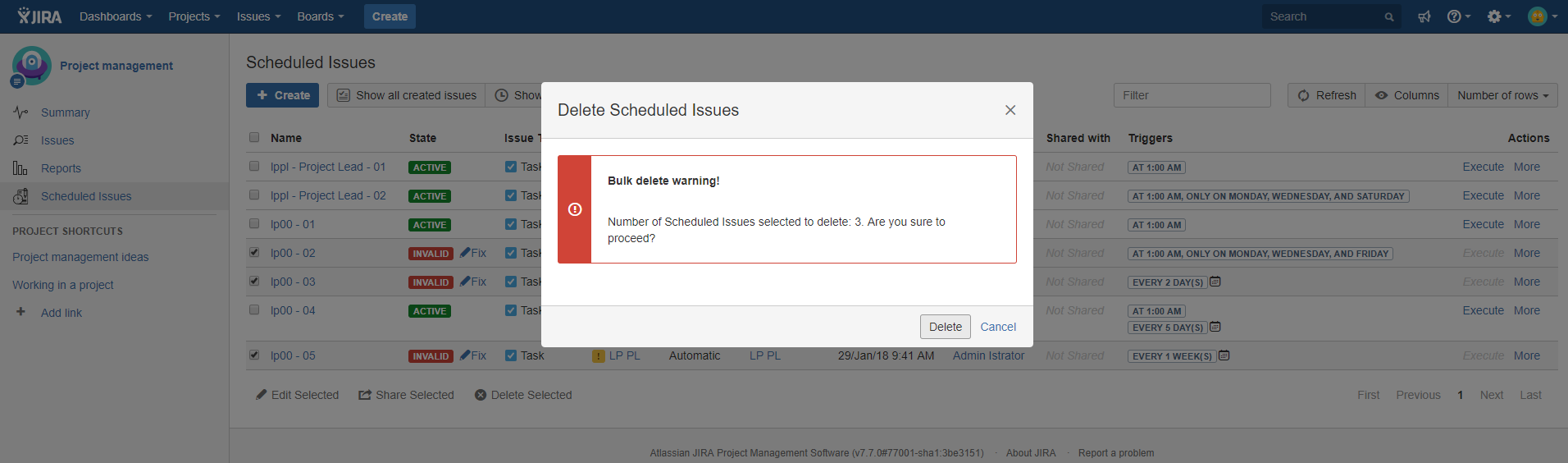
Import newest .xml file with changed assignee field.

Import Confirmation
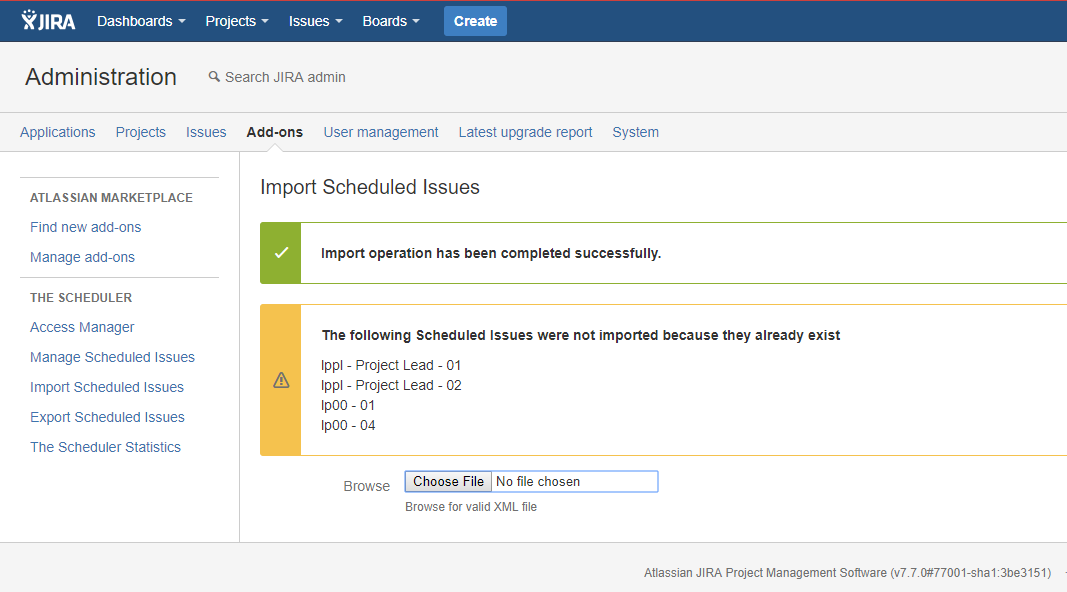
Scheduled Issue table preview from the perspective of Project Lead - lppl.