Jira hosting: Cloud, Server, Data Center
Jira hosting: Cloud, Server, Data Center
Using the Execute action it is possible to force planned action execution without waiting for the next valid point in time.
You can Execute Scheduled Issues in two ways:
By choosing “Execute” button next to the Scheduled Issue in Scheduled Issues table:
Use the drop-down menu cloaked under the "Projects" (1) to access the desired project and then go to the "Scheduled Issues" (2) located on the left sidebar. Scroll to a desired scheduled issue and then click on "Execute" (3) link.
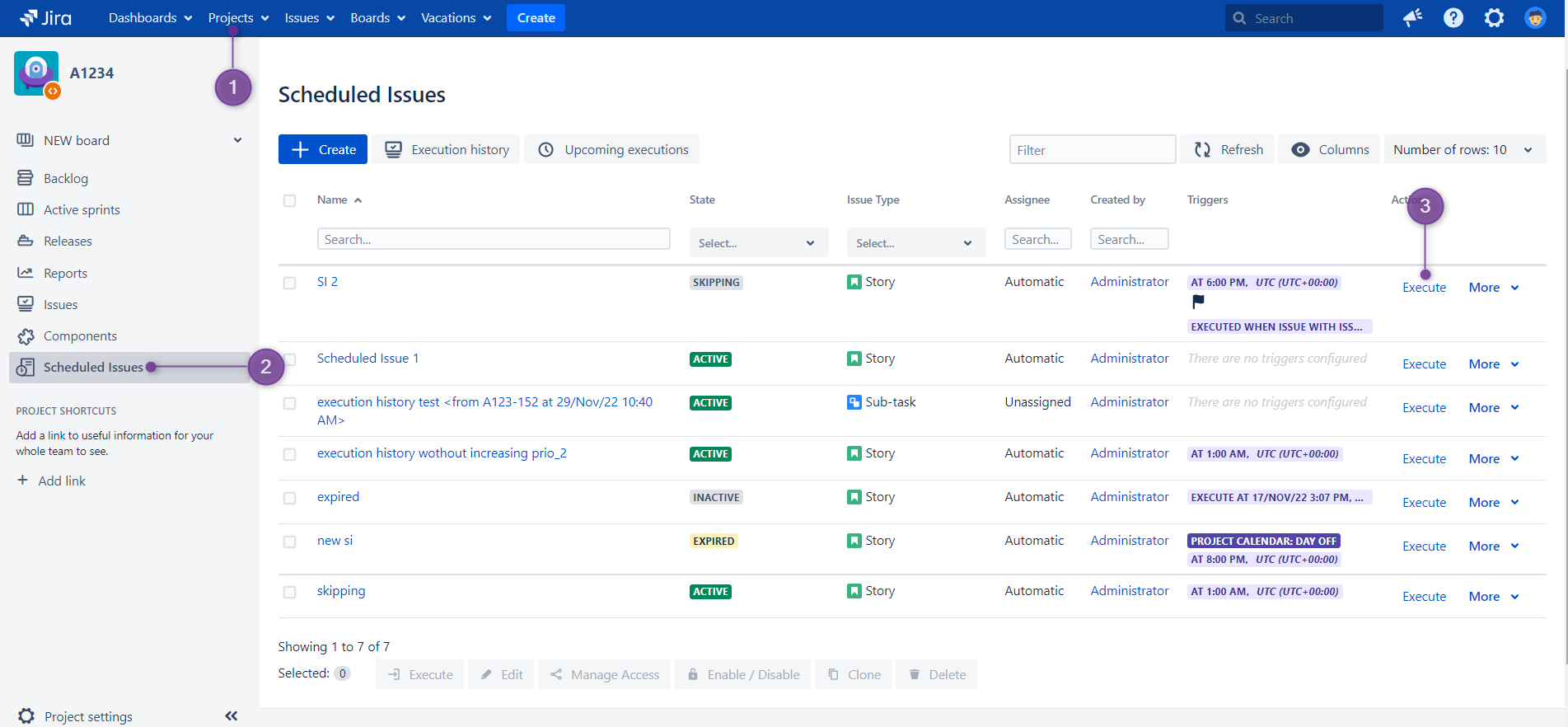
Or by entering Scheduled Issue details page and clicking Execute button:
Execute button is not available in Scheduled Issue preview in Cloud. |
Use the drop-down menu cloaked under the "Projects" (1) to access the desired project and then go to the "Scheduled Issues" (2) located on the left sidebar. Open Scheduled Issue preview and then click on "Execute" (3) button.
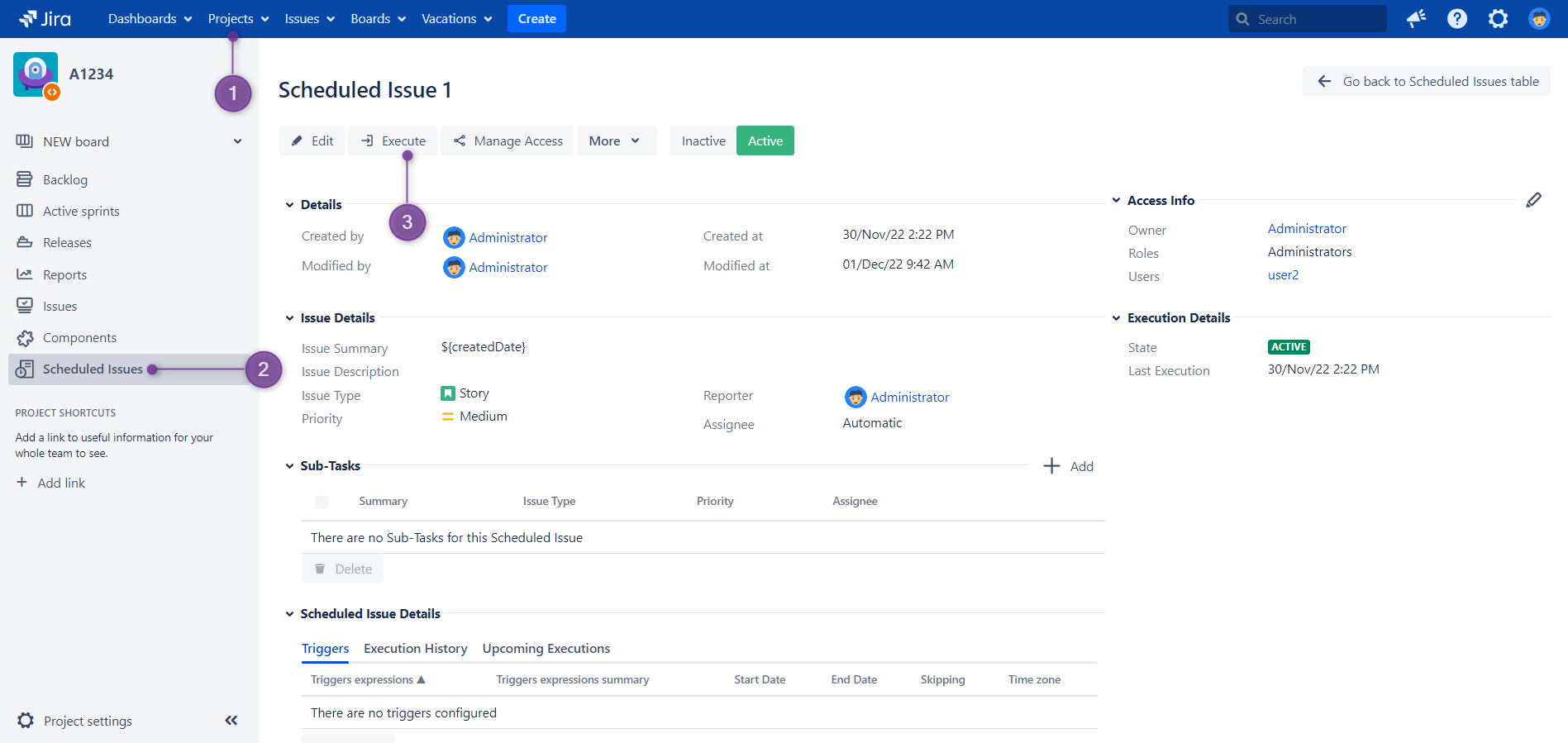
The fired (executed) Scheduled Issue is being displayed as a pop-up with proper information:
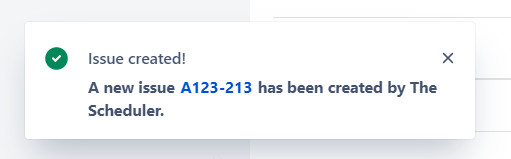
In Cloud, after performing manual execution, you can surely spot in "Execution History" of such issue an "M" emblem (1), which is an indicator of such execution type.
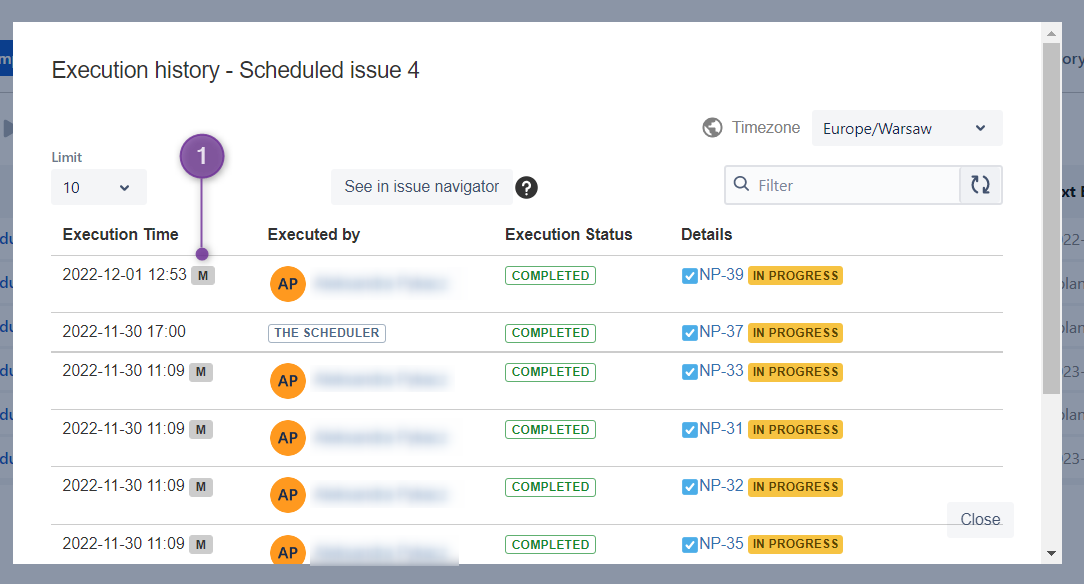
In Server, manual executions are also mentioned in execution type (2):
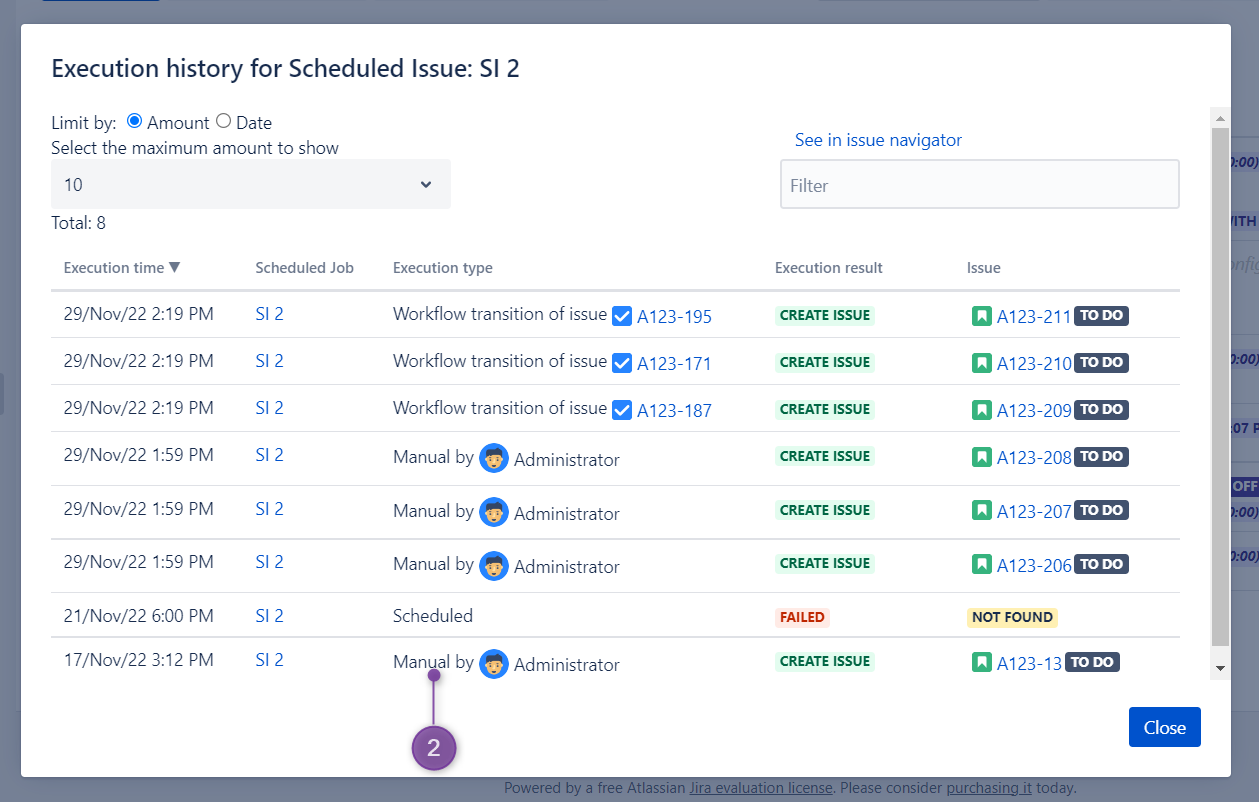
![]() For more information about a list of created issues, please click here.
For more information about a list of created issues, please click here.