With Excel 365 Connector you can log work in issues imported from Jira Instance. Select Issue operation (1) from the app menu.
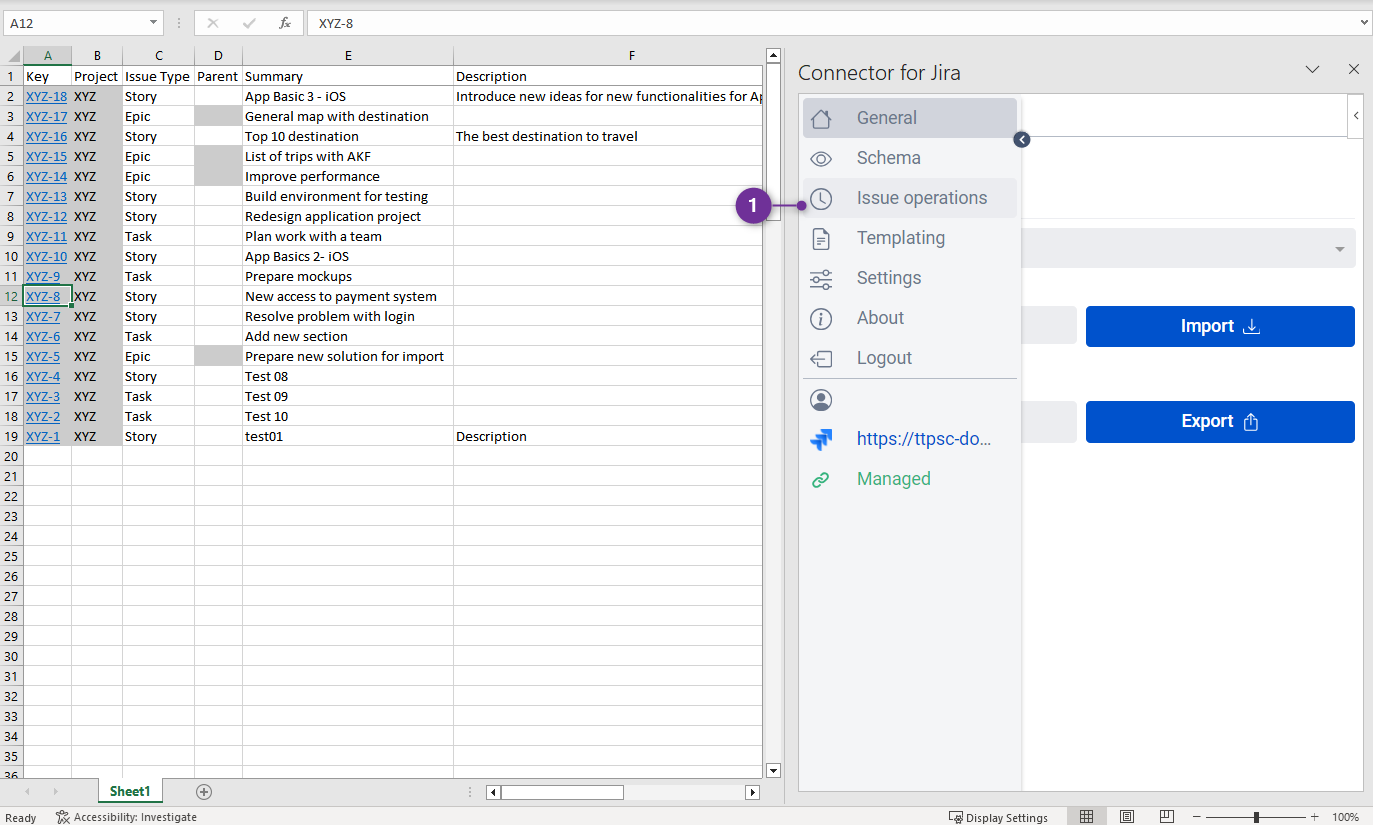
In this menu you can change issue transition, log your work and view the log history for the selected issue:
Just select one of the imported issues and chose available transition.
When you use the ‘Change’ button issue status will change.
Issue Transition (1) section allows you to change the workflow status for any of issues imported from Jira.
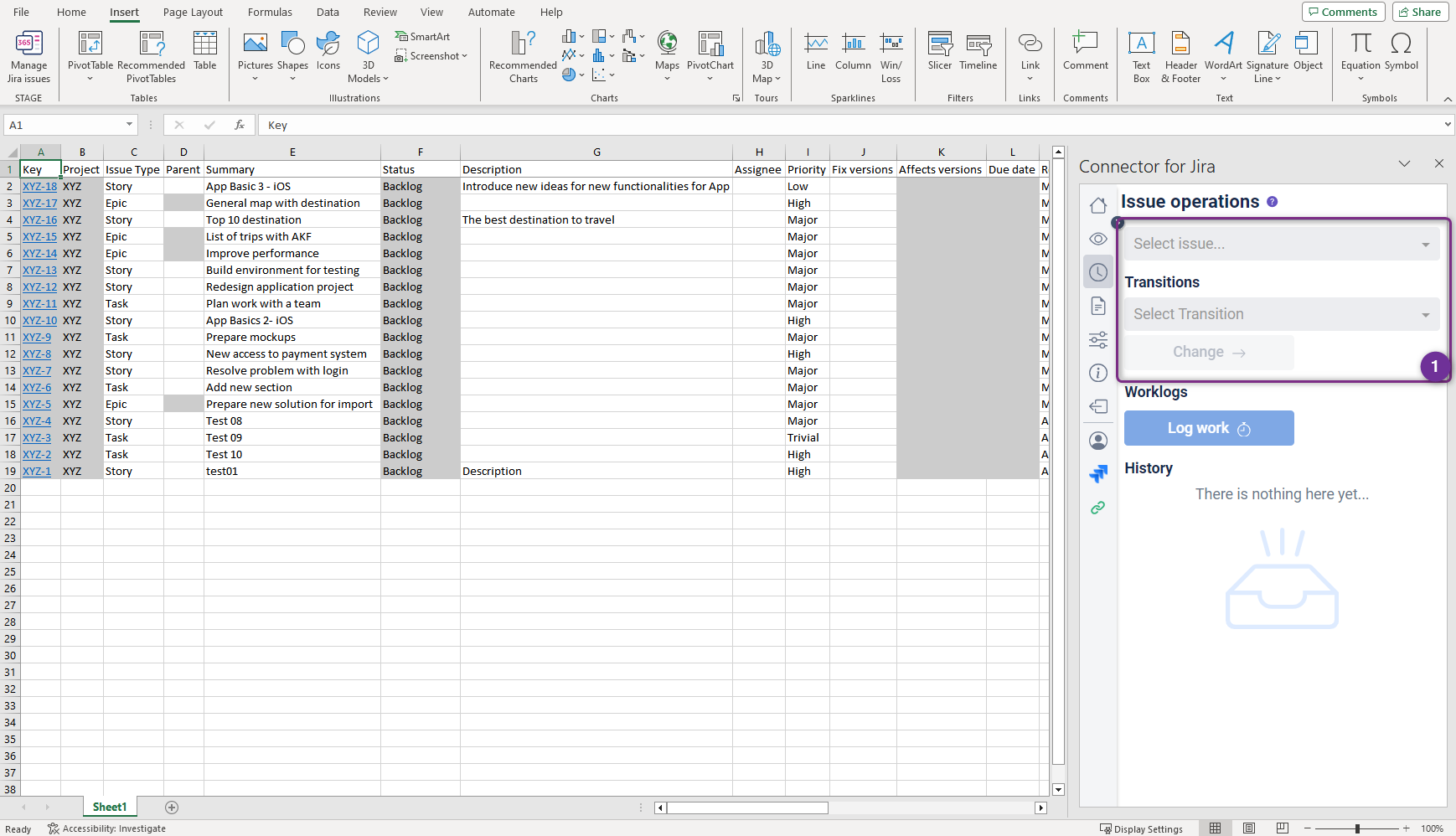
You have 2 drop-downs:
Select Issue - responsible for Issue selected for transition to another Status
Select Transition - select new Status to which the Issue will be transitioned
Type issue key or Select Issue (1) from the dropdown list in this list, there are all imported issues to the spreadsheet.

Then select the required state from Select Transition (2) list.
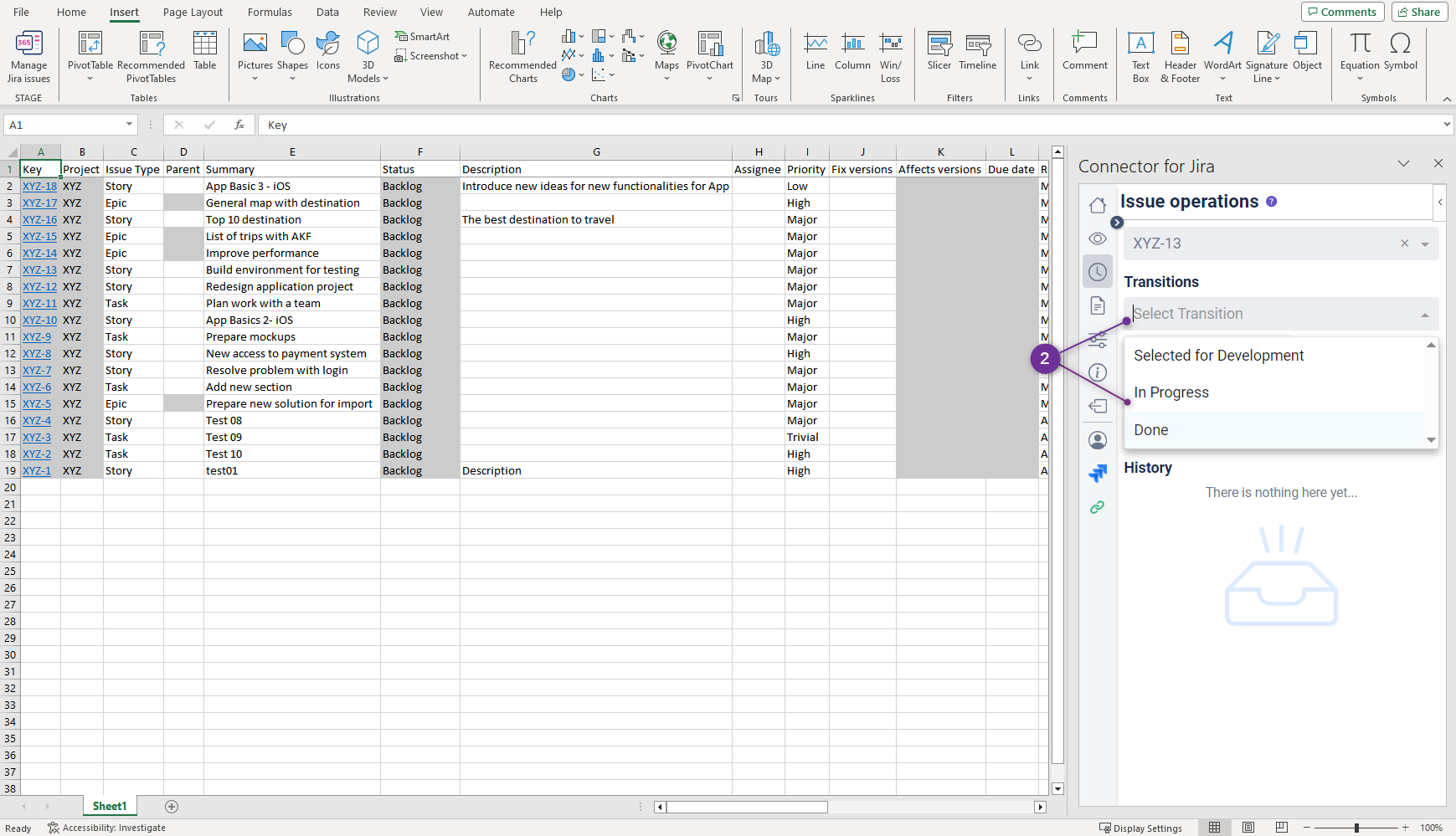
After you select issue and status click Change (1).
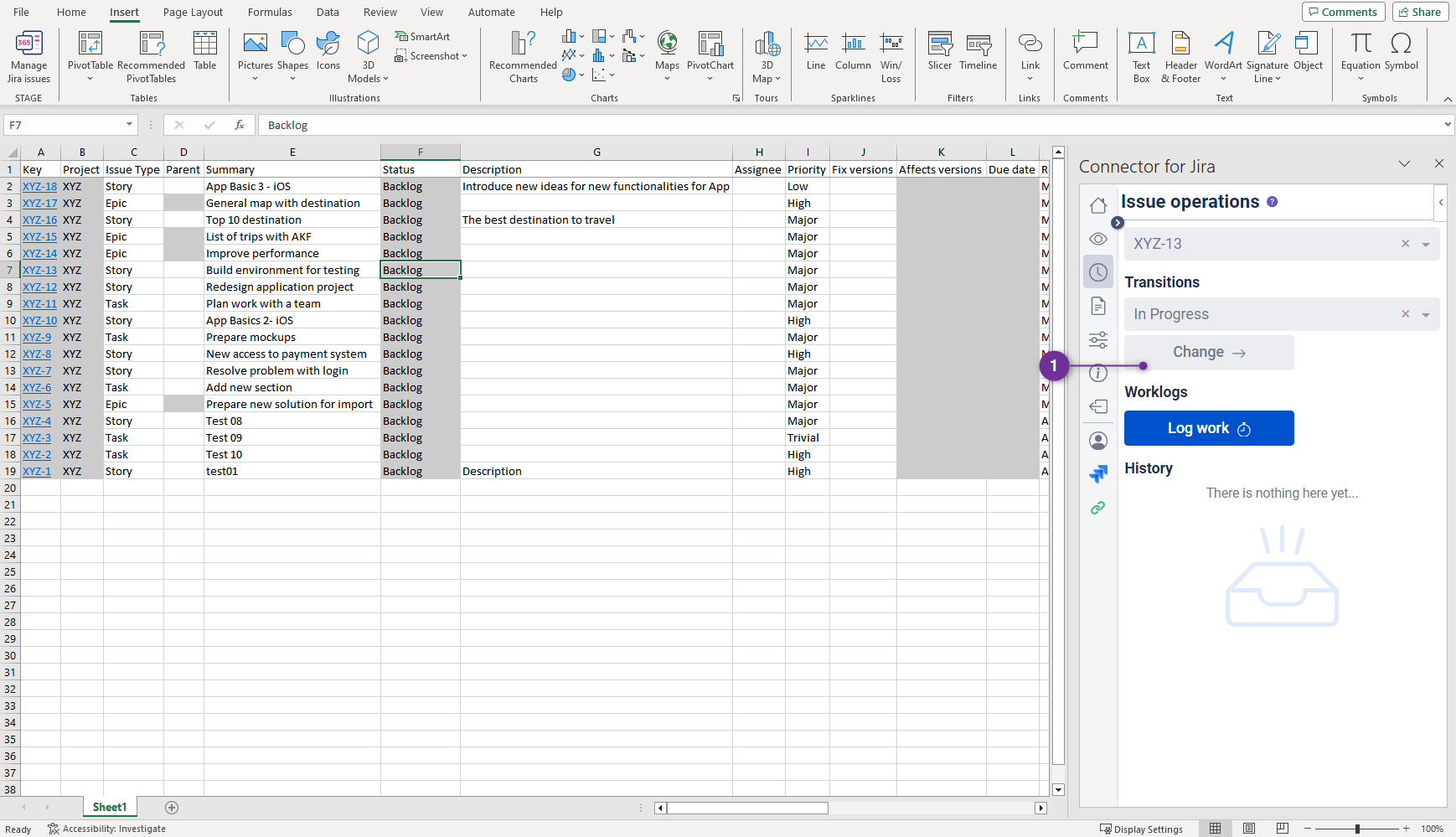
After that, the issue changed status.
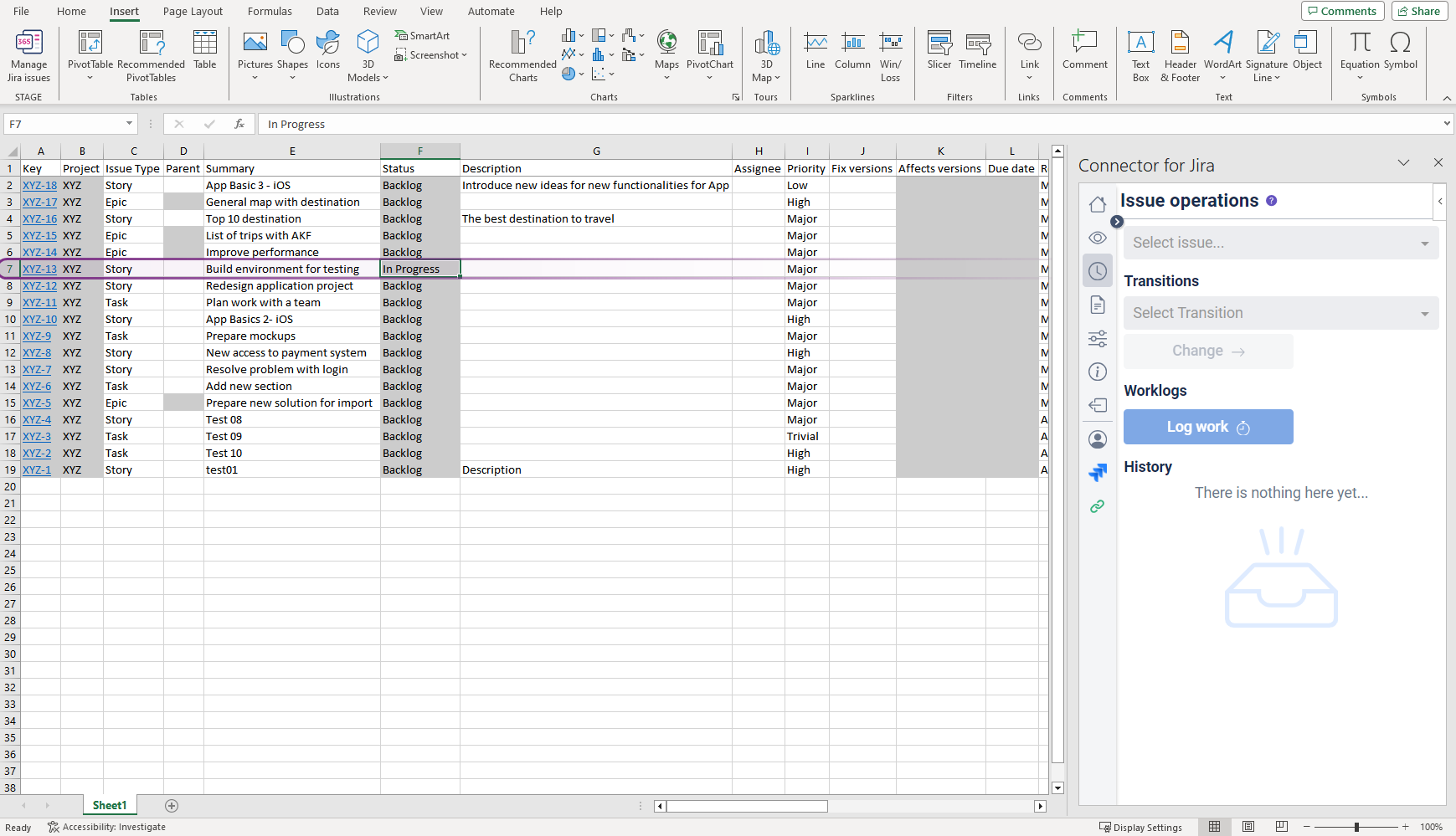
Done. Status was changed to Progress. |
Select the issue, then use ‘Log work’ button to open time tracking window (just like in Jira) to report time spent on issue. |
In Issue operation (1) menu , there is a drop-down list (2) with all imported into sheet issues, where you can log work.
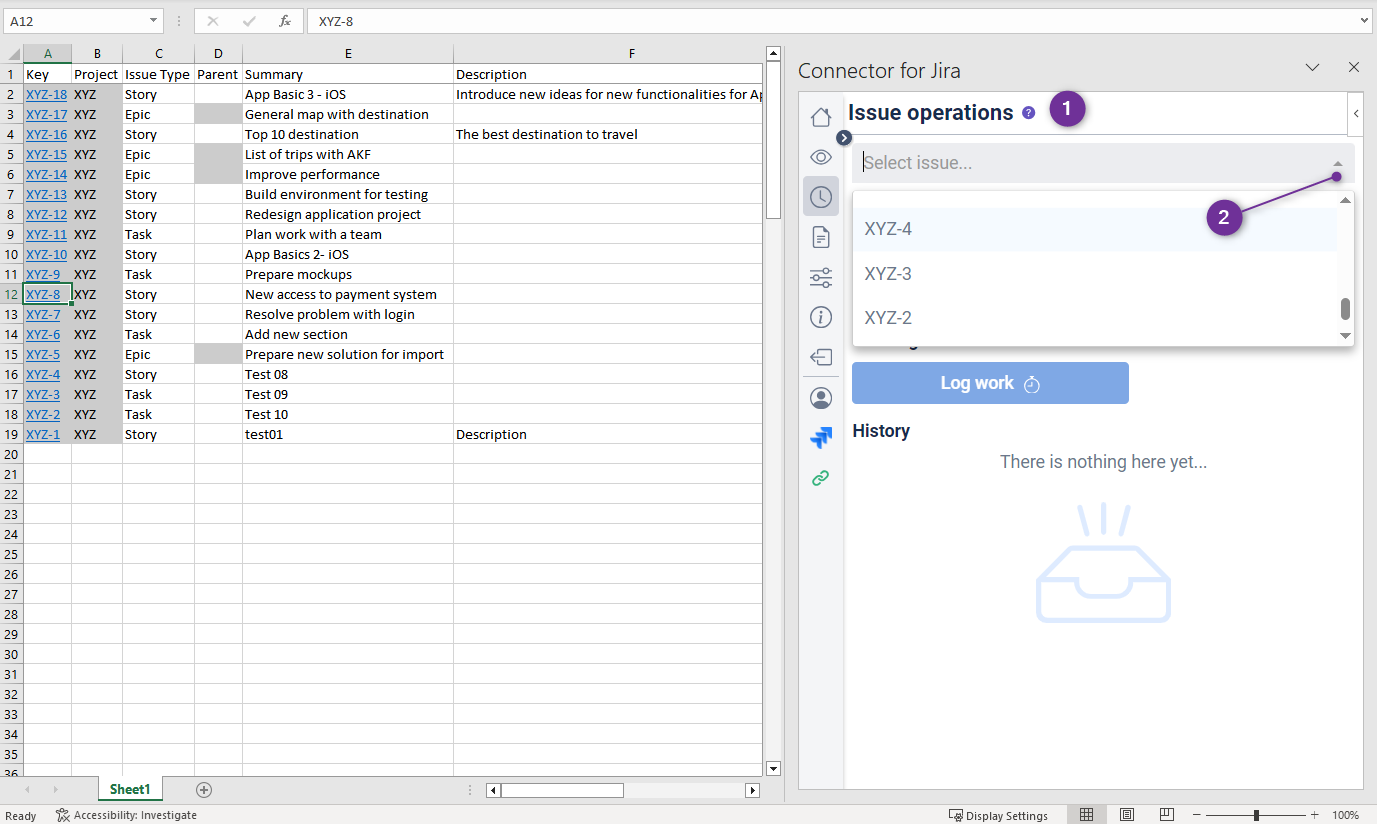
After selecting an issue (1), click Log work (2) button, it will open time tracking dialog.
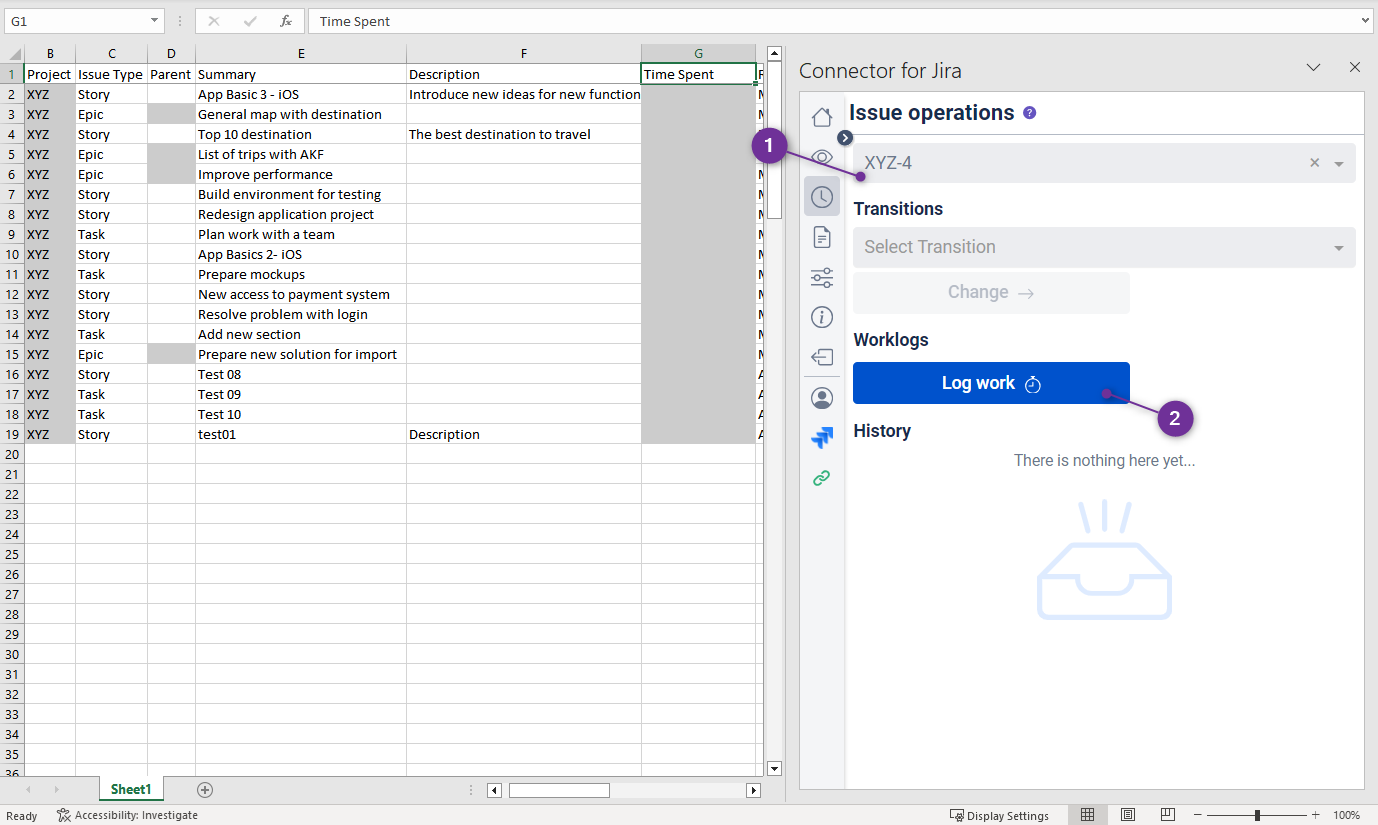
In the Log work(1) dialog (just like in Jira) you can:
see an Original estimate (2).
enter the Time Spent (3). After entering Time Spent it will be automatically subtracted from Time Remaining (4) and Time Started and Date started (5), (current date and time - reported time).
enter the Time Remaining (4) if wasn’t added before or edit existing one https://psc-software.atlassian.net/wiki/spaces/ECSD365/pages/2411724805/Issue+operation#History .
set the time and date to start working on this issue (5) for manual setup purpose , if not, it is automatically setup after entering the time in the Time Spent (3) field .
you can also include description of your work (6).
When you have completed all the details you can save your worklog (7).
For Time Spent / Renaming use the format: 2w 4d 6h 45m
w = weeks
d = days
h = hours
m = minutes
For Time Spent use the format 00:00 - 23:59
For Date Started use the format yyyy-MM-dd
If the entered data is in the wrong format or is incorrect If the entered data is incorrect or incorrect the ( ! ) warning icon ( 8 ) will be displayed
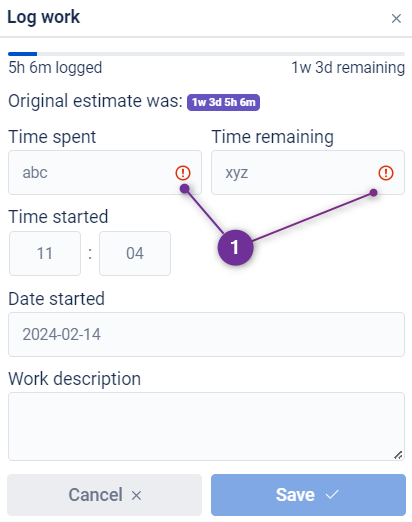
View history of logged worklogs for the selected issue. Edit submitted worklogs by clicking on the "Pencil" icon. |
Worklogs History section (1) lists selected issue worklog (2), if you need to edit your worklog: just use a pencil icon (3), time tracking dialog will appear.
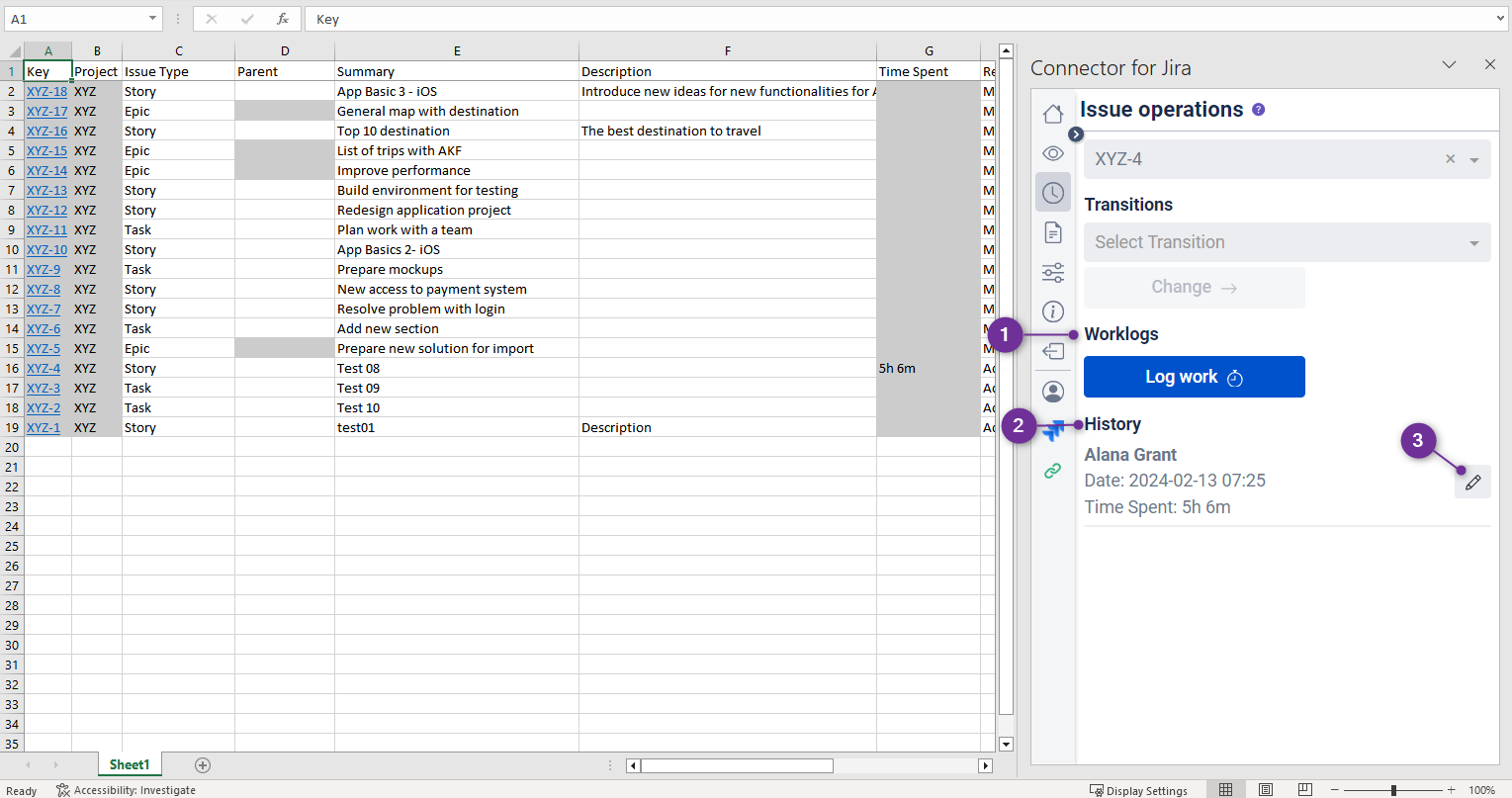
When editing the Time Spent field, the Time Remaining field will be automatically adjusted according to the changes made. The Time Started and Date Started field will remain unchanged, if necessary, changes can make be done manually. |