To set a Scheduled Issue with skipping option, you have to check it while adding Scheduled Issue trigger:
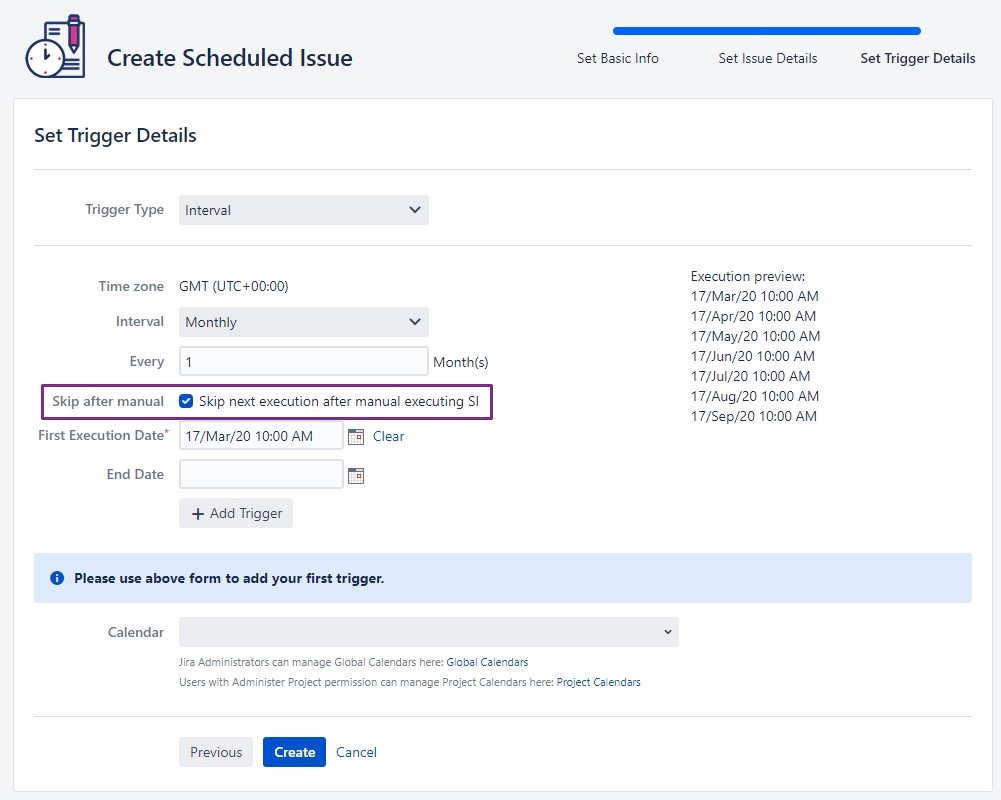
Since: v6.2.3. Jira: Server, Data Center
Since: v2.11.2. Jira: Cloud
Since: v6.2.3. Jira: Server, Data Center
Since: v2.11.2. Jira: Cloud
Since version v6.2.3 (Jira Server and Datacenter) and version v2.11.2 (Jira Cloud) you have the ability to set trigger property to skip next planned execution when Scheduled Issue is created manually.
This feature will allow you to save the trouble of removing created tasks, when you need them before its time comes and create them manually. Eg. You have task running every 2 month, but this time you have time/data 1 week earlier and you can work on it now. With this feature you can create task now, and it will skip creation of 1 next task (for that trigger).
To set a Scheduled Issue with skipping option, you have to check it while adding Scheduled Issue trigger:
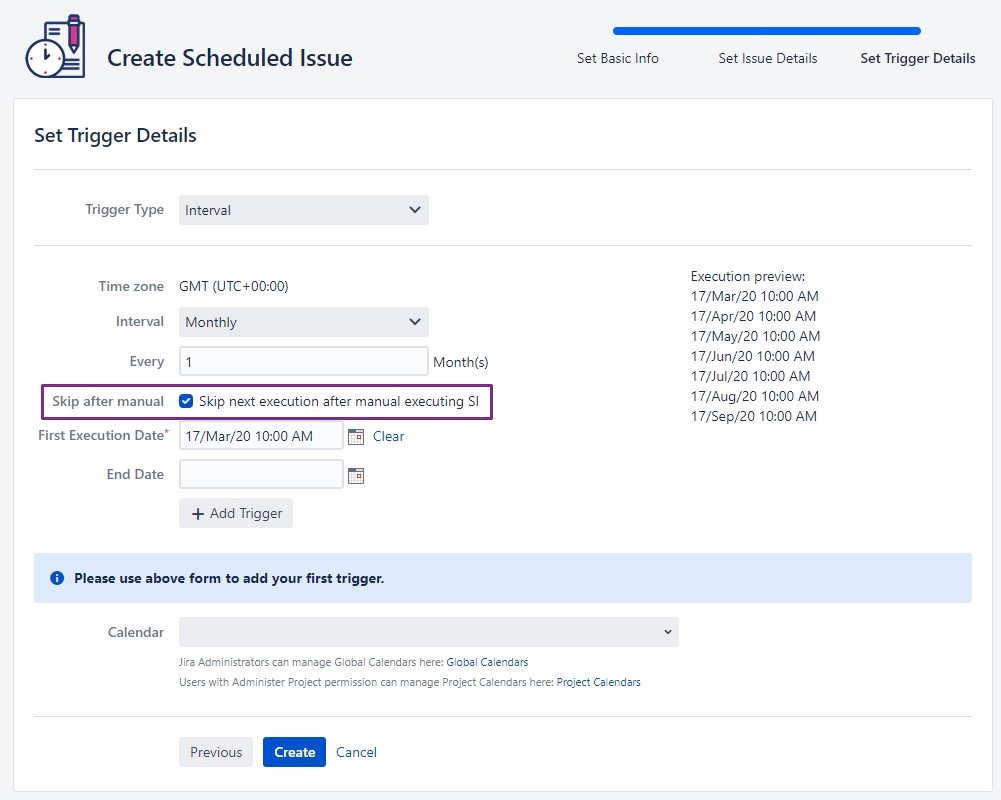
Notice there is a note that this trigger is skipping → Yes
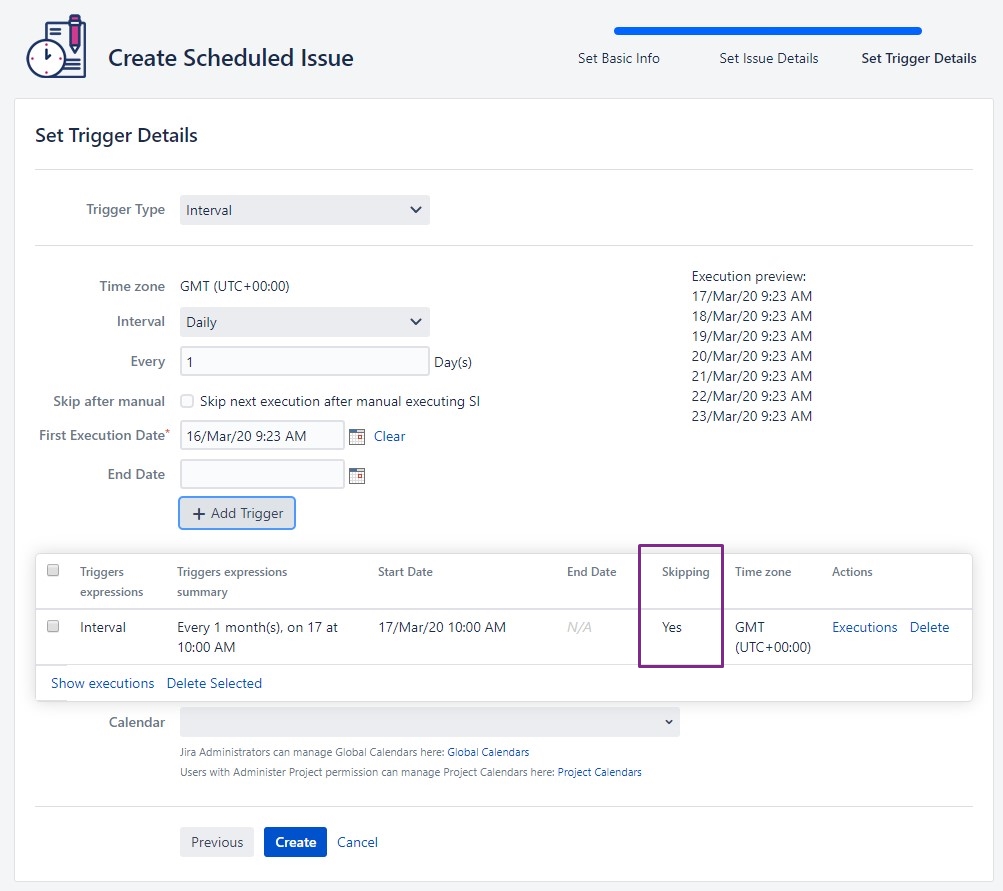
2. When you save Scheduled Issue, on the details page, you can see in the triggers section it is showing flag indicating this issue will be ‘skipping’ IF it will be executed manually. (flag only avaiable on Jira Server, Datacenter)
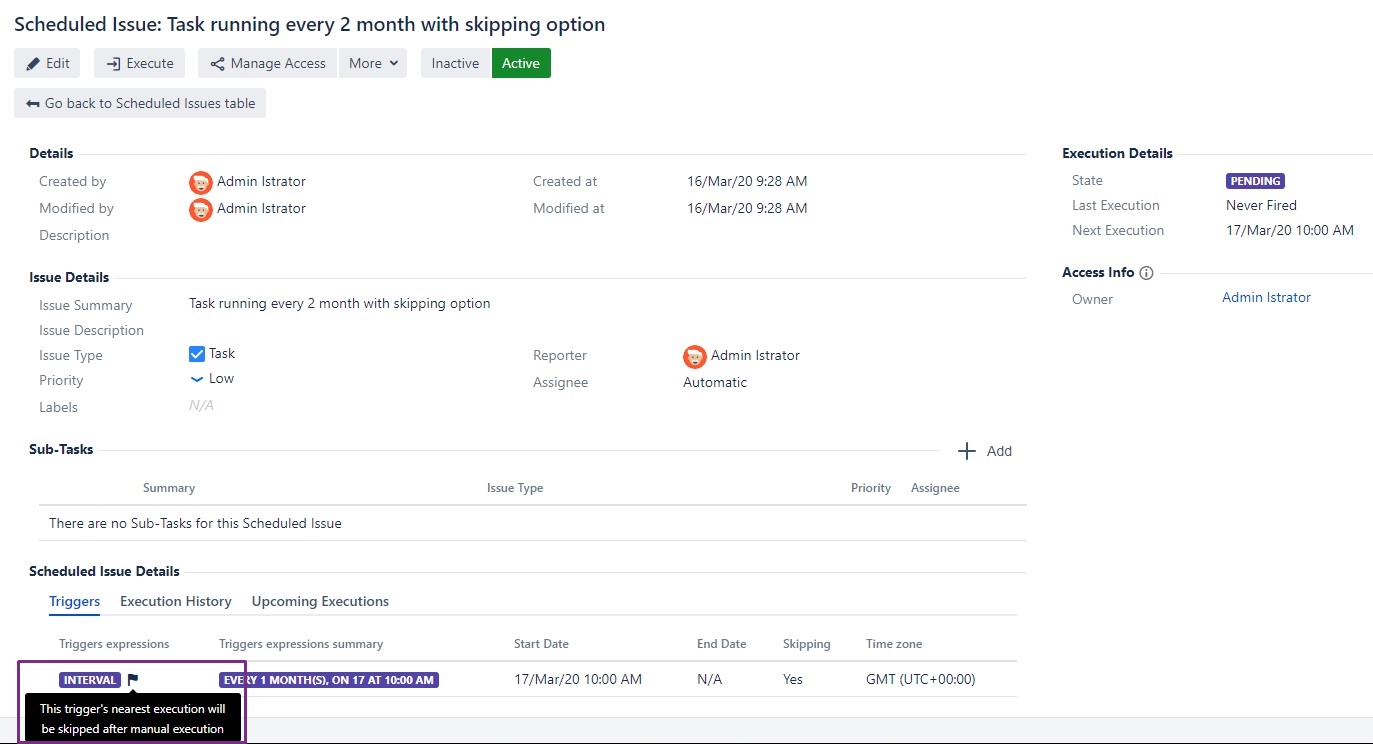
When you decide to execute it manually, you will also see a warning message.
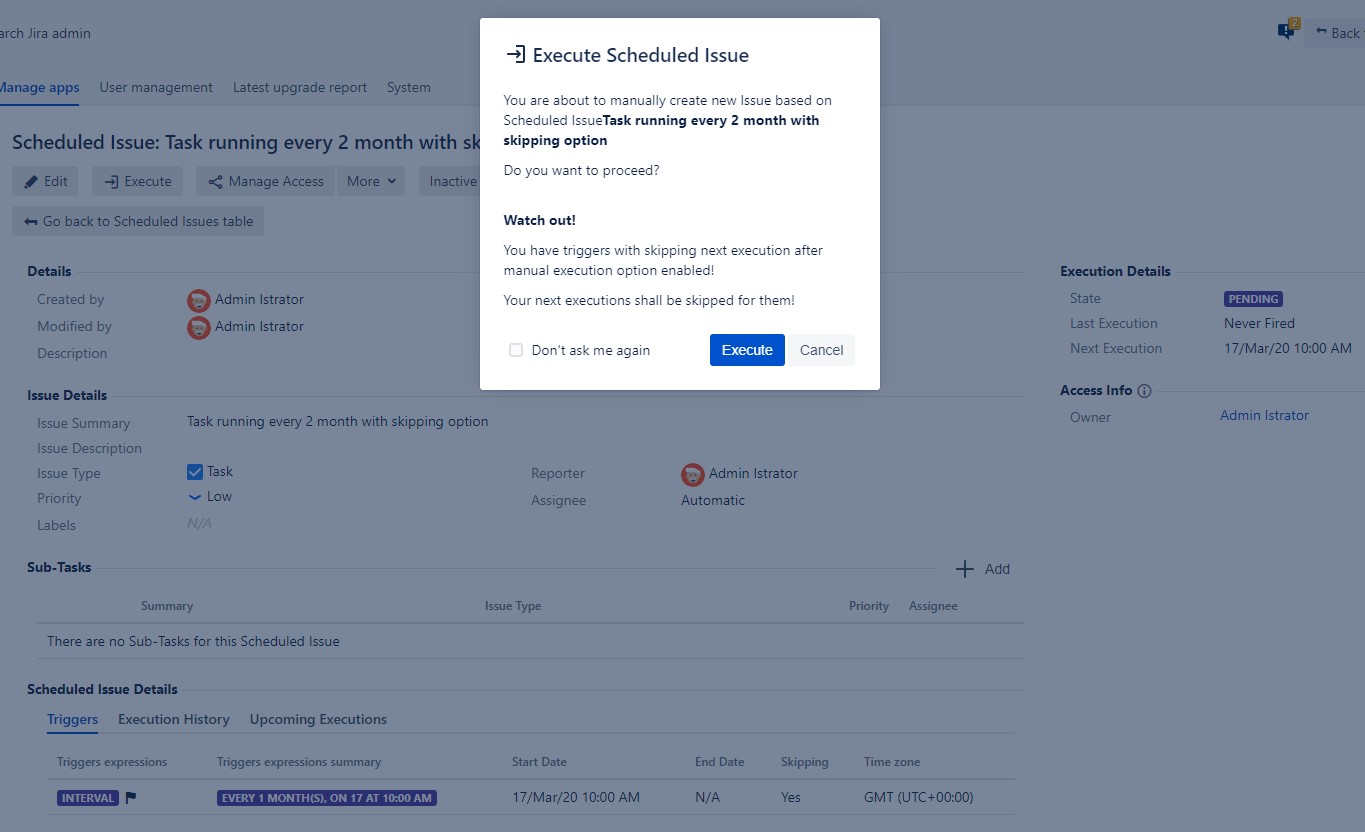
3. In Scheduled Issues table - issues skipping are marked with flag next to executions button, also next to trigger details
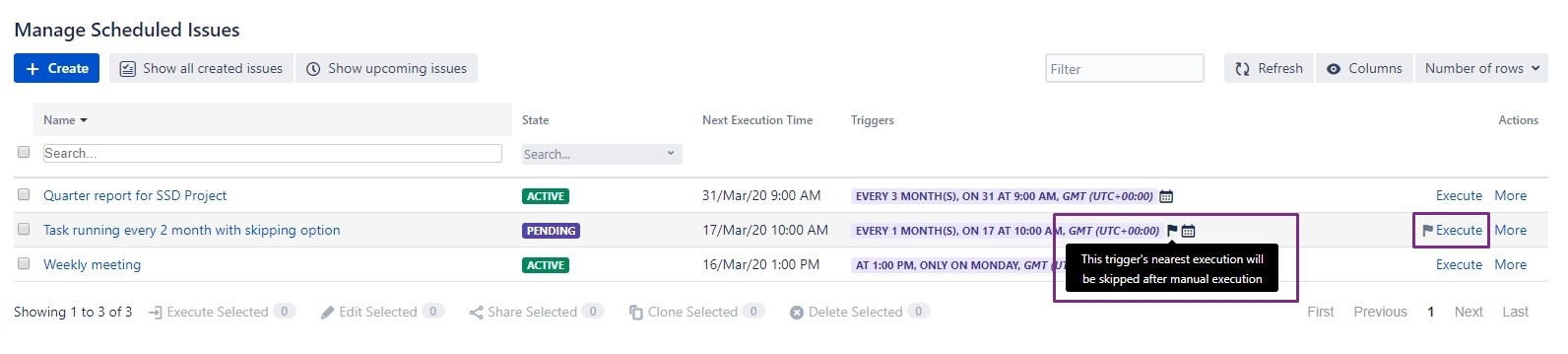
4. Now lets see what will happen, when you execute this issue:
first you will be notified this action will affect future issue execution (you can turn it off)
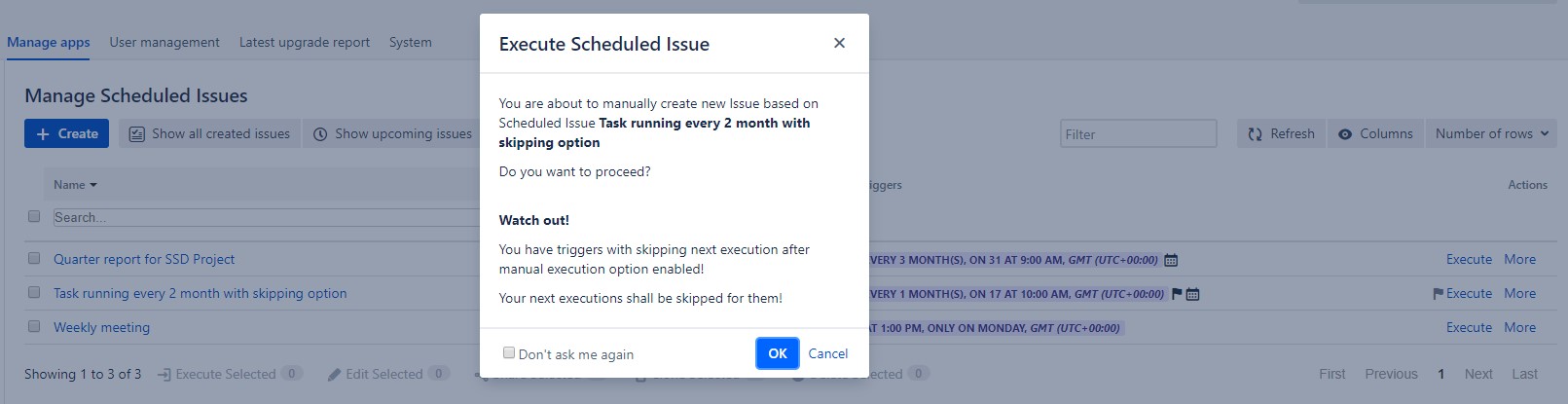
issue gets created,
state is changed into ‘Skipping’,
next execution date is striked through, it will not be created this time
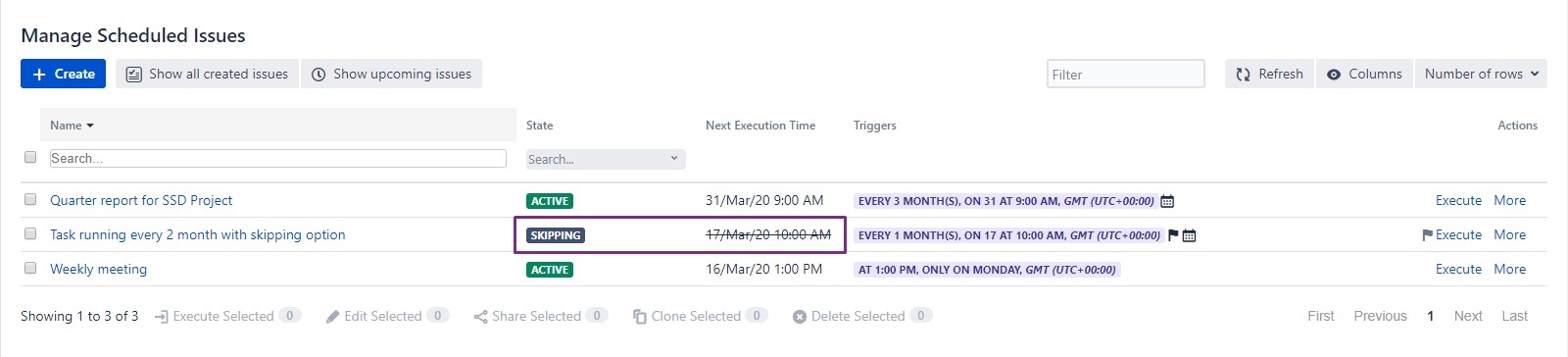
5. When you check upcoming execution, you can see that next planned execution have action ‘skipping’
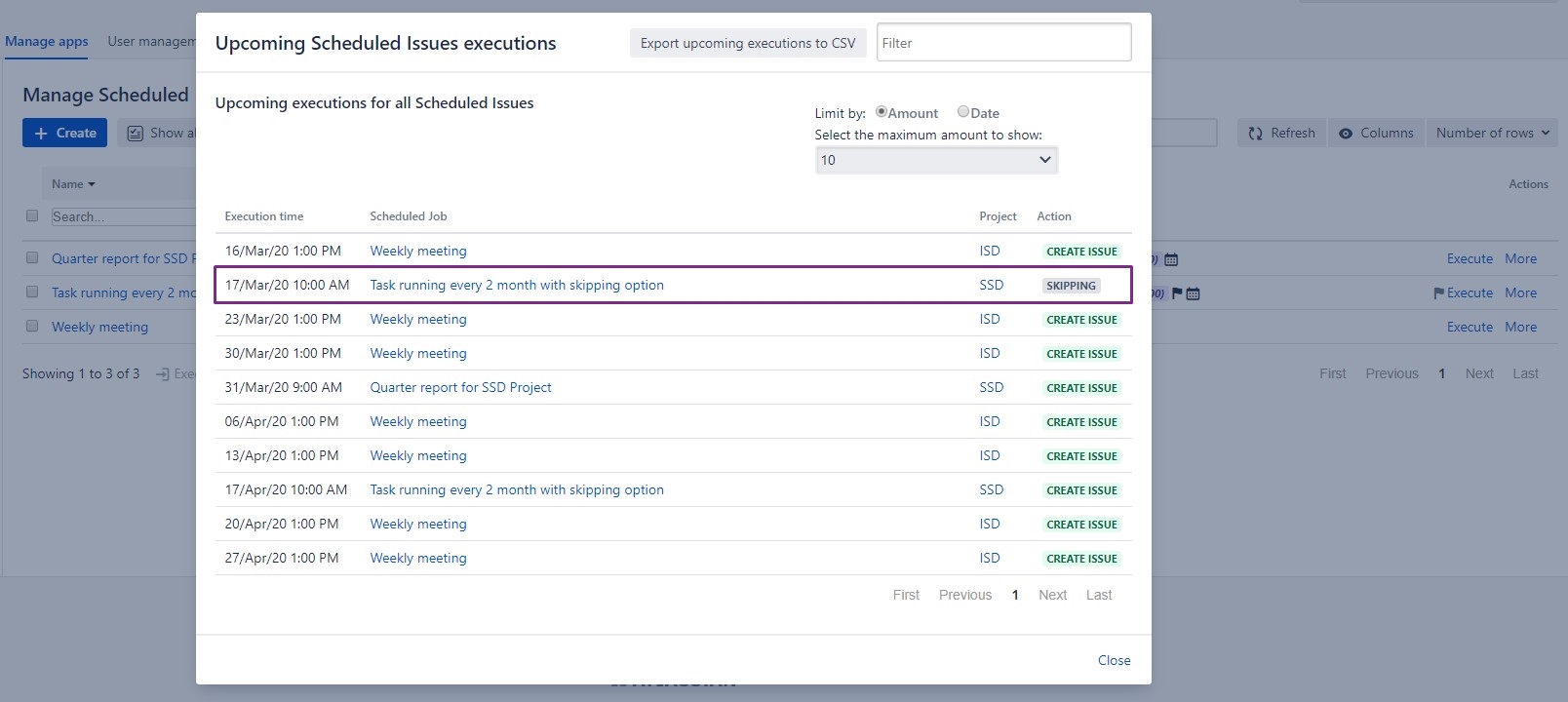
6. Done - enjoy using this new feature
Skipping state affects only 1 next scheduled execution, if you execute Scheduled Issue few times, it will still affect only 1 next execution. If you want to change it, you need edit Scheduled Issue and remove trigger with skipping flag |
Creating Scheduled Issue with skipping option setuped (video preview)