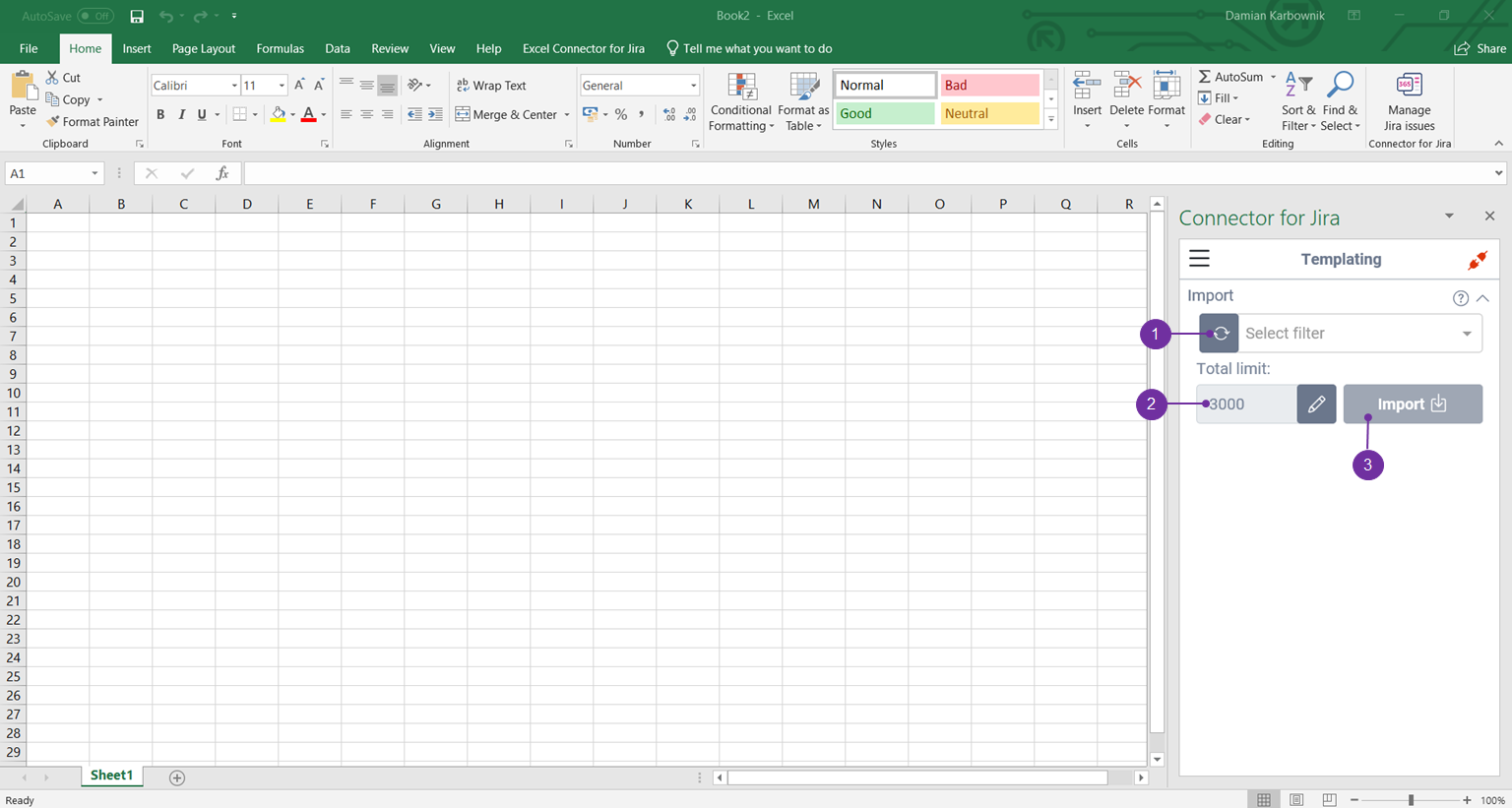Templating allows you to insert variables into spreadsheet and fill it with specified issue data. It can be used for creating templates and fill it in real time (powered by Excel).
It contains of 2 sections :
This feature is available cross worksheets, it means that if you import issues in sheet1, this feature will also be available in sheet2, sheet3 etc. even if you didn’t fetch there any issues.
Import
Work on already fetched issues or import issues, without displaying them on worksheet.
You can work on already fetched issues or import issues without displaying them. We will use the templating build-in import.
Start by selecting filter (1) from the dropdown list, if needed you can change default limit of fetched issues (2). When you click Import (3) button, issues will be fetched in background and you will unlock new “Template” section.
Template
Build a template using prefix and field ID. Select an excel cell and use ‘Set Variable’, when you choose issue and use ‘Fill’ action, it will change variable into value from chosen issue.
You can use multiple variables in 1 template, ‘Fill’ option work on selection and fills all variables (with values) matching current prefix.
If you want to revert changes (filling variables) use the back button.
To use templates, first select Issue (1) imported from previous section, then select field you want to template (2) and prefix you want to use. You can easily modify prefix (3).
Then, after filling out the form in Template section - select an empty cell and click Set Variable button (1).
This will make a placeholder (2) for variable from your template in the Excel sheet.
Now, when you select a cell with a template and click Fill (1), your templates will be filled with data from the selected issue.
When you click fill and the cell is empty, it means that you do not have any data associated with this field for the selected task.
Here's an example video of how to use this functionality: