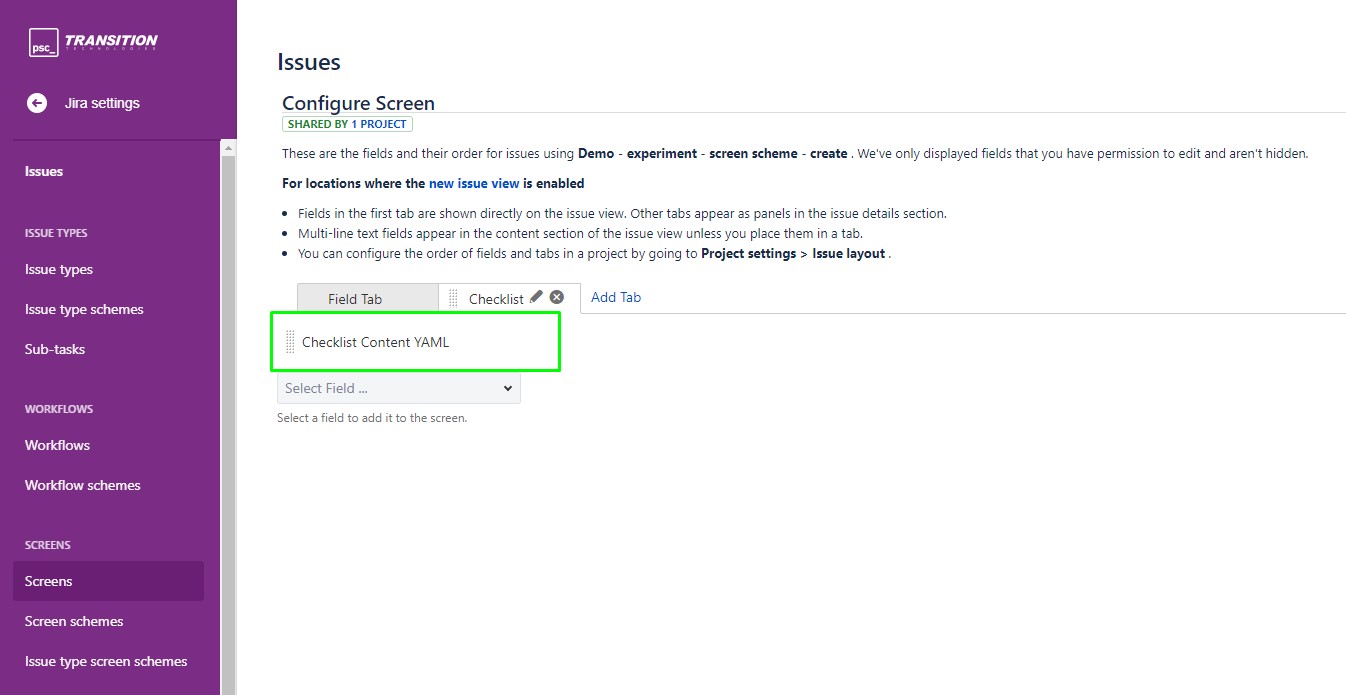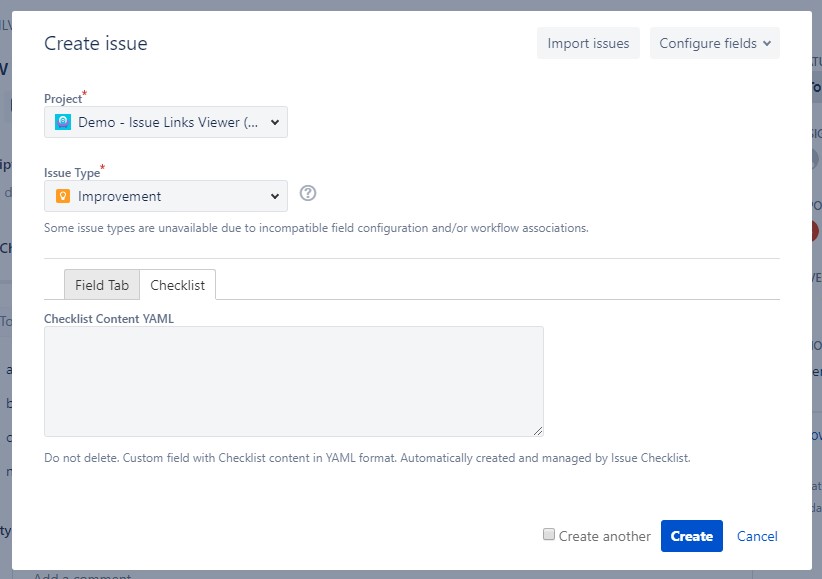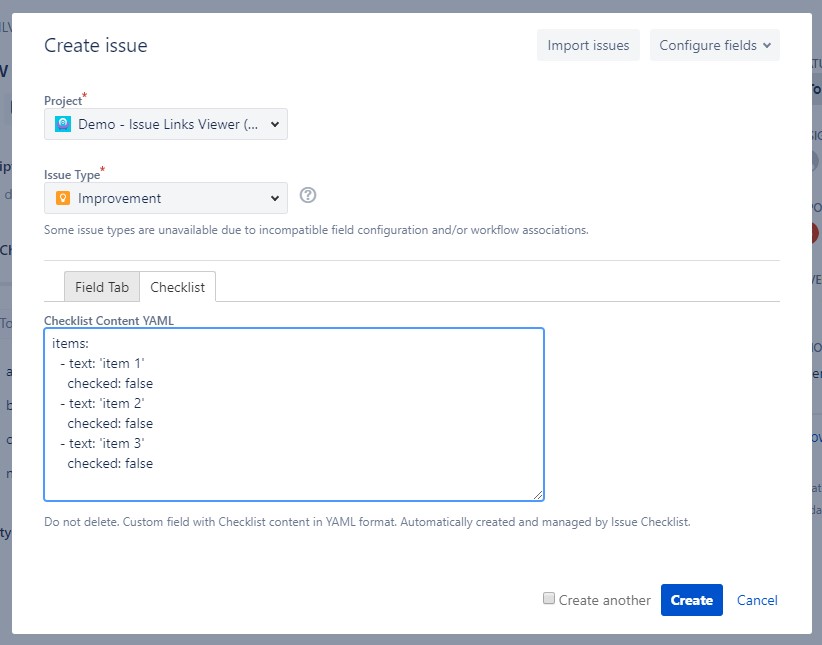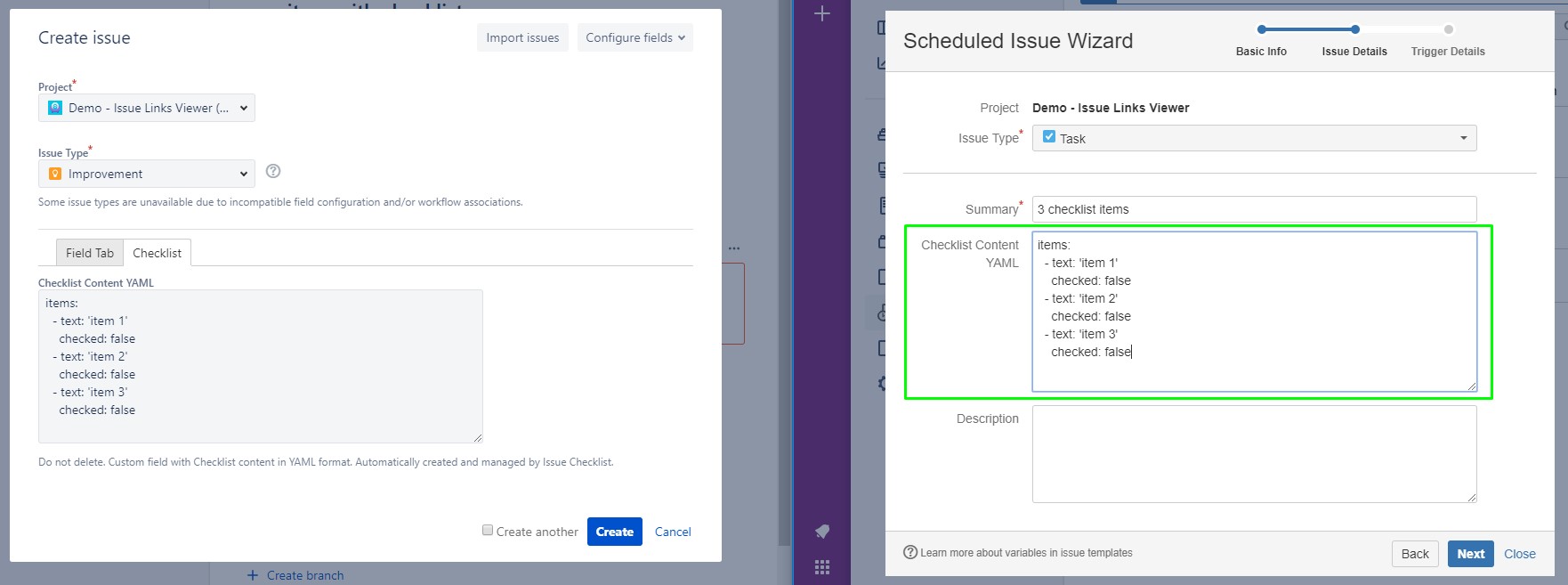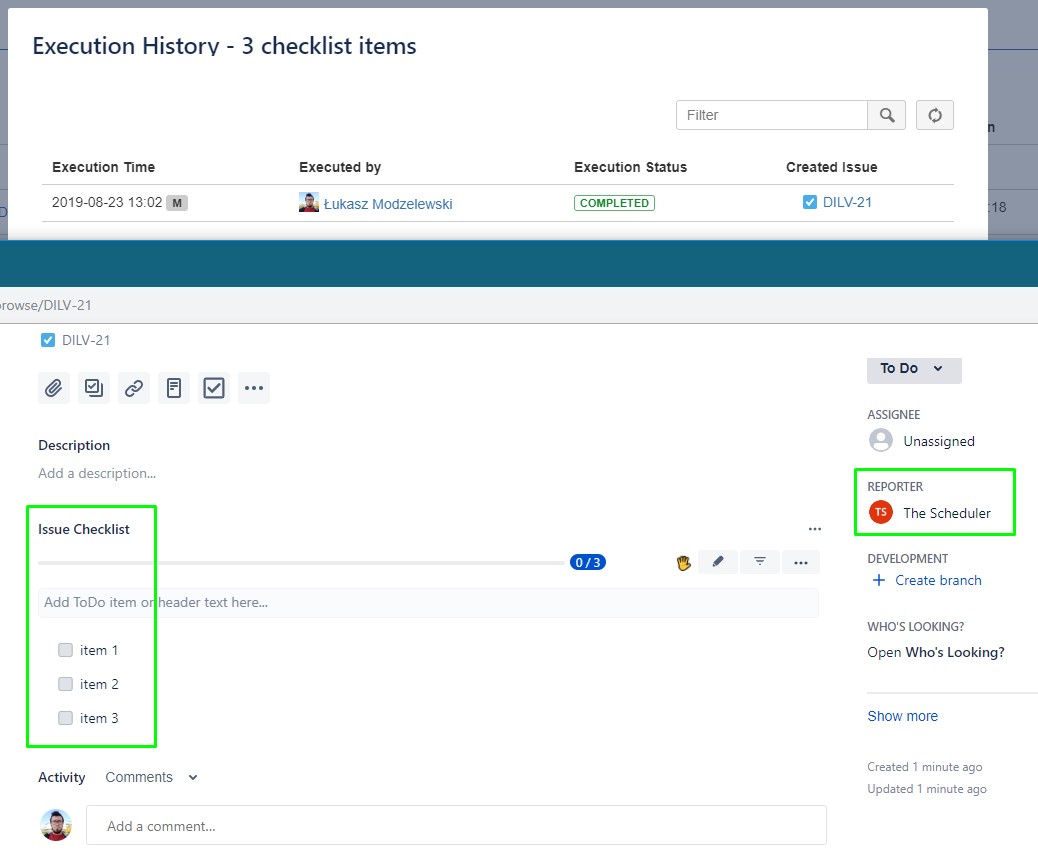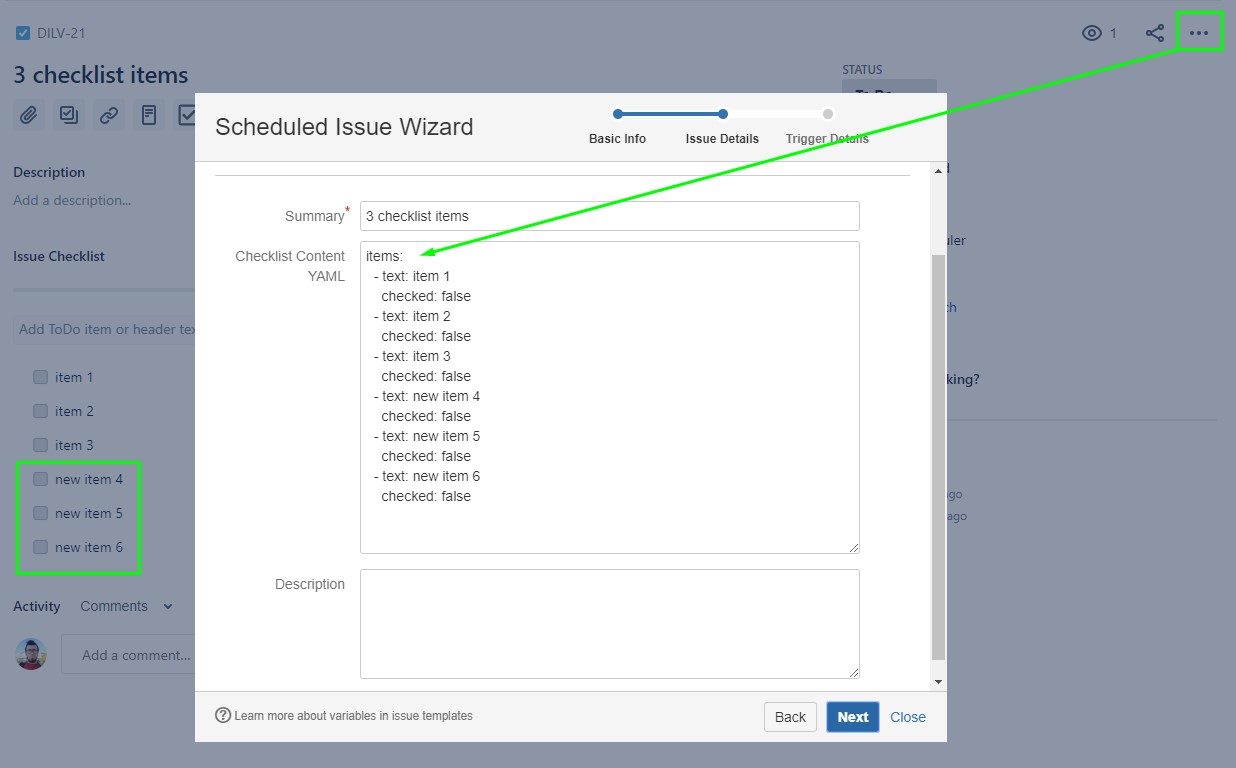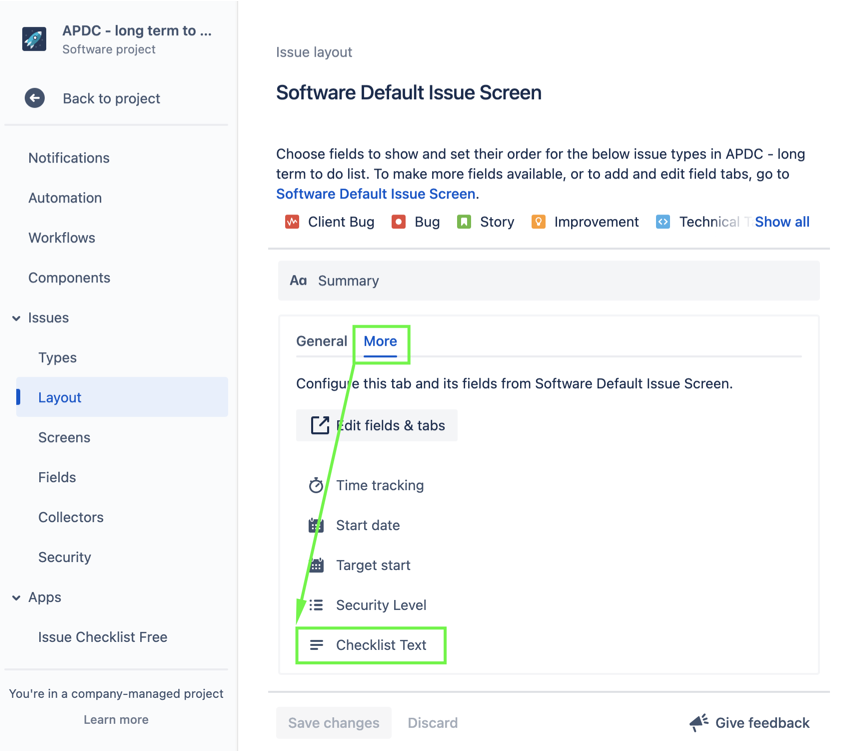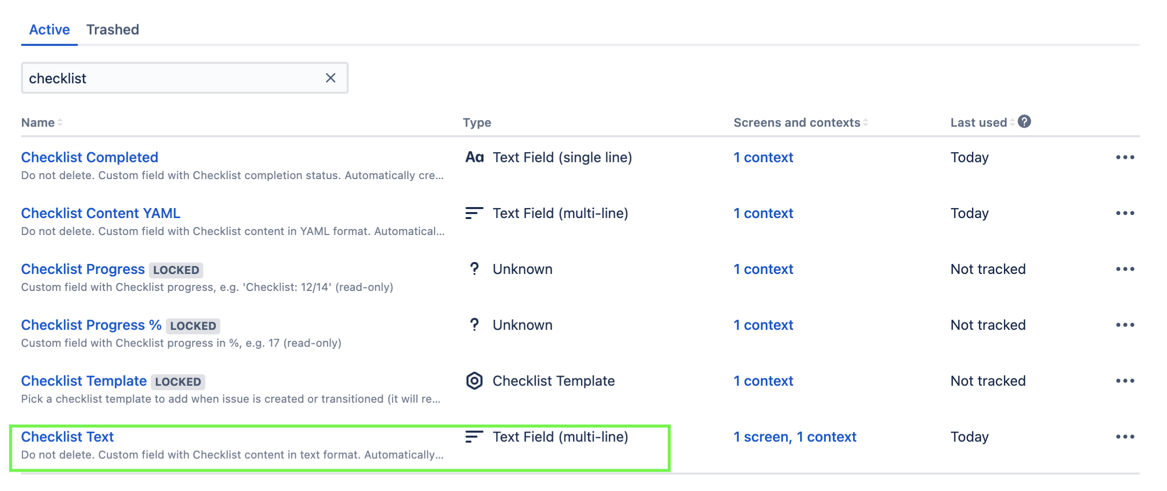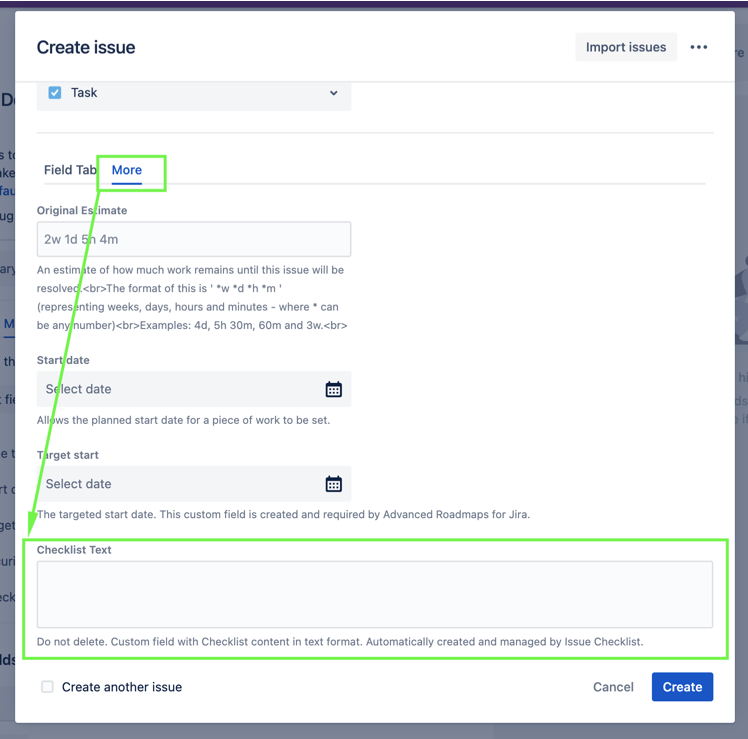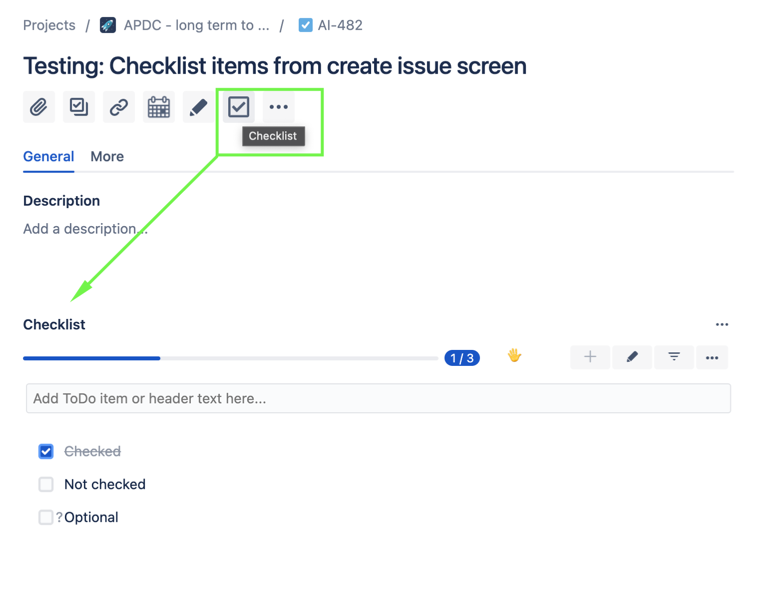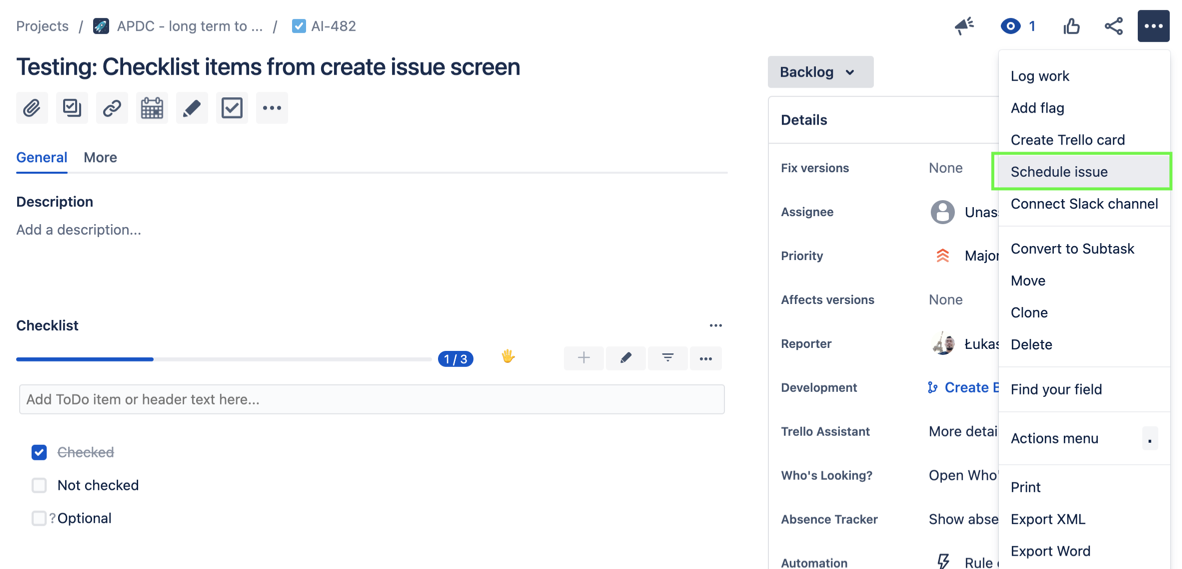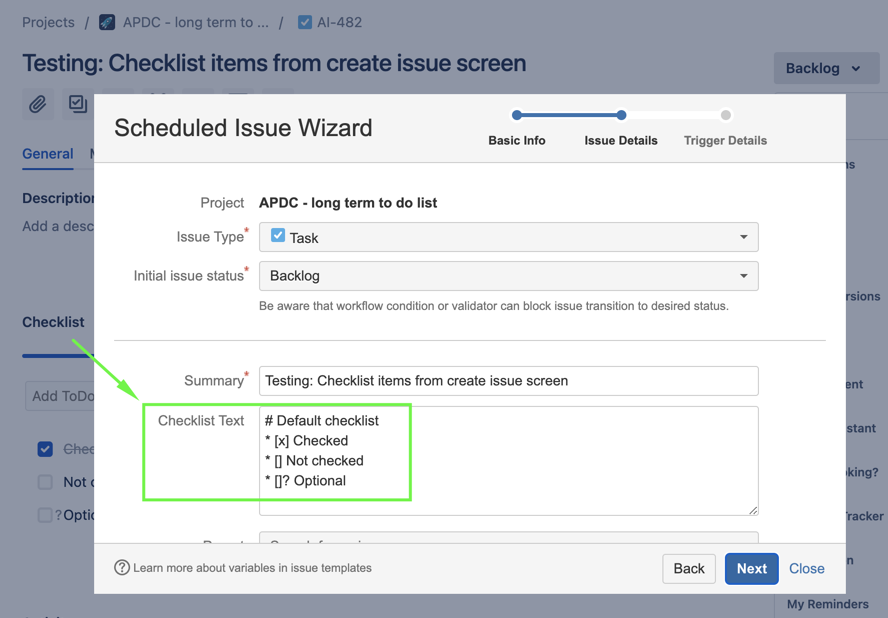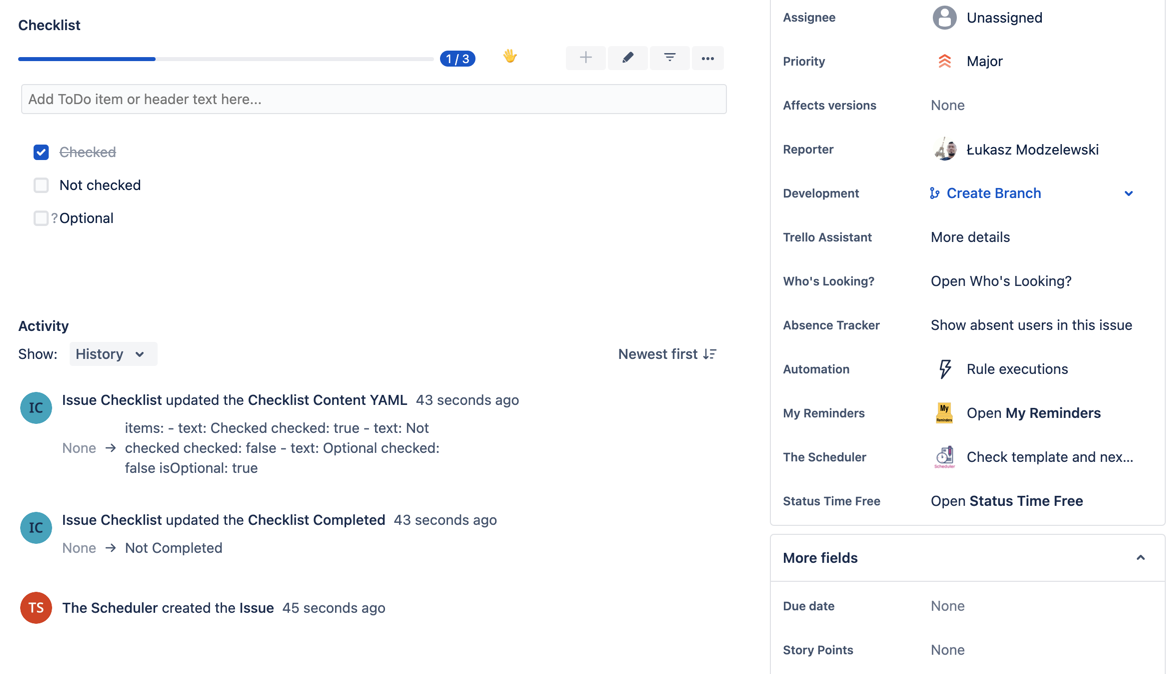...
Here is an example with create issue screen with dedicated 'Checklist' tab including "Checklist Content YAML" field:
...
| Info |
|---|
We advice adding this field only to 'create issue' screen, because when issue is created items can be edit on ticket. If it stays on the edit and view screens, then it is duplicated. We advice adding it only to create screen. |
On create issue page the field looks like this:
...
The base structure of checklist items looks like this:
items:
- text: 'item 1'
checked: false
- text: 'item 2'
checked: false
- text: 'item 3'
checked: false
On create issue screen:
...
You need to use same structure, while creating Scheduled Issue:
...
Here you can see that, when issue gets created all checklist items are visible:
...
Now, you can even Schedule Issues with already existing items easily. Here you cans see I've added 3 new items, when I schedule it, all appears on 2nd step of the wizard:
...
Have fun using it! ![]()
Update
| Info |
|---|
It seems, that structure changed a bit, but it is still working :) |
| Tip |
|---|
Checklist Text configuration: https://herocoders.atlassian.net/wiki/spaces/IC/pages/1240760326/Checklist+Text+custom+field |
Settings
You need to add Checklist Text custom field to the create issue screen. Here you can see the field added to create issue screen in 2nd tab, to separate it from the main create issue screen.
Fields was not edited, using default settings and it was added to 1 issue screen shared across projects, with 1 same context for all projects and issue types
Verification
You need to check if it displayed on the create issue screen, as expected it is visible in ‘More’ tab
Check if it’s working, to simply and speed up… just create issue and then add checklist items
Create Scheduled Issue with checklist items. You can do it 2 ways, hard way or simple way
Hard way - learn the syntax and follow examples from the doc: https://herocoders.atlassian.net/wiki/spaces/IC/pages/1240760525/Items+formatting
Easy way - use the power of created issue, use one of the features of The Scheduler to schedule existing issue. Use option to Schedule Issue
You will see details on the 2nd step of the wizard and just check what was added to the checklist
Go through the wizard, and execute the template / scheduled issue to check if data was added correctly
Use / Test / Modify to your needs
When it done you can see that the syntax in the template looks like this:
| Code Block |
|---|
# Default checklist
* [x] Checked
* [] Not checked
* []? Optional |
Now you can edit it to your needs:
| Code Block |
|---|
# Default checklist
* [] 1st item
* [] 2nd item
* [] 3rd item to do
* []? optional thing to do
* [] some status
--- Acceptance Criteria
- checklist item 1
- checklist item 2 with **bold** text
- checklist item 3 with link to an issue IC-245 |
More in the docs: https://herocoders.atlassian.net/wiki/spaces/IC/pages/1241907238/Checklist+Text+format
Here is the result of created issue with The Scheduler with the use of the provided syntax snippet:
...
| Tip |
|---|
Done. You can use checklist items in The Scheduler |