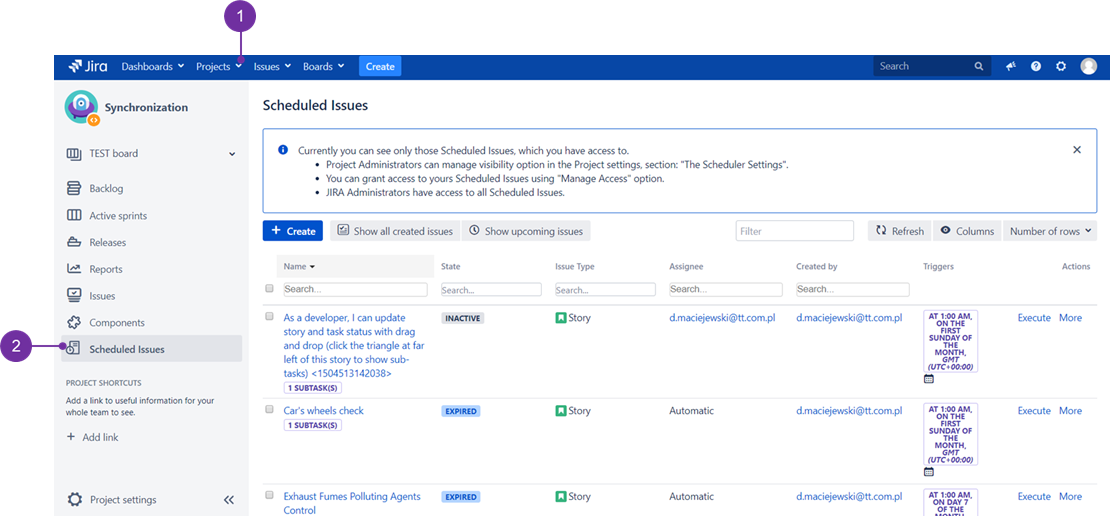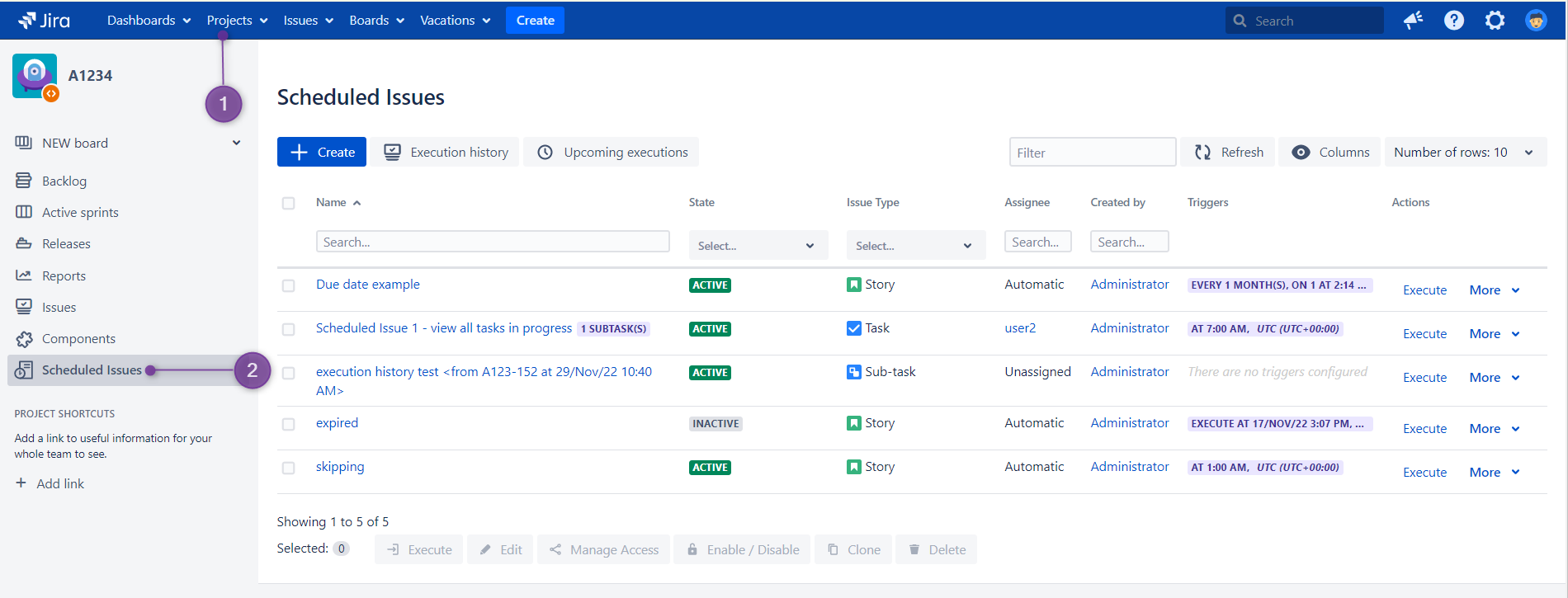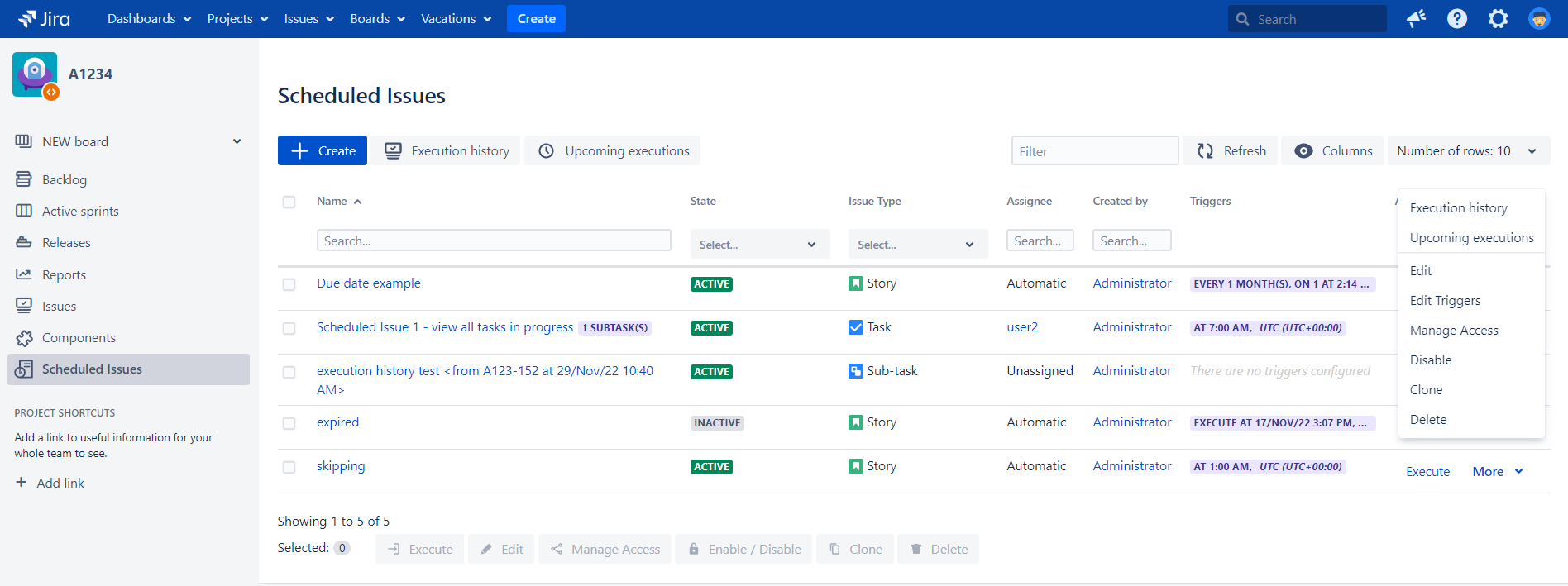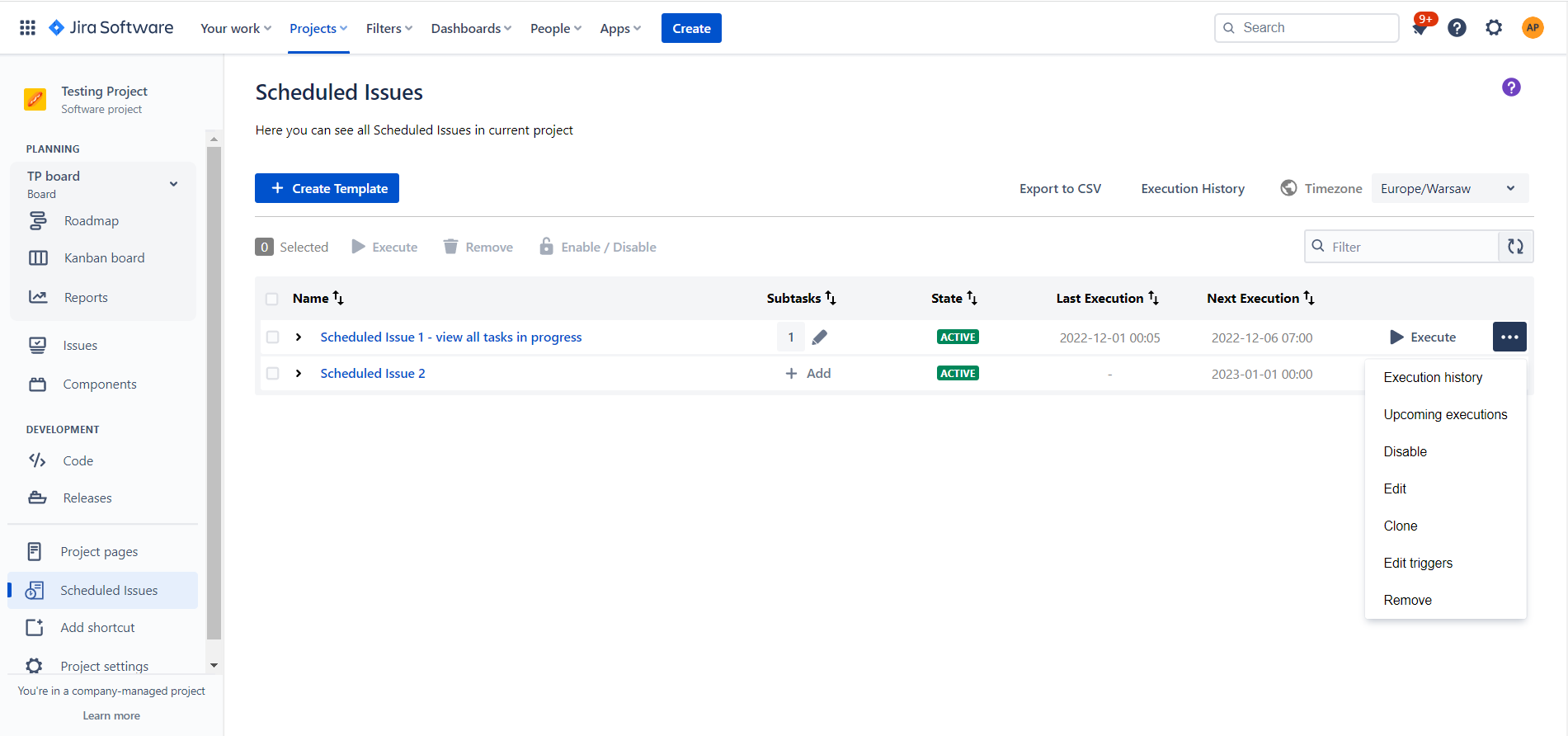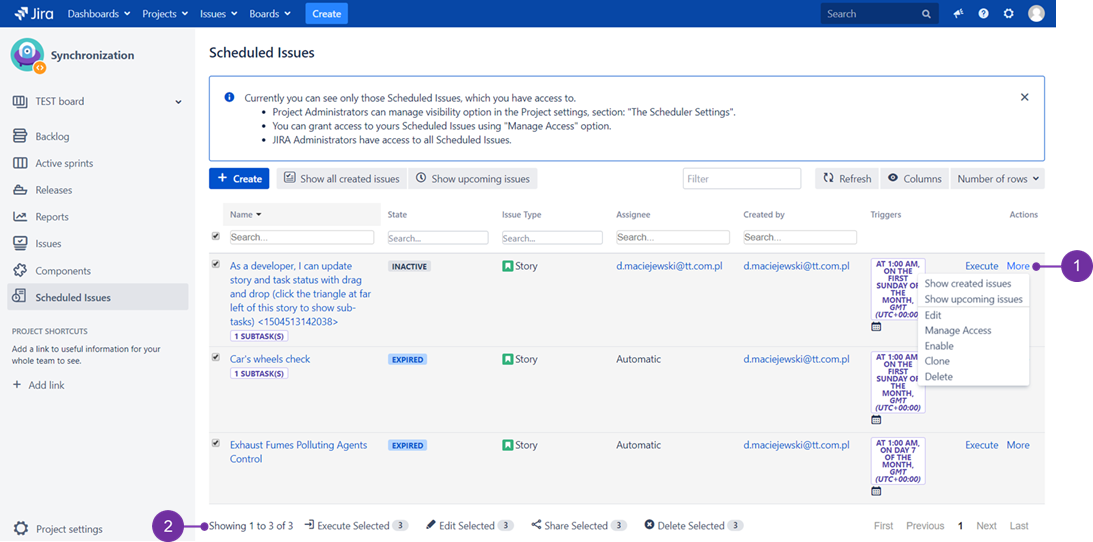Jira hosting: Cloud, Server, Data Center
The Scheduled Issues table is the place where you can see all created Scheduled Issues for the project. You can access the Scheduled Issues table by clicking on Scheduled Issues. To do so, use the drop-down menu cloaked under the "Projects" (1) to access
...
the desired project and then go to the
...
Scheduled Issues (2)
...
...
on the left sidebar.
| Info |
|---|
Only users with the granted permission to manage Scheduled Issues can access that table. |
...
You can create new Scheduled Issues here and manage Scheduled Issues created by yourself or shared from other users. You can access managing options by choosing More option next to each Scheduled Issue and choosing one of the following options:
More options
Execution history
Upcoming Executions
Edit
Edit Triggers
Manage Access (Only in Creator of the Scheduled Issue and JIRA Administrators can manage sharing options)
Disable
Clone
Delete (Remove)
| Info |
|---|
Manage Access option is not available in Cloud |
Bulk actions
Under the Scheduled Issues table you can choose the following bulk actions:
Execute
Edit
...
![]() Location of "More" link (1) and additional line with options getting active, when at least one of issues gets selected (2):
Location of "More" link (1) and additional line with options getting active, when at least one of issues gets selected (2):
...
Manage Access (Only Creator of the Scheduled Issue and JIRA Administrators can manage sharing options)
Enable / Disable
Clone
Delete (Remove)
| Info |
|---|
Edit, Manage Access, and Clone bulk options are not available in Cloud. |