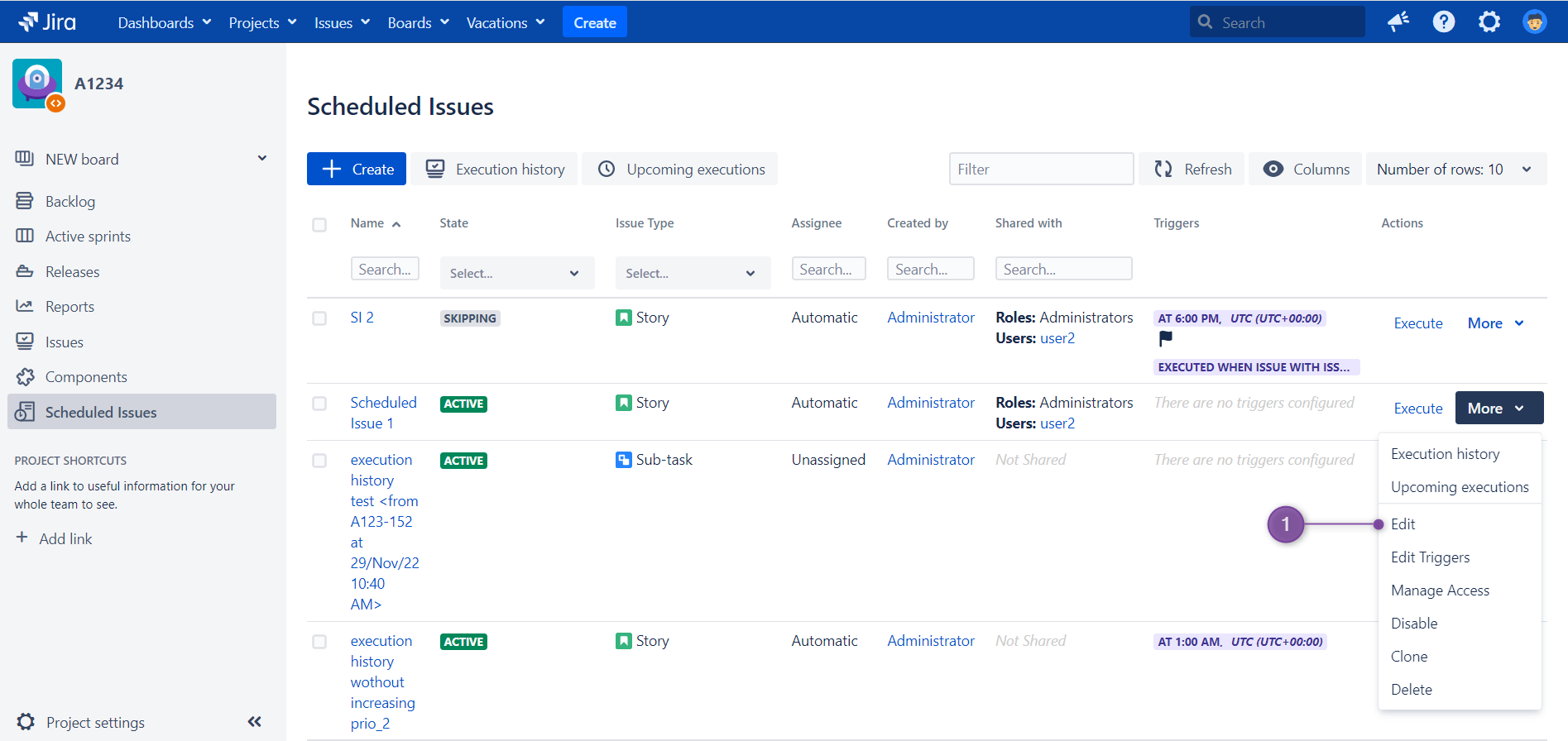Jira hosting: Cloud, Server, Data Center
There are two
...
ways how you can edit Scheduled Issue:
From the Scheduled Issues table (1), press "More" link to access "Edit" option (link is present next to each existing Scheduled Issue):
...
Or you can
...
open Scheduled Issue preview page and click on "Edit" button:
...
...
![]() When you enter Edit Scheduled Issue wizard, adjust Scheduled Issue parameters and press Next button on each of three steps in total. This wizard is exactly the same as when you create a scheduled issue and consists of:
When you enter Edit Scheduled Issue wizard, adjust Scheduled Issue parameters and press Next button on each of three steps in total. This wizard is exactly the same as when you create a scheduled issue and consists of:
Basic Info - Information about SI;
Issue Details - data provided here will be used to create the SI;
Trigger Details - Here you set when you want created, defined earlier issue;
| Note |
|---|
...
Please bear in mind that in Server it's impossible to amend trigger details on the final, third step of the wizard. If you want any changes, then you need to delete trigger(s) added to a scheduled issue (2) and then create new one(s) by using "Add Trigger" (1) button. For assistance and guidance see below: |
If everything is amended then please remember about clicking
...
the "Save" button
...
at the bottom of the page..