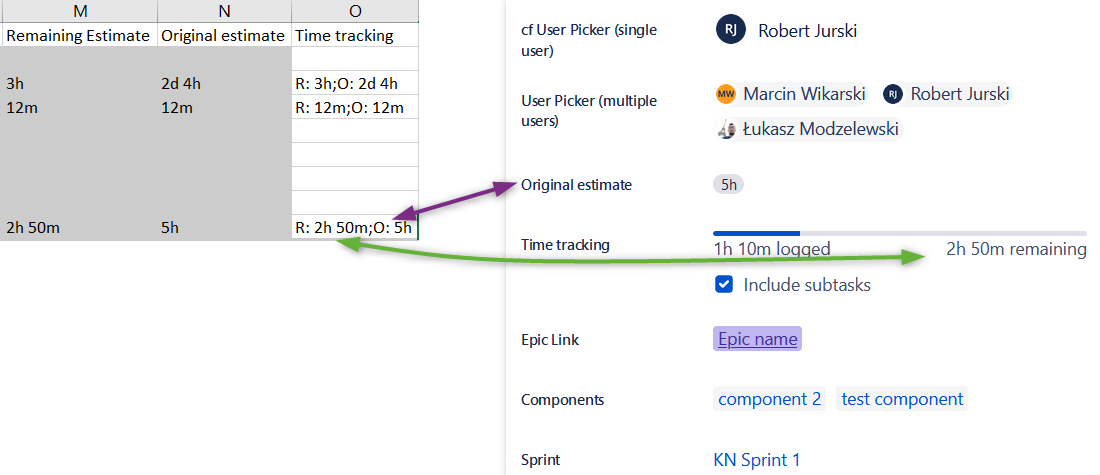Starting from version 1.7.1 users can set “Original estimate” and “Remaining Estimate” fields from the sheet perspective, if that options are turned on in Jira.
By default that fields are hidden, so first you need to set them to be visible in the “Visible fields” settings:
...
After that column “Time Tracking” Empowered by the Excel 365 Connector, users can effortlessly input crucial data concerning both the initial projections and the ongoing assessments of time required for work tasks. Additionally, if the corresponding options are activated in Jira, users can seamlessly configure and manage the “Original Estimate” and “Remaining Estimate“ fields directly from their spreadsheet interface.
To utilize this function effectively, ensure that the “Time tracking” field is enabled alsow the “Original Estimate” and “Remaining Estimate” fields can be enabledfor data validation purposes. By default, these fields are hidden but can be activated through the “Schema” menu:
After that column “Time Tracking” will be displayed. If issue doesn’t have added value in “Original estimate” or “Remaining Estimate”“Original estimate” or “Remaining Estimate”, it will be empty. If there are already set some value from Jira side, it will be displayed as “R: remaining estimate time; O: original estimate time”:
...
| Note |
|---|
It is possible to show fields “Original estimate” and “Remaining Estimate” fields also, but they won’t be modifiable. Anyway, values in this columns and “Time Tracking” should be the same. |
Now you can set “Original estimate” and “Remaining Estimate” while creation new issue by EC365 or modify it. You don’t need to put values for both fields, you can use only “R:” for “Remaining Estimate” or “O:” for “Original estimate”, but if you want to set both, it need to be separated by “;”. The order of fields is arbitrary during setting, but fetched one will be always as “R: remaining estimate time; O: original estimate time”.
...
After set you need only “Send Issue” and changes will be visible in Jira.
...
...
| Note |
|---|
You need to use |
...