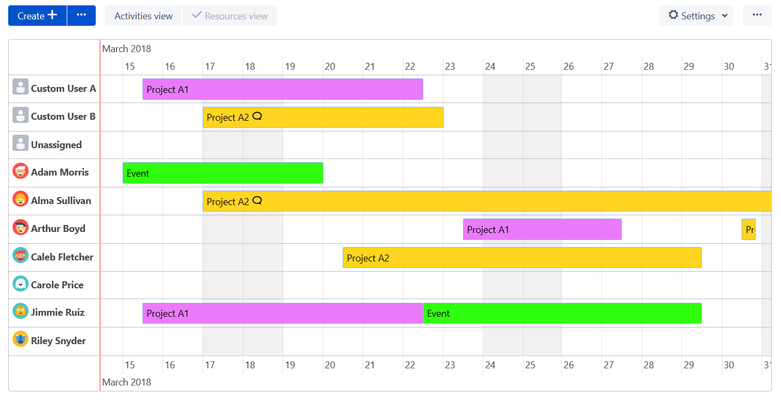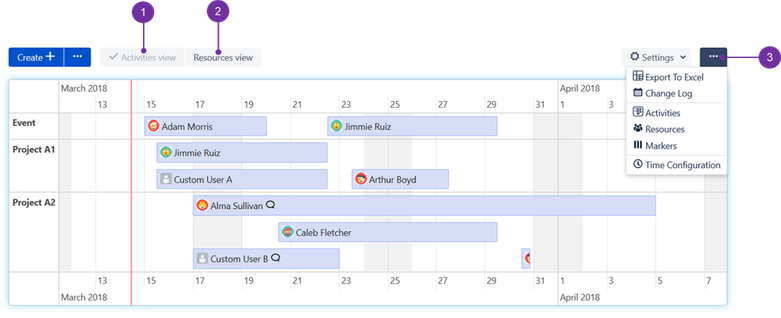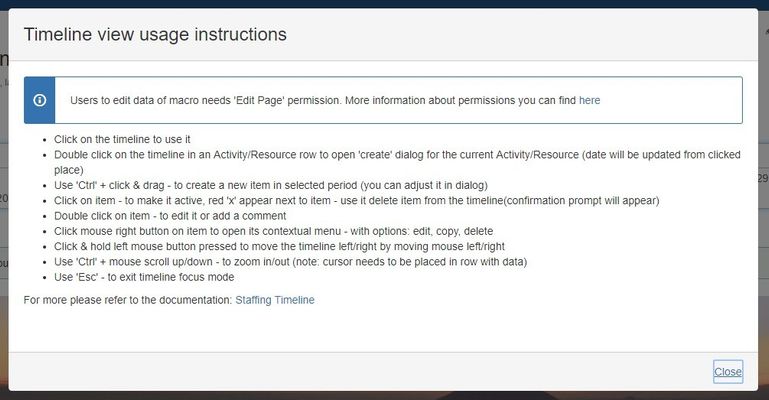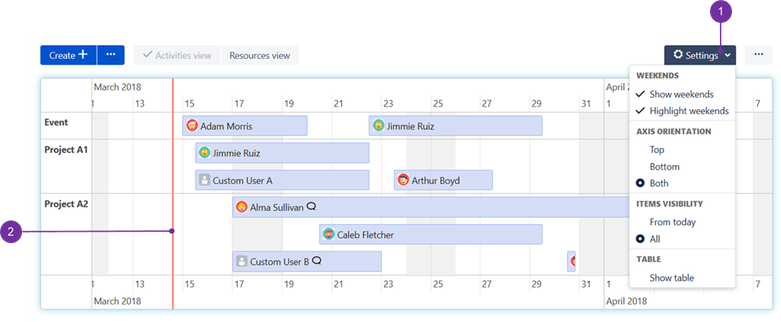...
As one can see, Timeline view is composed of activities and resources.
...
![]() Timeline view can be altered, to see future/past days. This can be done by pressing the mouse left key over an empty area of the timeline and moving it horizontally (left to see future days or right to see past ones). There is also an option of zooming in or out by clicking on an empty space in a timeline and using ctrl key with mouse wheel (scroll it down to zoom out and up to zoom in).
Timeline view can be altered, to see future/past days. This can be done by pressing the mouse left key over an empty area of the timeline and moving it horizontally (left to see future days or right to see past ones). There is also an option of zooming in or out by clicking on an empty space in a timeline and using ctrl key with mouse wheel (scroll it down to zoom out and up to zoom in).
You can switch between Activities View (1) and Resources View (2) that is presented below in contrast:
...
The three dotted button (3) in the right upper corner of the macro contains such options:
Export to Excel (only Server version!)
Change Log
Activities
Resources
Markers
Time Configuration
Help
Built in help section displays some key actions available on the graph:
...
As for the timeline settings (1):
...
They contain the following items:
Weekends - possibility to show (or omit) weekends on a timeline view and to highlight them.
Axis orientation - top, bottom and both (possibility to select where you want to view month name, year and day number on a graph)
Items visibility - how you wish to view them - all, or just from a current day marked with red vertical line (2)
Table - shows table below the timeline with information in regards to Resource, Activity, Start Date, End Date, Comment and Action