You can add your own marker to highlight important dates and milestones.
Add Marker
To add marker to the Timeline, click on the triple dot button (1) and from the drop-down menu select "Markers" (2).
...
Prompt will appear. Here, you need to select date (2) and obligatory description (1) for the new Marker. When all is set, press "Add button" (3) to place it on the graph and on the list of markers in this menu:
...
As mentioned, added marker appears on the Timeline (1):
...
Update date of Marker
To perform a minor update of date of a marker, just drag it to a desired date and then release mouse button. You are able to perform this technique when mouse cursor changes to (1).
![]() After a while you should also be able to spot a baloon hint with information about current date and time assigned to your marker (2).
After a while you should also be able to spot a baloon hint with information about current date and time assigned to your marker (2).
...
If more detailed edition (or to move marker to a distant date) is needed, please click on the triple dot button (1) and from the drop-down menu select "Markers" (2):
...
Here you need to again click on a triple dot button next to a marker you wish to edit and from a drop-down menu select "Edit":
...
After edition is completed, press "Edit" again:
...
New values will be reflected with a new marker position on your timeline graph.
Delete Marker
To delete a marker, click on the triple dot button (1) and from the drop-down menu select "Markers" (2):
...
Find a marker that needs removal and then click a triple dot "Action" button right to it:
...
After selecting "Delete" you will be presented with final confirmation prompt:
...
![]() Action is irreversible
Action is irreversible
%20-%20accessing%20relevant%20menu.png?version=1&modificationDate=1521551175052&cacheVersion=1&api=v2)
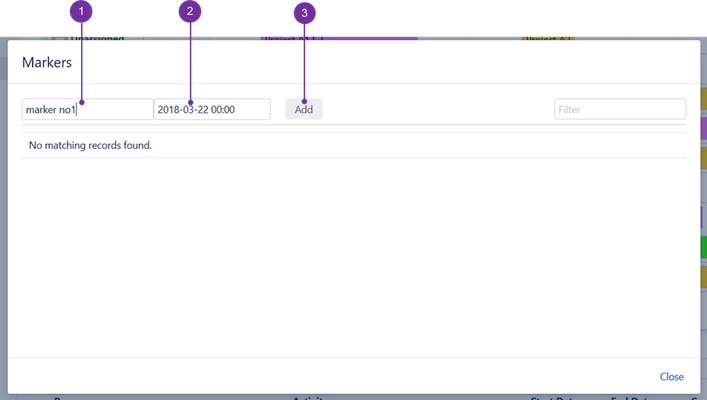

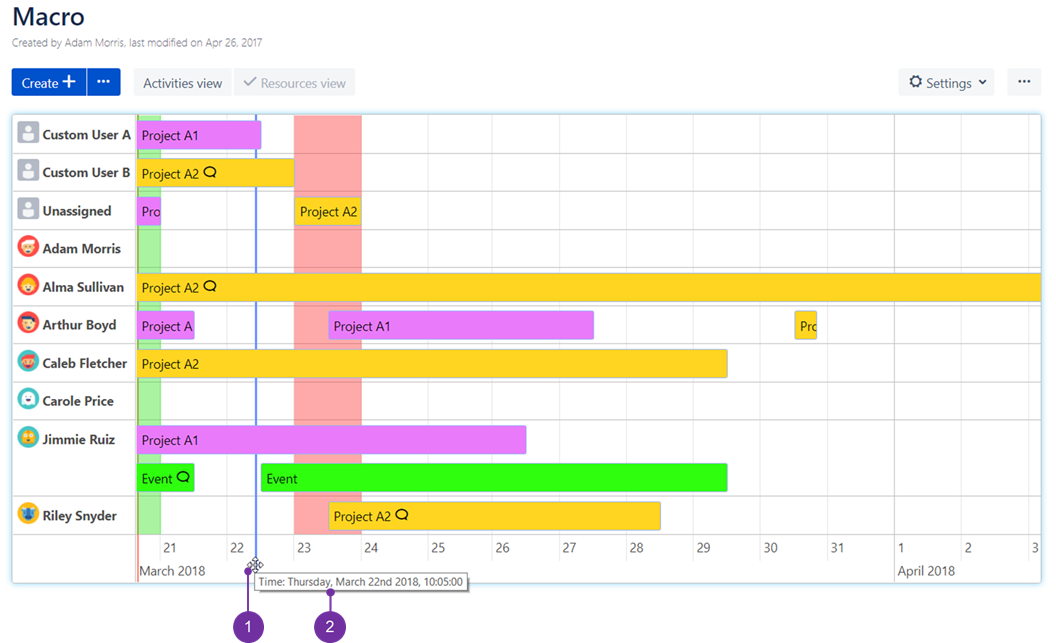
%20-%20edit%20markers.png?version=1&modificationDate=1521558997152&cacheVersion=1&api=v2)
%20-%20edit%20marker%202.png?version=2&modificationDate=1521559159258&cacheVersion=1&api=v2&height=400)
%20-%20edit%20marker%203.png?version=1&modificationDate=1521559343804&cacheVersion=1&api=v2&height=400)
%20-%20removing%20markers.png?version=1&modificationDate=1521558851586&cacheVersion=1&api=v2)
%20-%20removing%20markers%202.png?version=1&modificationDate=1521559513310&cacheVersion=1&api=v2&height=400)
%20-%20removing%20markers%203.png?version=1&modificationDate=1521559624567&cacheVersion=1&api=v2&height=150)