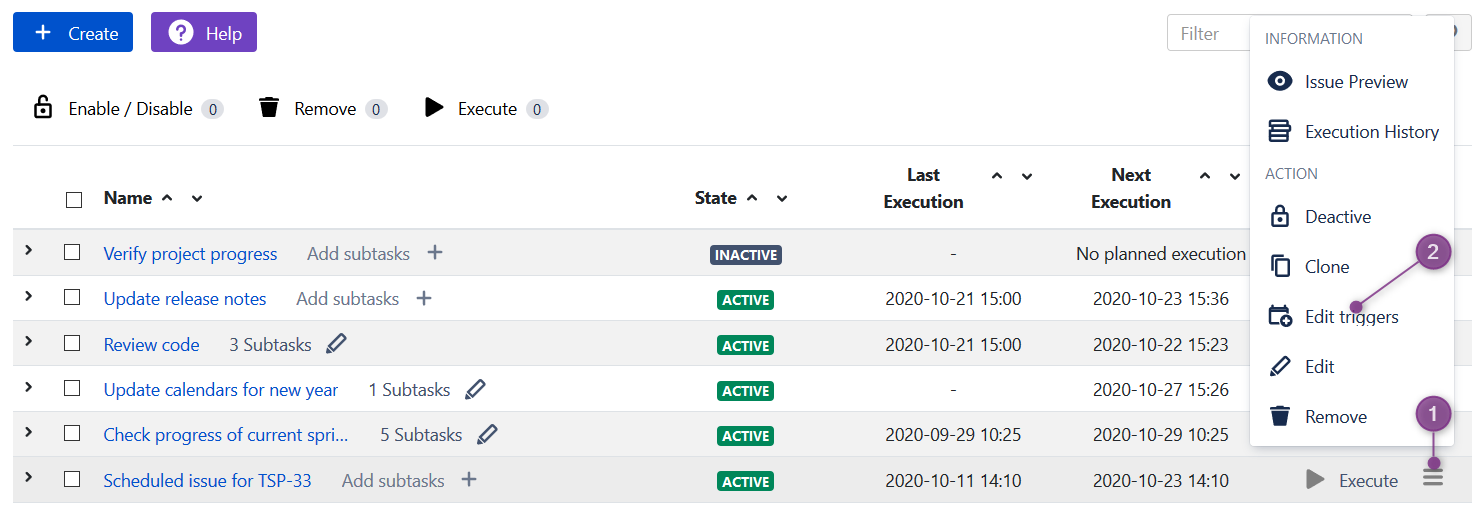Since: 2.7.2, Jira hosting: Cloud, Server, Data Center
Edit triggers feature has just come! It helps you quickly adjust triggers on “Scheduled Issue” without going through every step of “Scheduled Issue Creation Wizard”. It is very easy to use.Sometimes you may need to change some settings in your Scheduled Issue like altering trigger, adding more details to the description, or changing Assignee. All of that can be done in the Edit Scheduled Issue. However, If you just want to do changes in the trigger, you don’t have to go through all steps of the form.
Use our separate Edit triggers option:
At the end of the chosen scheduled issue click
...
the More options (three dots icon in Cloud).
Choose “Edit Trigger” option.
You will be taken directly to 3rd step of the wizard, where you can update/adjust the trigger. Click the “Update” button and that’s all.
...
If your scheduled issue is active, in the “Next Execution” column, you can see that date of next execution has changed based on a new trigger.
If you can’t updated update trigger, because of some problems e.g. change of field scheme, you can click “Back” button and fix it in the previous steps of wizard.
...
...
| Info |
|---|
In Server you have two ways how to edit triggers |
From the Scheduled Issues table (1), press "More" link to access "Edit triggers" option (link is displayed next to each existing Scheduled Issue):
...
Or you can open the Scheduled Issue preview page and click on "Edit triggers" button:
...