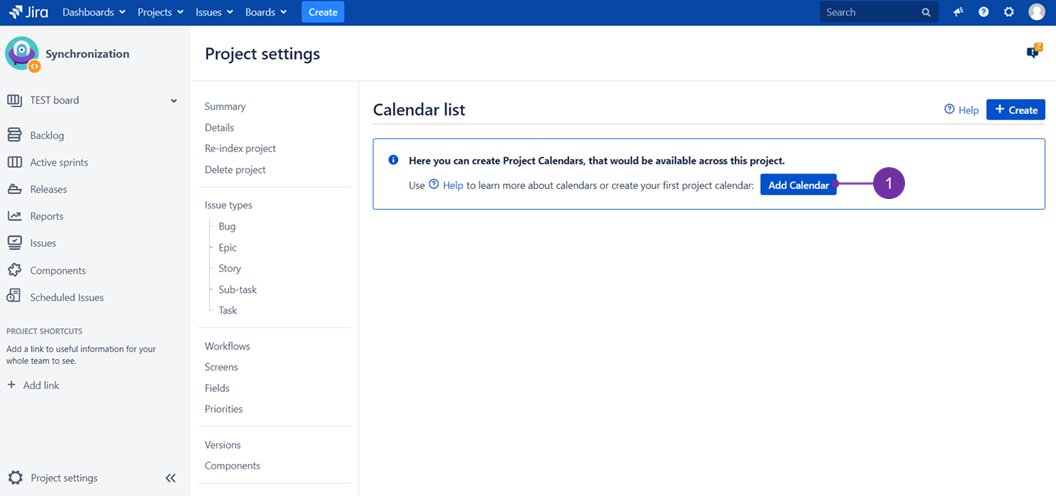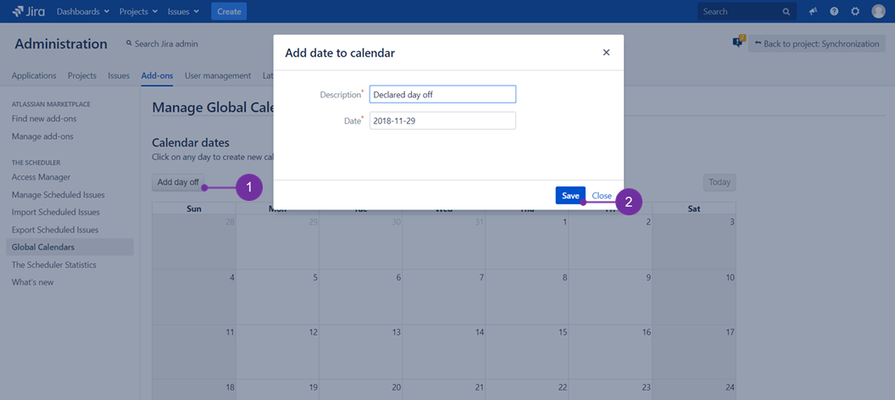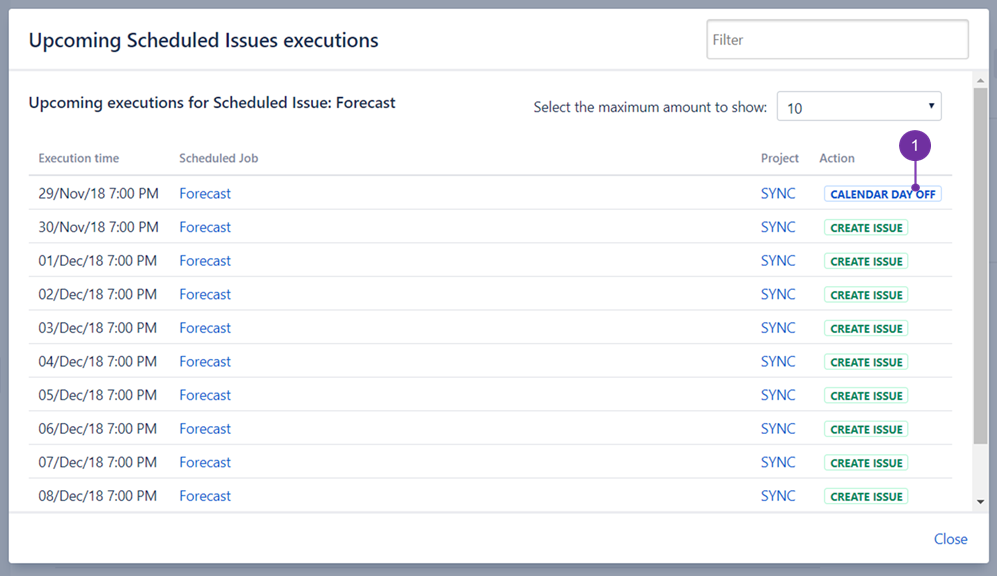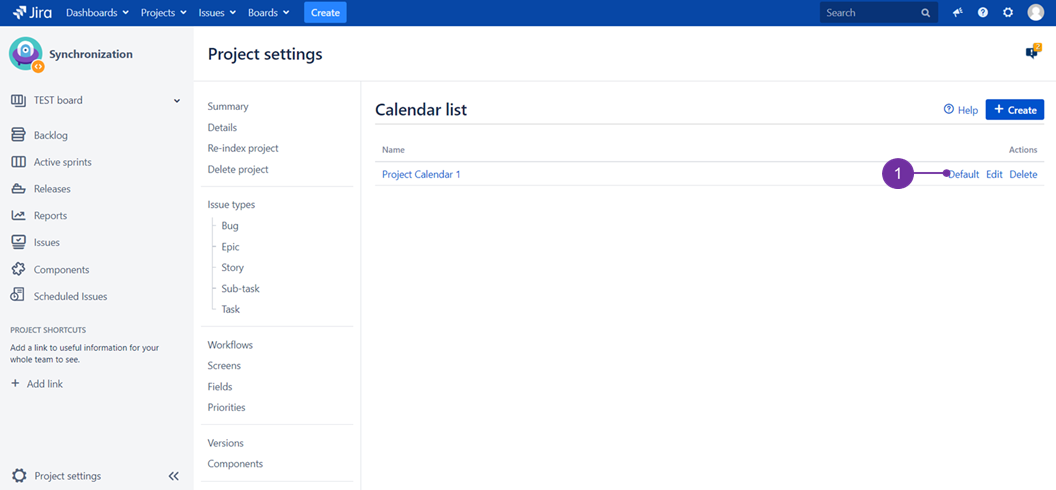...
Calendars in The Scheduler represent set of days in which Scheduled Issues will not be executed. It is possible to create multiple calendars, and users who create Scheduled Issue can choose, which calendar will be applied.
There are two types of calendars:
- Project calendars, that will be available only for project in which they were created,
...
- Global Calendars, which will be available across all projects.
Creating a Calendar:
Project Calendars can be created in Project Administration section, at the "Project Calendars" link.
...
As a result, you will be presented with such page view. Follow an advice presented to create your first project calendar (1):
Only users ranked as Jira Administrators can create Global Calendars in "Add-ons" (1) section of Jira Administration, "Global Calendars" (2) link.
...
Within calendar you can add days in which Scheduled Issues will not perform any action. This means, any planned executions in those days for Scheduled Issues using that calendar will be marked as "Calendar day off". However, it still will be possible to manually execute Scheduled Issue.
To do soadd a calendar day off, open an existing calendar and press "Add day off" (1) button and , in the pop up provide needed description and date, then click "Save" (2).
Using Calendar
Only one calendar can be assigned to a Scheduled Issue, you can do it on the third step of Create Scheduled Issue or Edit Scheduled Issue wizard (as presented here). It is possible to choose from Global Calendars or Project Calendars.
Scheduled Issues with project or global calendar used with such dates added addedcalendar set, on the day of the planned execution that overlaps day off, in upcoming execution will be marked as being in state "Calendar Day Off" (1):
...
Upcoming scheduled issues executions, are to will show "Action " as "Calendar day off" in "Action" column, meaning no action of set triggers is to happen at that date issue will not be created that day (1):
![]() Be advised - for any scheduled issue you may use only one calendar to choose from (global or project one).
Be advised - for any scheduled issue you may use only one calendar to choose from (global or project one).
Using Calendar
Calendar can be assigned to a Scheduled Issue on the third step of Create Scheduled Issue or Edit Scheduled Issue wizard (as presented here). It is possible to choose from Global Calendars or Project Calendars.
Default Calendars
It is possible to select "Default calendar" within each project (taking below shown action for one of Project Calendars) and for the whole Jira (when doing it with Global Calendarssetting up default Global Calendar). This means, during creating new Scheduled Issue, that calendar will be preselected by default. The below image presents setting it, in such manner for the first of mentioned:
After clicking on "Default (1), it is to be set as a one preselected automatically preselected automatically during scheduled issue creation wizard. To undo such action click on "Clear default" (it replaces "Default" state).