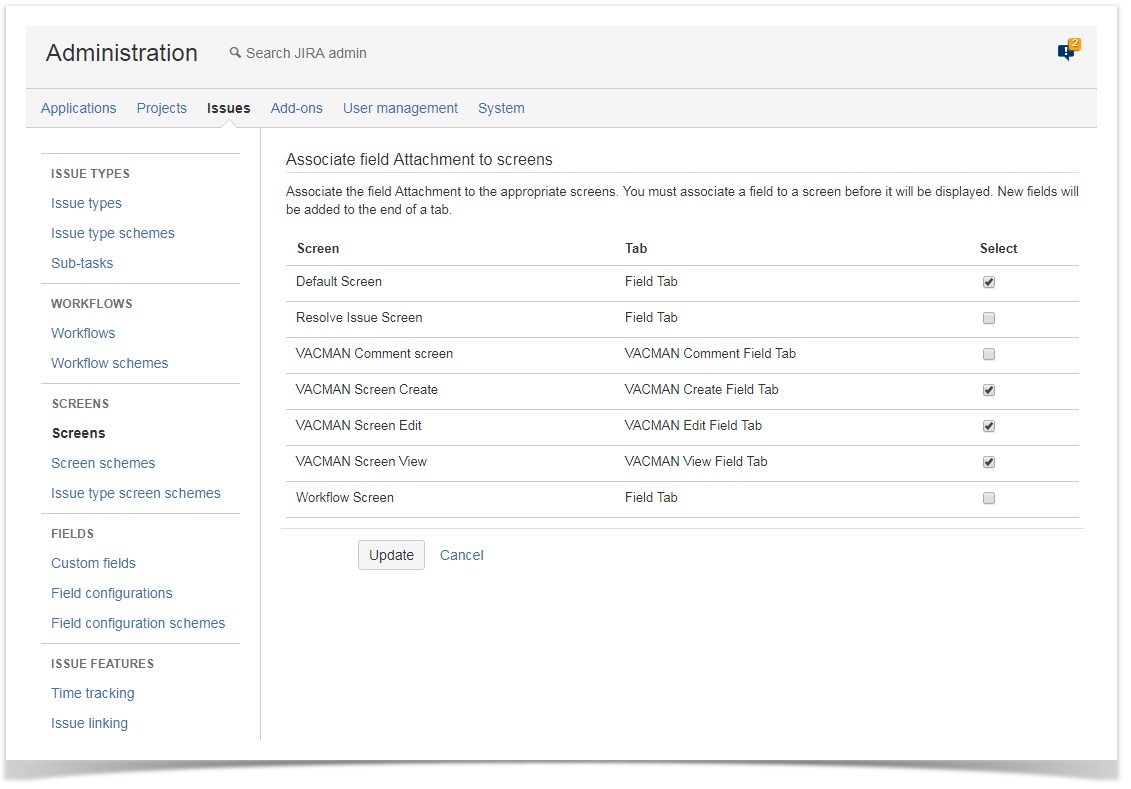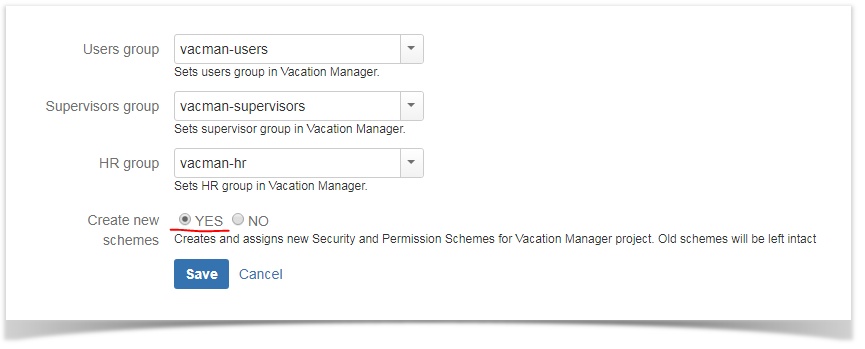With version 1.1.0 we've added many fixes and improvements. Some of them requires modifying already existed Project components (like workflow), so due to security and JIRA integrity reasons we left some of the update steps to the JIRA Administrator.
Warning: These steps are only necessary when updating from any previous Vacation Manger version. If you are installing Vacation Manager for the first time you already have all these changes and you are ready to go!
Update add-on to version 1.1.0 from Manage add-ons tab.
| Expand | ||
|---|---|---|
| ||
|
...
Upgrading from versions older than 1.1.0
Upgrading from version 1.1.0
Add field "Attachments" to "VACMAN Field Configuration".
Expand title details - Click Issues in JIRA administration section
- Click Workflows in workflows section
- Find VACMAN Vacation Manager Workflow and click edit
- Locate Create transition on diagram view and click on it
- Choose Validators option
- Click Add validator link
- Select VACMAN: Reporter Validator and click Add
- Now just added validator should appear on validators list.
Edit workflow and set "Cancel vacation" transition screen to "VACMAN Comment screen".
Expand title details - Locate Cancel vacation transition and double click on it to edit
- In Screen field choose VACMAN Comment screen
- Click Save
- Click Publish Draft to save and publish workflow changes
- Select Yes to save backup copy
- And finally Publish to save and publish workflow changes
Create custom field "User Picker (single user)", add it to Vacation Manager Project create/edit/view screens, and set it as "Coverage person" field in plugins Managing Custom Fields section.
Expand title details - Click Issues in Administration section
- Click Custom fields in Fields section
- Click Add Custom Field button in right top corner
- Find and select User Picker (single user) field type
- Name this field as you want but it functionality will be to indicate covering person so recommended name is Covering Person and click create.
- Associate this field with VACMAN Screen Create, Edit and View, by selecting checkboxes and click update
- Click Add-ons section in administrator section
- Click Configure in Vacation Manager section
- Click Edit fields icon in Custom Fields section
- Find Coverage person select and set it as just created single user field.
- Click Save Go to Field configurations
- Find field configuration used by Vacation Manager (by default it is VACMAN Field Configuration) and Configure it
- Search for Attachment field and click on its Screens operation
- Check Create/Edit/View screens used by Vacation Manager (by default: VACMAN Screen Create, VACMAN Screen Edit, VACMAN Screen View)
- Click Update to save changes
Update permission scheme by editing groups in Configuration panel and saving them without any changes.
Expand title details - In Vacation Manager configuration click Edit Groups
- Make sure you have checked YES in Create new schemes field
- Click Save to save changes.
- Vacation Manager now will automatically create new Permission scheme for Vacation Manager project
- In Vacation Manager configuration click Edit Groups
...