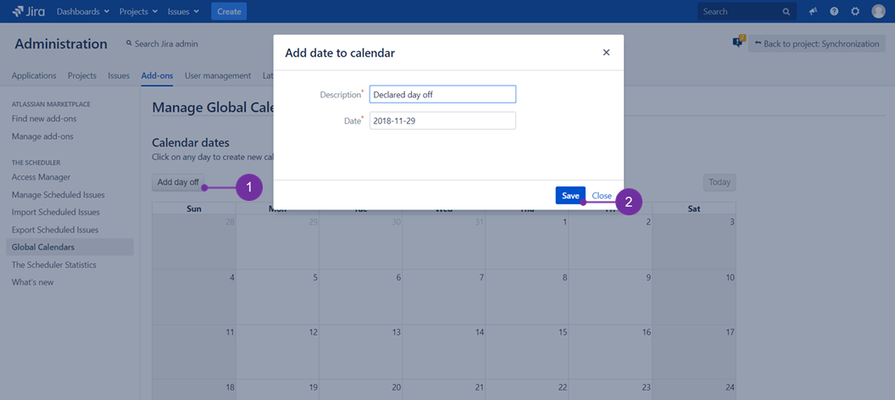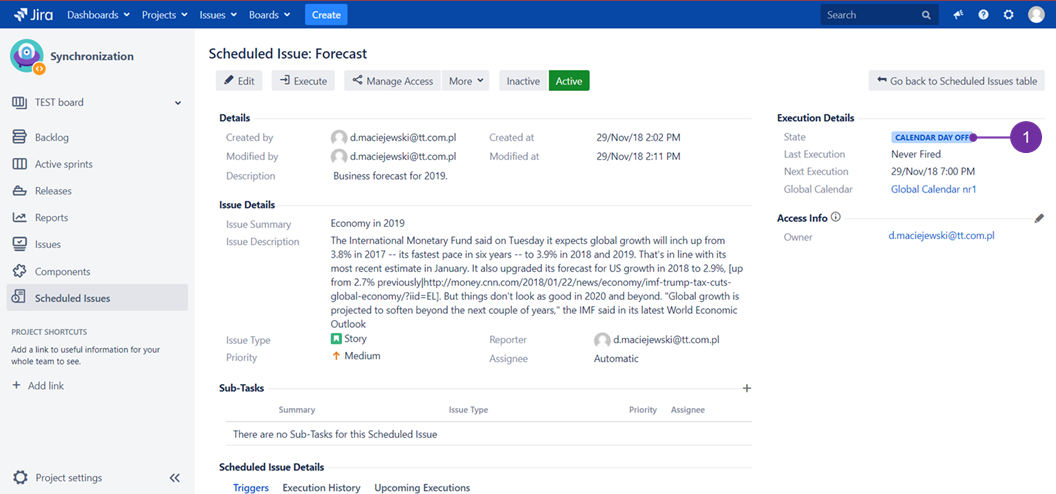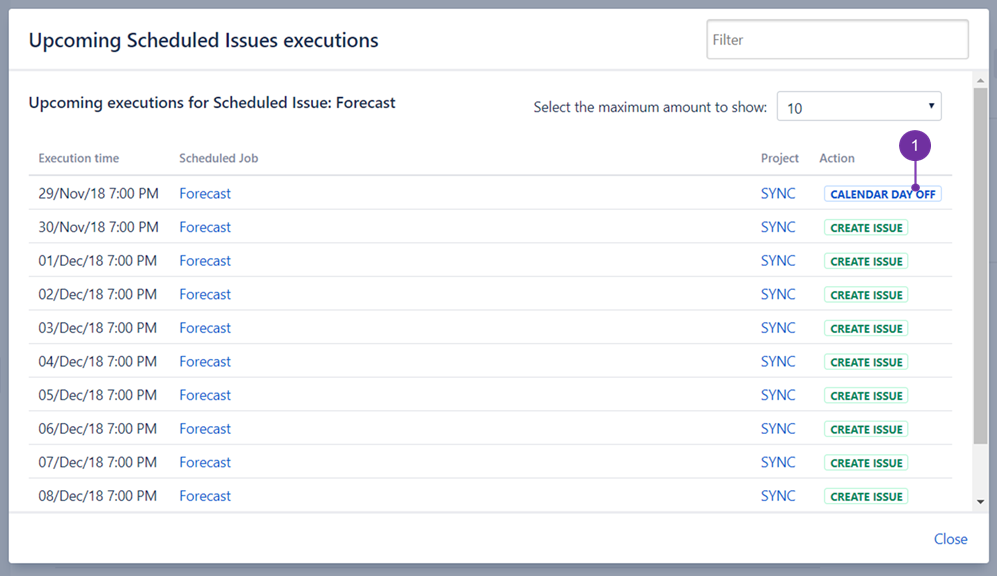...
To do so, open an existing calendar and press "Add day off" (1) button and in the pop up provide needed description and date, then click "Save" (2).
Issues with project or global calendar used with such dates added added, in upcoming execution will be marked as being in state "Calendar Day Off" (1):
Upcoming scheduled issues executions, are to show "Action" as "Calendar day off", meaning no action of set triggers is to happen at that date (1):
![]() Be advised - for any scheduled issue you may use only one calendar to choose from (global or project one).
Be advised - for any scheduled issue you may use only one calendar to choose from (global or project one).
Using Calendar
Calendar can be assigned to Scheduled Issue on the third step of Create Scheduled Issue or Edit Scheduled Issue wizard (as presented here). It is possible to choose from Global Calendars or Project Calendars created for a particular project.
...
It is possible to select "Default calendar" within each project (for Project Calendars) and for the whole JIRA (for Global Calendars). This means, during creating new Scheduled Issue, that calendar will be selected by default.
Calendars in upcoming execution will be marked as a Calendar day off: