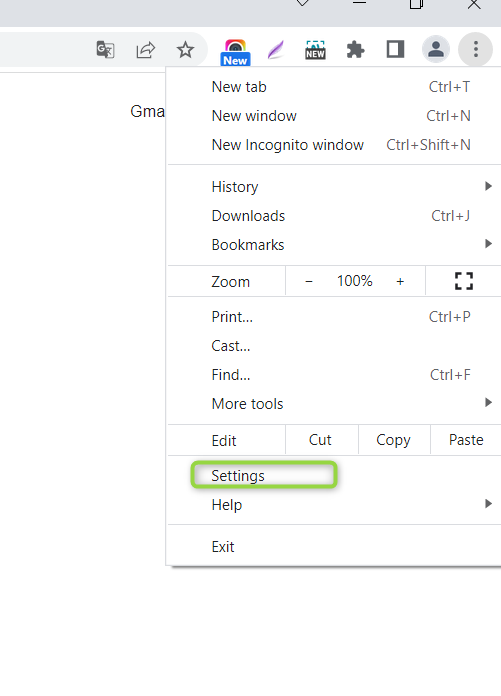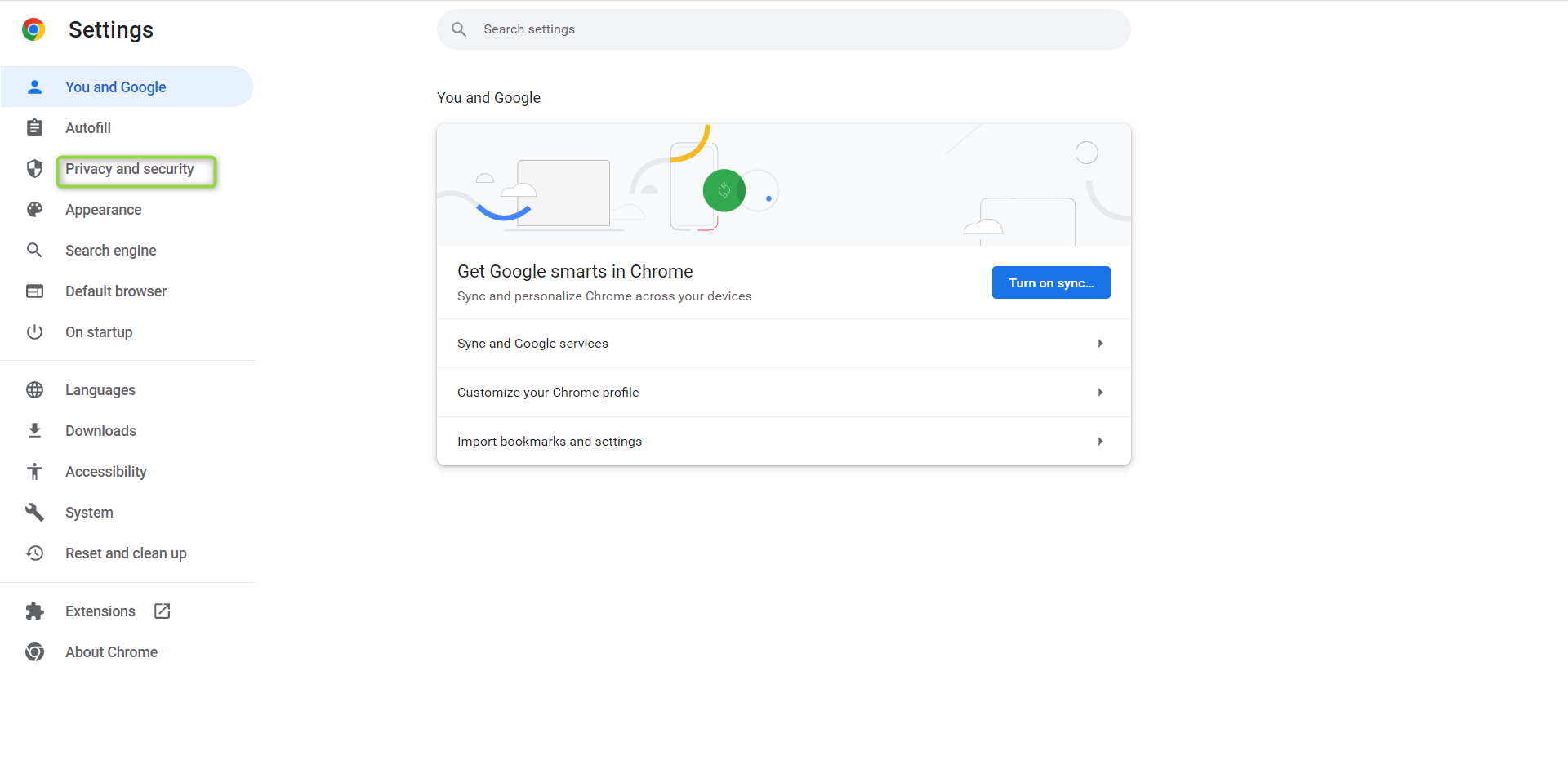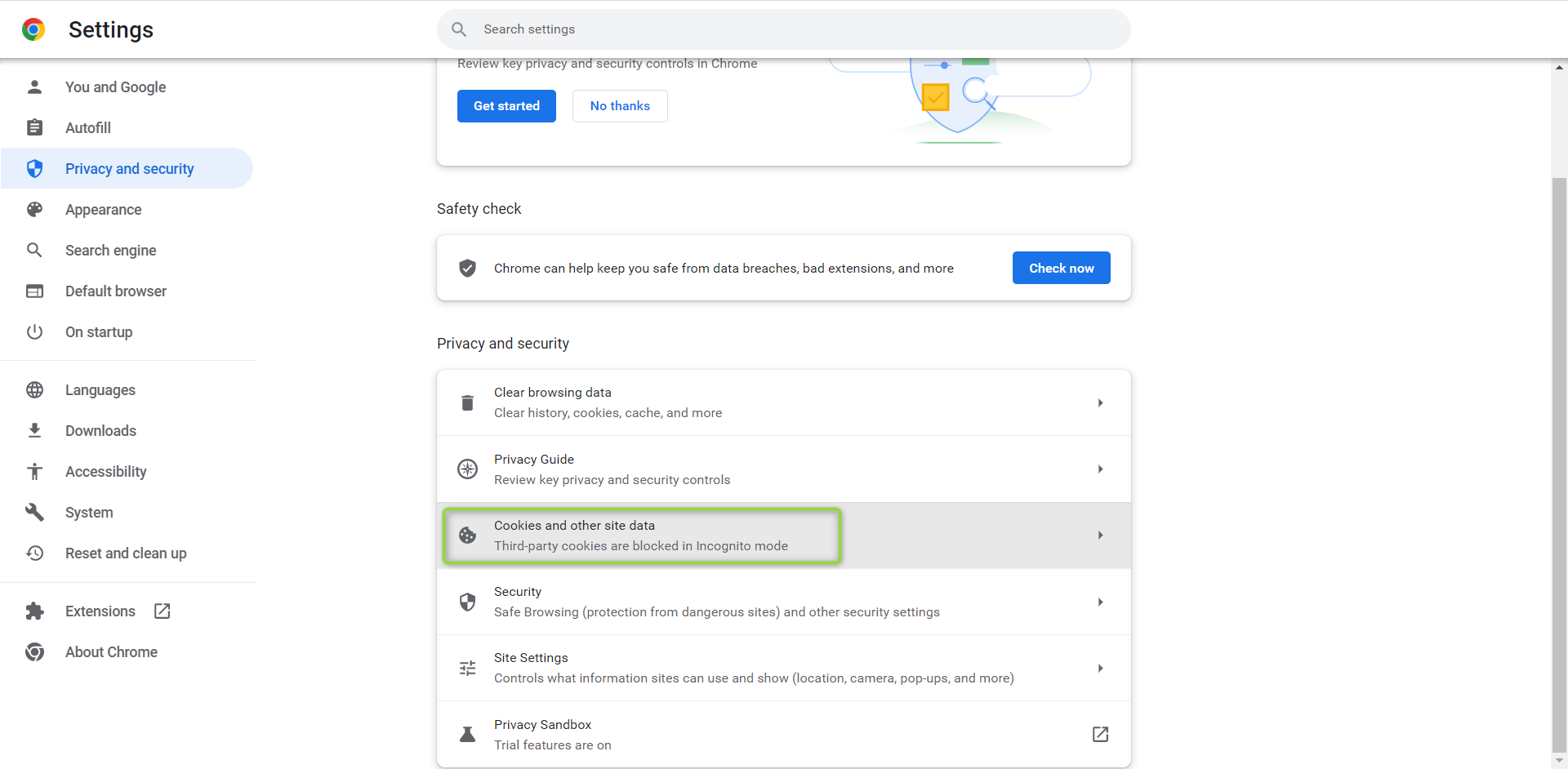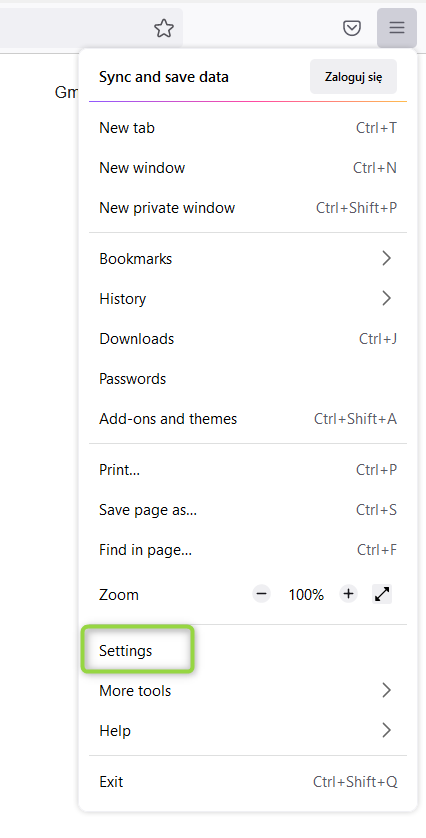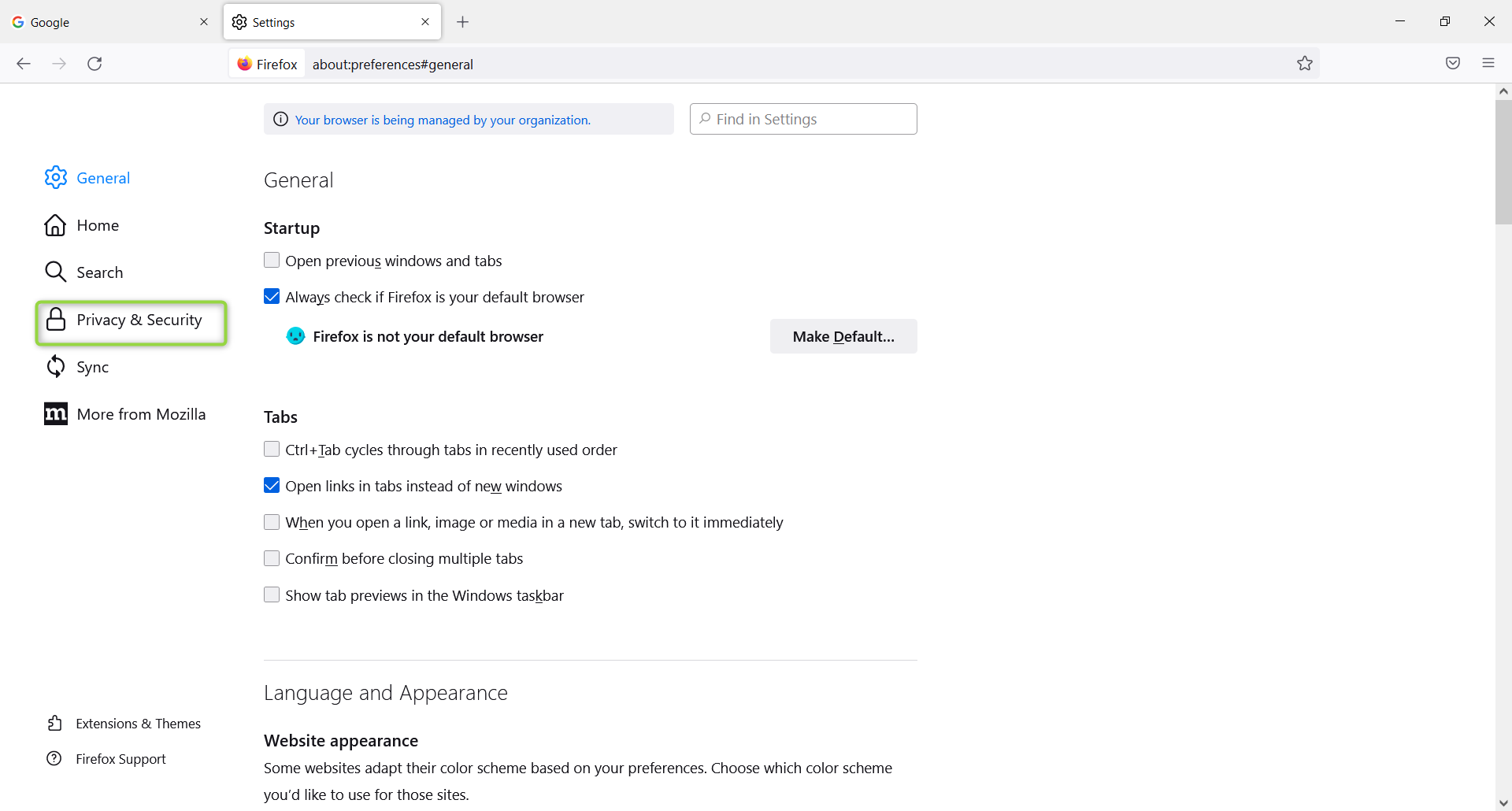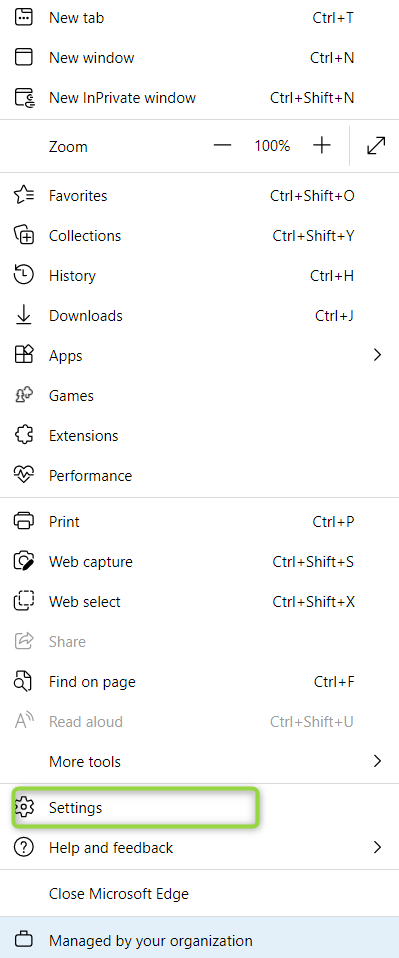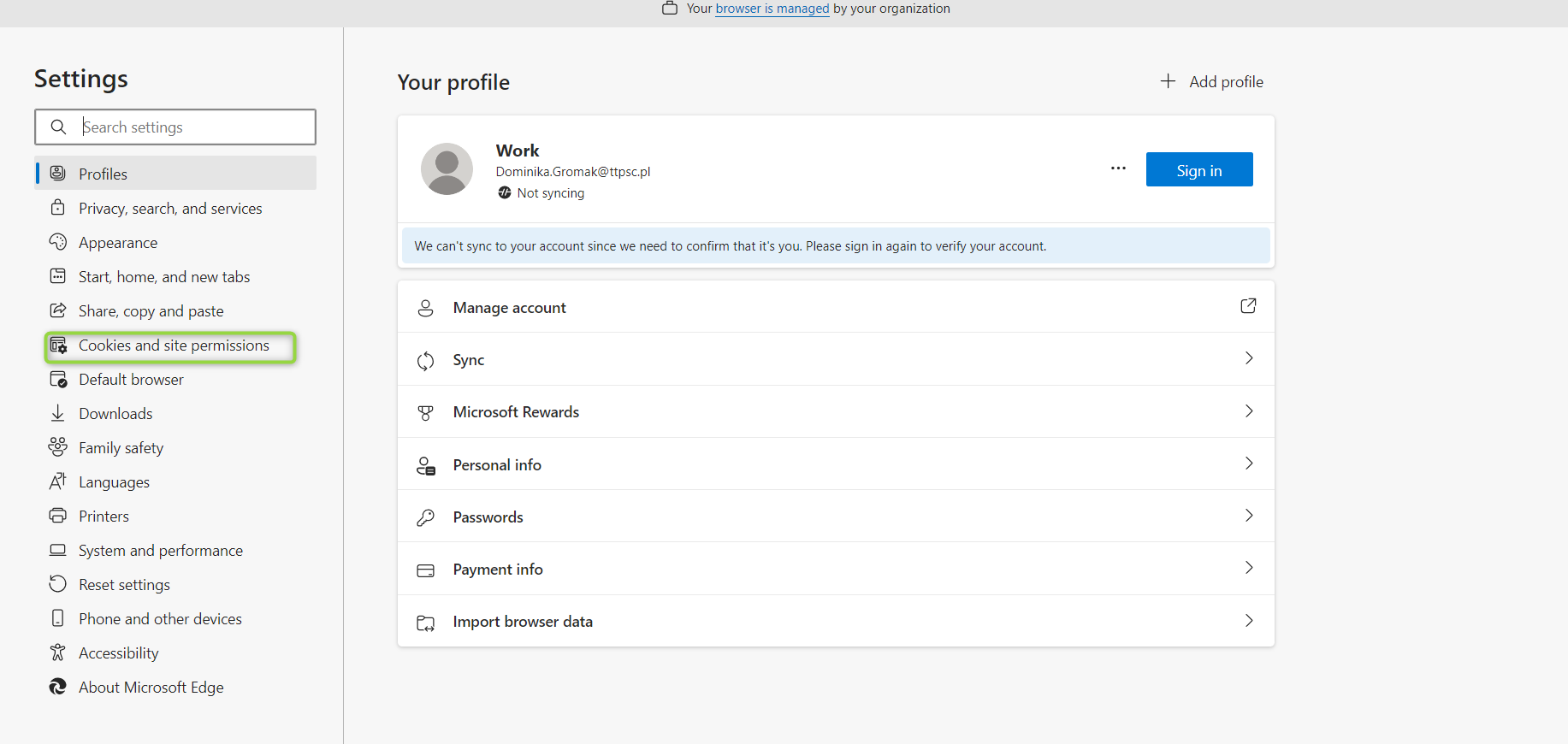...
| Table of Contents | ||||
|---|---|---|---|---|
|
Chrome
Go to “three dots” menu at right top, and press Settings:
Then proceed to Privacy and security
Next proceed with Cookies and other site data:
then here check Allow all cookies:
...
Firefox
Go to right top “three lines” menu, and click Settings
Then proceed to Privacy & Security:
then here check Standard option:
...
Edge
Go to menu at right top, and click Settings:
here click on Cookies and site permissions:
then check Allow sites to save and read cookie data (recommended) option:
...
| Info |
|---|
If enabling cookies doesn’t solve you problem with particular app, please contact our apps support with all the details. We will do our best to help you! |